Panasonic Lumix DMC-TS3 Manual
Læs gratis den danske manual til Panasonic Lumix DMC-TS3 (186 sider) i kategorien Ikke kategoriseret. Denne vejledning er vurderet som hjælpsom af 23 personer og har en gennemsnitlig bedømmelse på 4.3 stjerner ud af 12 anmeldelser.
Har du et spørgsmål om Panasonic Lumix DMC-TS3, eller vil du spørge andre brugere om produktet?

Produkt Specifikationer
| Mærke: | Panasonic |
| Kategori: | Ikke kategoriseret |
| Model: | Lumix DMC-TS3 |
Har du brug for hjælp?
Hvis du har brug for hjælp til Panasonic Lumix DMC-TS3 stil et spørgsmål nedenfor, og andre brugere vil svare dig
Ikke kategoriseret Panasonic Manualer


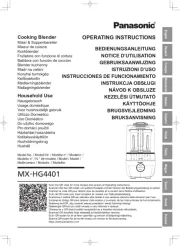
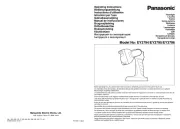
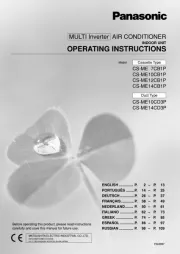

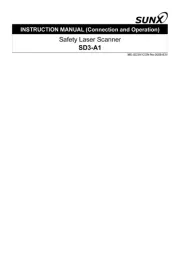
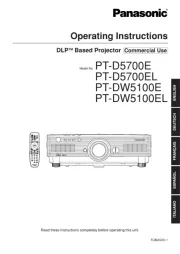
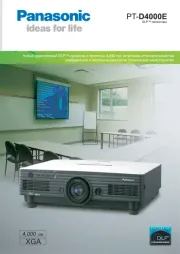

Ikke kategoriseret Manualer
- EarFun
- NeXtime
- Blonder Tongue
- Kryptonite
- HYTE
- Primus WindPower
- RADEMACHER
- Thule
- Ikea
- Germania
- Kensington
- Matterport
- EmberGlo
- F40C4TMP
- MultiDyne
Nyeste Ikke kategoriseret Manualer









