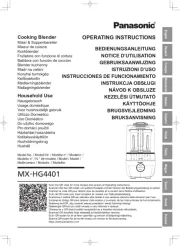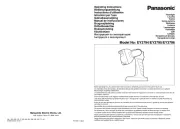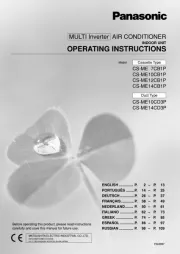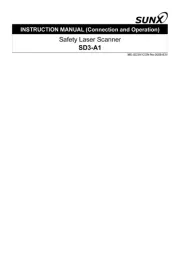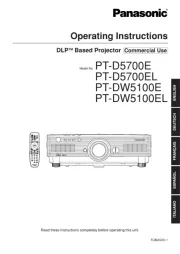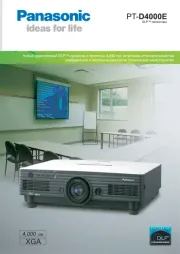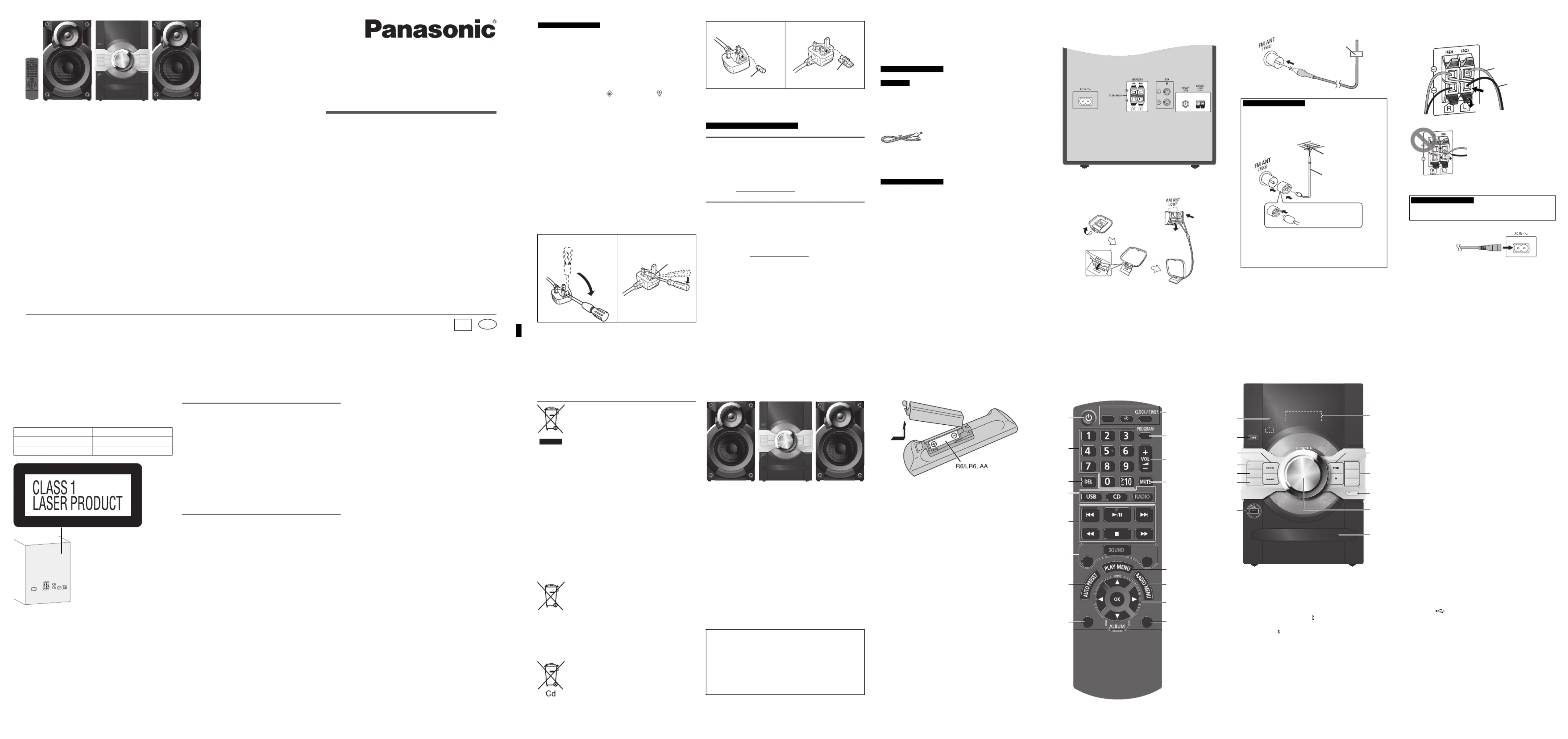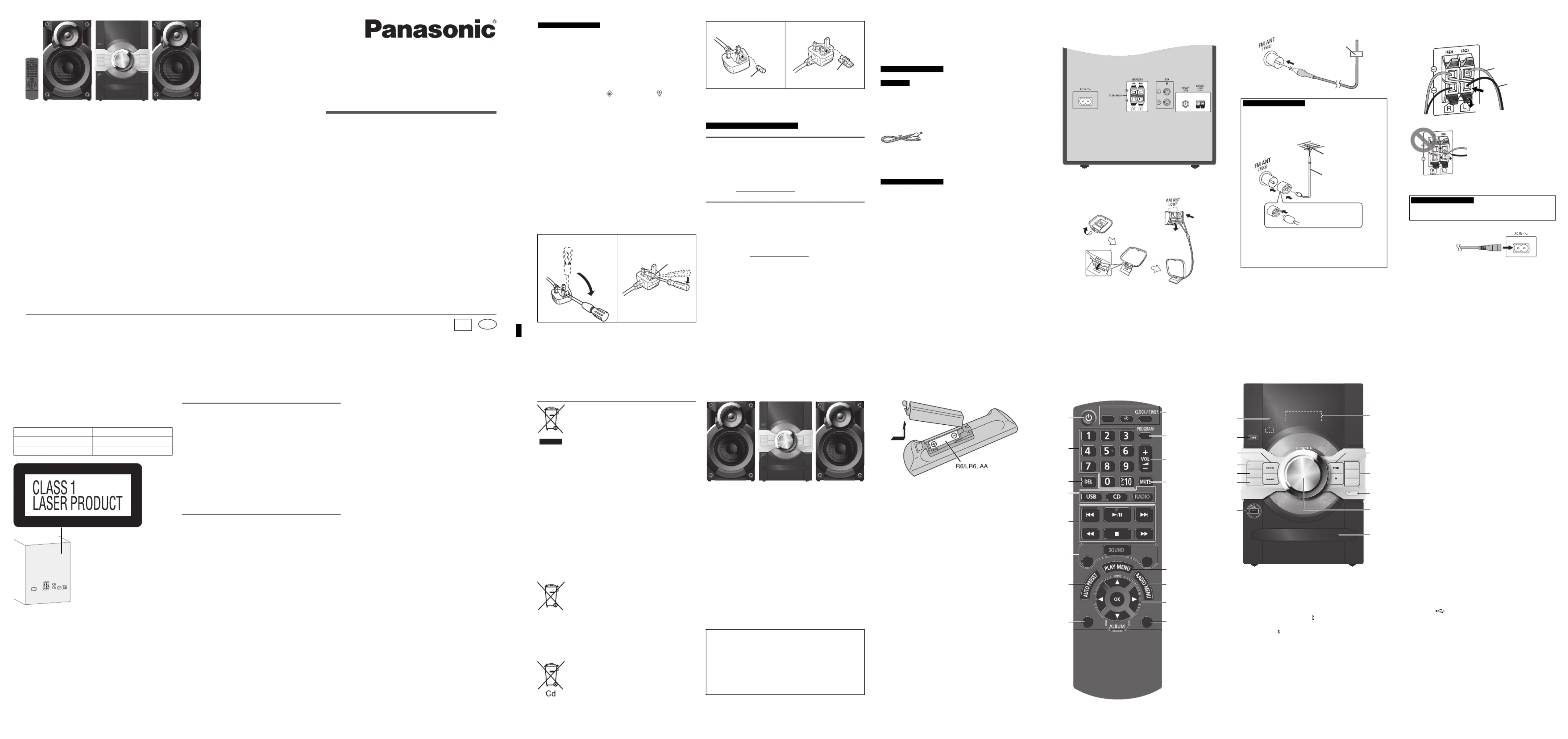
Thank you for purchasing this product.
For optimum performance and safety, please read these instructions carefully.
Please keep this manual for future reference.
Web Site: http://panasonic.net
© Panasonic Corporation 2012
Pursuant to the applicable EU legislation
Panasonic Marketing Europe GmbH
Winsbergring 15, 22525 Hamburg, Germany
Do the procedures with the remote control. You can
also use the buttons on the main unit if they are the
Your system and the illustrations can look differently.
These operating instructions are applicable to the following
• To reduce the risk of fire, electric shock or product
– Do not expose this unit to rain, moisture, dripping or
– Do not place objects filled with liquids, such as vases,
– Use only the recommended accessories.
– Do not repair this unit by yourself. Refer servicing to
qualified service personnel.
• Do not let metal objects fall inside this unit.
• To reduce the risk of fire, electric shock or product
– Do not install or place this unit in a bookcase, built-in
cabinet or in another confined space. Ensure this unit
– Do not obstruct this unit’s ventilation openings with
newspapers, tablecloths, curtains, and similar items.
– Do not place sources of naked flames, such as lighted
• Set the unit up on an even surface away from direct
sunlight, high temperatures, high humidity, and excessive
• This unit is intended for use in moderate climates.
• The mains plug is the disconnecting device. Install this
unit so that the mains plug can be unplugged from the
socket outlet immediately.
• This unit may receive radio interference caused by
mobile telephones during use. If such interference
occurs, please increase separation between this unit and
• This unit utilizes a laser. Use of controls or adjustments
or performance of procedures other than those specified
herein may result in hazardous radiation exposure.
• Danger of explosion if battery is incorrectly replaced.
Replace only with the type recommended by the
• When disposing the batteries, please contact your local
authorities or dealer and ask for the correct method of
• Do not heat or expose to flame.
• Do not leave the battery(ies) in a car exposed to direct
sunlight for a long period of time with doors and windows
• Do not break open or short-circuit the battery.
• Do not charge the alkaline or manganese battery.
• Do not use the battery if the cover has peeled off.
• Remove the battery if you do not use the remote control
for a long period of time. Keep in a cool, dark area.
Caution for AC mains lead
For your safety, please read the following text carefully.
This appliance is supplied with a moulded three pin mains
plug for your safety and convenience.
A 5-ampere fuse is fitted in this plug.
Should the fuse need to be replaced please ensure that the
replacement fuse has a rating of 5-ampere and that it is
approved by ASTA or BSI to BS1362.
Check for the ASTA mark or the BSI mark on the body
If the plug contains a removable fuse cover you must
ensure that it is refitted when the fuse is replaced.
If you lose the fuse cover the plug must not be used until a
replacement cover is obtained.
A replacement fuse cover can be purchased from your local
Remove the connector cover.
The location of the fuse differ according to the type of AC
mains plug (figures A and B). Confirm the AC mains plug
fitted and follow the instructions below.
Illustrations may differ from actual AC mains plug.
1. Open the fuse cover with a screwdriver.
2. Replace the fuse and close or attach the fuse cover.
Sales and Support Information
For the United Kingdom and Ireland
Customer Communications Centre
• For customers within the U.K.: 0844 844 3899
• For customers within Ireland: 01289 8333
• Monday – Friday 9:00am – 5:00pm (Excluding public
• For further support on your product, please visit our
website: www.panasonic.co.uk
Direct Sales at Panasonic U.K.
• Order accessory and consumable items for your
product with ease and confidence by phoning our
Customer Communications Centre Monday – Friday
9:00am – 5:00pm (Excluding public holidays).
• Or go on line through our Internet Accessory ordering
application at www.pas-europe.com
• Most major credit and debit cards accepted.
• All enquiries transactions and distribution facilities are
provided directly by Panasonic U.K.
• It couldn’t be simpler!
• Also available through our Internet is direct shopping for
a wide range of finished products. Take a browse on our
website for further details.
Check and identify the supplied accessories.
Use numbers indicated in parentheses when asking for
replacement parts. (Product numbers correct as of
December 2012. These may be subject to change.)
1 x Remote control battery
The left and right speakers are the same.
You cannot remove the net of the speakers.
Use only the supplied speakers.
You can cause damage to the system and decrease the
sound quality if you use other speakers.
• Keep your speakers more than 10 mm from the main unit
• Put the speakers on a flat safe surface.
• These speakers do not have magnetic shielding. Do not
put them near TVs, PCs or other equipment easily
• When you play at high levels for a long period, it can
cause damage to the speakers and decrease the life of
• Decrease the volume in these conditions to prevent
– When the sound is distorted.
– When you adjust the sound quality.
Preparing the remote control
Use alkaline or manganese battery.
Install the battery so that the poles (+ and –) align with those
Information for Users on Collection and Disposal of
Old Equipment and Used Batteries
These symbols on the products, packaging,
and/or accompanying documents mean that
used electrical and electronic products and
batteries should not be mixed with general
For proper treatment, recovery and recycling of
old products and used batteries, please take
them to applicable collection points, in
accordance with your national legislation and
the Directives 2002/96/EC and 2006/66/EC.
By disposing of these products and batteries
correctly, you will help to save valuable
resources and prevent any potential negative
effects on human health and the environment
which could otherwise arise from inappropriate
For more information about collection and
recycling of old products and batteries, please
contact your local municipality, your waste
disposal service or the point of sale where you
Penalties may be applicable for incorrect
disposal of this waste, in accordance with
For business users in the European Union
If you wish to discard electrical and electronic
equipment, please contact your dealer or
supplier for further information.
[Information on Disposal in other Countries
outside the European Union]
These symbols are only valid in the European
Union. If you wish to discard these items,
please contact your local authorities or dealer
and ask for the correct method of disposal.
Note for the battery symbol (bottom two
This symbol might be used in combination with
a chemical symbol. In this case it complies with
the requirement set by the Directive for the
•Use the speakers only with the recommended
system. If not, you can cause damage to the
amplifier and speakers and can cause a fire.
Consult an approved service personnel if damage
occurs or if there is a sudden apparent change in
•Do the procedures included in these instructions
when you attach the speakers.
Connect the AC mains lead only after all the other
connections have been made.
1Connect the AM loop antenna.
Stand the antenna up on its base until it clicks.
2Connect the FM indoor antenna.
Place the antenna where reception is best.
Connect the speaker cables to the terminals of the
4Connect the AC mains lead.
Do not use an AC mains lead from other equipment.
The system consumes approximately 0.4 W when it is
in standby mode. Disconnect the power supply if you
Some settings will be lost after you disconnect the
system. You have to set them again.
Connect the FM outdoor antenna
If the radio reception is poor, use an optional outdoor
antenna. This antenna should be installed by a
• Do not use the outdoor antenna during a lightning
• Disconnect the outdoor antenna when the unit is
(short-circuit) or reverse the
polarity of the speaker wires
as doing so may damage the
READ THE CAUTION FOR AC MAINS LEAD
AStandby/on switch [ ]`], [1
Press to switch the unit from on to standby mode or vice
versa. In standby mode, the unit is still consuming a
BNumeric buttons [1 to 9, 0, 10]
To select a 2-digit number
Example: 16: [ 10]= =[1] [6]
CDelete a programmed track
FSelect the sound effects
GAuto preset the radio station
HView content information
Decrease the brightness of the display panel
Press and hold the button to use this function.
To cancel, press and hold the button again.
JSet the program function
KAdjust the volume of the system
LMute the sound of the system
Press the button again to cancel.
“MUTE” is also cancelled when you adjust the volume
or when you switch off the system.
PAutomatically switch off the system
When you are in disc, USB or AUX source, the auto off
function switches off the system if you do not use the
To cancel, press the button again.
Distance: Within approximately 7 m
Angle: Approximately 20° up and down, 30° left and
RSelect bass, mid or treble effect
UOpen or close the disc tray