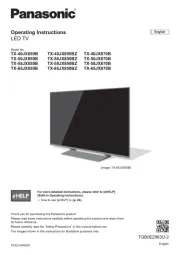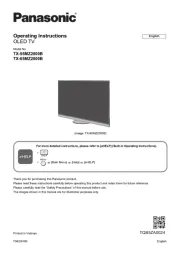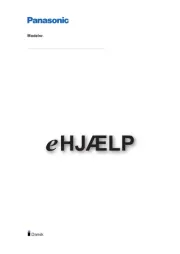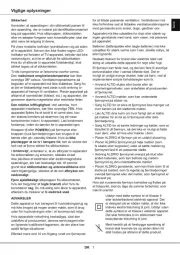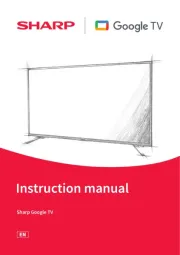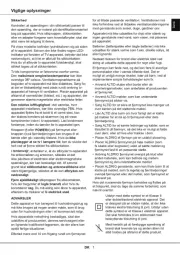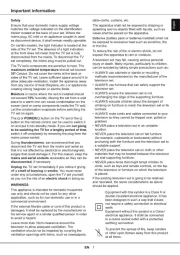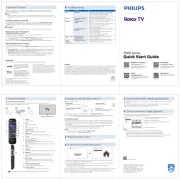To help avoid risk of electrical shock, fire, damage or injury,
please follow the warnings and cautions below:
If you detect anything unusual,
immediately remove the mains
This TV is designed to operate on:
–TH-L32B6K/TH-L32B68K/TH-L32B69K:
–Other models: AC Auto 110 - 240 V, 50/60 Hz
Insert the mains plug fully into the socket outlet.
Ensure that the mains plug is easily accessible.
Disconnect the mains plug when cleaning the TV.
Do not touch the mains plug with wet hands.
Do not damage the mains lead.
Do not place a heavy object on
Do not place the lead near a
Do not pull on the lead. Hold
onto the mains plug body when
Do not move the TV with the lead plugged into a socket
Do not twist the lead, bend it excessively or stretch it.
Do not use a damaged mains plug or socket outlet.
Ensure the TV does not crush the mains lead.
Do not use any mains lead other than that provided with
Do not remove covers and never modify the TV
yourself as live parts are accessible when they
are removed. There are no user serviceable
Do not expose the TV to rain or
excessive moisture. This TV must
not be exposed to dripping or
splashing water and objects filled
with liquid, such as vases, must
not be placed on top of or above
Do not insert foreign objects into the TV through the air
Do not use an unapproved pedestal / mounting equipment.
Be sure to ask your local Panasonic dealer to perform the
setup or installation of approved wall-hanging brackets.
Do not apply strong force or impact to the display panel.
Do not place the TV on sloped or
unstable surfaces, and ensure that
the TV does not hang over the edge
This TV is designed for table-top use.
Do not expose the TV to direct
sunlight and other sources of heat.
fire, keep candles or other
this product at all times
ŶDangerous part / Small object
This product contains possibly dangerous parts such as
plastic bags, that can be breathed in or swallowed by
young children accidentally. Keep these parts out of reach
Do not disassemble or modify the pedestal.
Do not use any pedestal other than the one provided with
Do not use the pedestal if it becomes warped or physically
damaged. If this occurs, contact your nearest Panasonic
During setup, make sure that all screws are securely
Ensure that the TV does not suffer any impact during
installation of the pedestal.
Ensure that children do not climb onto the pedestal.
Install or remove the TV from the pedestal with at least two
Install or remove the TV by the specified procedure.
Allow sufficient space around the TV in order to help prevent
excessive heat, which could lead to early failure of some
Ventilation should not be impeded
by covering the ventilation openings
with items such as newspapers,
tablecloths and curtains.
Whether you are using a pedestal or not, always ensure
the vents at the bottom of the TV are not blocked and
there is sufficient space to enable adequate ventilation.
Before moving the TV, disconnect all cables.
Move the TV with at least two
people. Support as shown to
avoid injury by the TV tipping
ŶWhen not in use for a long time
This TV will still consume some power even in the Off mode,
as long as the mains plug is still connected to a live socket
Remove the mains plug from the wall socket when the TV
is not in use for a prolonged period of time.
This appliance is intended for use in tropical climates.
ŶBattery for the Remote Control
Incorrect installation may cause battery leakage, corrosion
Replace only with the same or equivalent type.
Do not mix old and new batteries.
Do not mix different battery types (such as alkaline and
Do not use rechargeable batteries (Ni-Cd, etc.).
Do not burn or break up batteries.
Do not expose batteries to excessive heat such as
sunshine, fire or the like.
Make sure you dispose of batteries correctly.
Accessories may not be placed all together. Take care not to
throw them away unintentionally.
TH-L32B6G/K/X, TH-L32B68G/K,
TH-L32B69K, TH-L39B6G/K/X,
32” models: (M4 × 25) × 4
39” & 50” models: (M4 × 12) × 4
Inserting remote’s batteries
32” models 39” & 50” models
Attach the TV to the pedestal
Secure the base to prevent the TV from falling over.
The place where the base is secured should be thick
enough and made of hard material.
Commercially available screw
Removing the pedestal from the TV
Be sure to remove the pedestal in the following way when
using the wall-hanging bracket or repacking the TV.
1 Remove the assembly screws from the TV.
2 Pull out the pedestal from the TV.
3 Remove the assembly screws from the bracket.
Wall-hanging bracket (not supplied)
Please contact your local Panasonic dealer to purchase
the recommended optional accessories.
Screw for fixing the TV onto the
wall-hanging bracket (not supplied)
ŶHoles for wall-hanging bracket installation
TH-L50B6G/K/M 400 mm 400 mm
TH-L50B6G/K/M M6 16 mm 30 mm
When optional accessories such as wall brackets etc.
are used, always read and follow the manufactures
installation and usage instructions.
Do not mount the unit directly below ceiling lights (such
as spotlights or halogen lights) which typically give off
high heat. Doing so may warp or damage plastic cabinet
When installing wall brackets you must ensure the
wall bracket is not electrically grounded to metal wall
studs. Always ensure that there are no electrical cables,
pipes etc. in the wall before you begin the wall bracket
To prevent fall and injury, remove the TV from its fixed
wall position when it is no longer in use.
Keep the space between the TV and RF cable to prevent
Do not put the RF cable close to the mains lead to avoid
Do not place the RF cable under the TV.
An aerial, correct cable (75 coaxial) and correct ȍ
terminating plug are required to obtain optimum quality
If a communal aerial system is used, you may require the
correct connection cable and plug between the wall aerial
Your local Television Service Centre or dealer may be able
to assist you in obtaining the correct aerial system for your
particular area and the accessories required.
Any matters regarding aerial installation, upgrading of
existing systems or accessories required, and the costs
incurred, are the responsibility of you, the customer.
If the aerial is placed in the wrong location, interference
You can also make similar connection via HDMI 2.
ŶUsing COMPONENT terminals
ŶUsing COMPOSITE terminals
You can also make similar connections via AV2 IN.
External equipment and cables shown are not supplied
Ensure that the unit is disconnected from the mains socket
before attaching or disconnecting any leads.
Check the type of terminals and cable plugs are correct
When using an HDMI cable, use the fully wired one.
Keep the TV away from electronic equipment (video
equipment, etc.) or equipment with an infrared sensor.
Otherwise, distortion of image / sound may occur or
operation of other equipment may be interfered.
Also read the manual of the equipment being connected.
When you first turn on the TV, a series of steps will pop-up
to guide you to setup your TV.
These steps are not necessary if the setup has been
completed by your local dealer.
1 Plug the mains plug into the socket
outlet, then switch on the TV
When selecting [CATV/Other], press OK, and then select
the Channel Plan from [Indian CATV], [South Africa],
[American System], [American CATV] or [Japan].
Auto Tuning searches and stores TV channels. The sorted
channel order depends on the TV signal, the broadcasting
system and reception conditions.
Please select your viewing environment.
[Shop] is for shop display. If you selected [Shop], you
can return to the above screen at the stage of Shop
You have selected shop mode
To change the viewing environment later on, you need
to initialise all settings by accessing [Shipping Condition]
Setup is now complete and your TV is ready for
Do not bundle the RF cable and mains lead together
(could cause distorted image).
Fix cables with clampers as necessary.
When using the optional accessory, follow the option’s
assembly manual to fix cables.
1 2 Attach the clamper Bundle the cables
Insert the clamper in a hole
ŶTo remove from the TV ŶTo loosen
TV - switches to TV input mode
AV - displays [Input Selection] screen (p. 8) or
press repeatedly to select the AV input mode
Press repeatedy to select the period after which the
TV will turn to Standby mode automatically.
[0] / [15] / [30] / [45] / [60] / [75] / [90] (minutes)
15 Changes multiplex sound mode (if available)
16 Exits to the TV viewing screen
Makes selections or adjustments.
18 Returns to the previous menu / page
Displays the [Aspect Selection] screen. Follow the
operation guide to select the mode.
[16:9] / [14:9] / [Just] / [4:3] / [4:3 Full] / [Zoom1] /
You can also press the button repeatedly to select
21 Returns to the last viewed channel
When operating the TV with the remote control, follow the
operation guide available at the bottom of the screen to
perform the operation you want.
Example: [Aspect Selection]
Referring to the operation guide:
To change to the selected mode
To return to the previous menu
1 Switches the TV On / Standby
Press repeatedly to select.
5 Displays Information banner
Press after selecting channel positions to quickly
Shortcuts to some setting menus for picture, sound,
Follow the operation guide to select / change the
Performs multiple operations which correspond to
the operation guide displayed on the menu screen.
When in Standby mode, switches TV On.
12 Freezes / unfreezes picture
Web Site: http://panasonic.net
© Panasonic Corporation 2013
Panasonic does not guarantee operation and
performance of peripheral devices made by other
manufacturers; and p1-we disclaim any liability or damage
arising from operation and/or performance from usage
of such other maker’s peripheral devices.
The recording and playback of content on this or any
other device may require permission from the owner
of the copyright or other such rights in that content.
Panasonic has no authority to and does not grant
you that permission and explicitly disclaims any right,
ability or intention to obtain such permission on your
behalf. It is your responsibility to ensure that your use
of this or any other device complies with applicable
copyright legislation in your country. Please refer to
that legislation for more information on the relevant
laws and regulations involved or contact the owner
of the rights in the content you wish to record or
Panasonic and its affiliates make no representations or
warranties of any kind with respect to the USB devices
and the performance of communication between the
USB devices and the USB port of Panasonic products,
and expressly disclaims any and all warranties,
whether express or implied or otherwise, including
without limitation any implied warranty of fitness for a
particular purpose, any loss of data, and any implied
warranties arising from course of dealing or course of
performance of data communication between the USB
devices and the USB port of Panasonic products.
This product is licensed under the AVC patent portfolio
license for the personal and non-commercial use of a
consumer to (i) encode video in compliance with the
AVC Standard (“AVC Video”) and/or (ii) decode AVC
Video that was encoded by a consumer engaged in
a personal and non-commercial activity and/or was
obtained from a video provider licensed to provide AVC
Video. No license is granted or shall be implied for any
other use. Additional information may be obtained from
See http://www.mpegla.com.
Information on Disposal in other Countries
outside the European Union
This symbol is only valid in the European
Union. If you wish to discard this product,
please contact your local authorities or
dealer and ask for the correct method of
The model number and serial number of this product
may be found on its rear panel. You should note this
serial number in the space provided below and retain
this book, plus your purchase receipt, as a permanent
record of your purchase to aid in identification in
the event of theft or loss, and for Warranty Service
TH-L32B6G TH-L39B6G TH-L50B6G
TH-L32B6K TH-L39B6K TH-L50B6K
TH-L32B6M TH-L39B6M TH-L50B6M
Thank you for purchasing this Panasonic product.
Please read these instructions carefully before operating this
product and retain them for future reference.
The images shown in this manual are for illustrative
Some illustrations are presented as conceptual images and
may be different from the actual products.
Illustrations shown may be different between models and
Transport only in upright position
Safety Precautions ··················· 2
Setting Up the TV ····················· 3
Connecting the TV ···················· 5
Initial Setup ····························· 6
Operating the TV ······················ 7
Watching External Inputs ··········· 8
Using the Media Player ············· 8
Using the Menu Functions ········ 10
Additional Information ············· 12
Troubleshooting ····················· 13
Specifications ························ 14
Maintenance ························· 15
Licence ································ 15