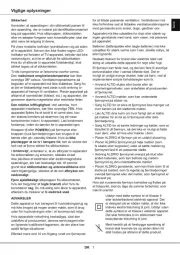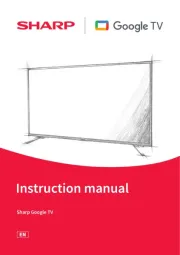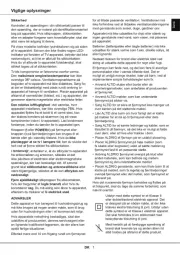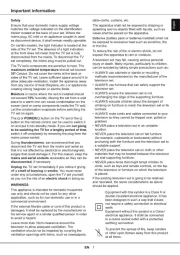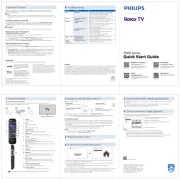Panasonic Viera TX-LR50ET60 Manual
Læs gratis den danske manual til Panasonic Viera TX-LR50ET60 (193 sider) i kategorien televisión. Denne vejledning er vurderet som hjælpsom af 16 personer og har en gennemsnitlig bedømmelse på 4.7 stjerner ud af 8.5 anmeldelser.
Har du et spørgsmål om Panasonic Viera TX-LR50ET60, eller vil du spørge andre brugere om produktet?

Produkt Specifikationer
| Mærke: | Panasonic |
| Kategori: | televisión |
| Model: | Viera TX-LR50ET60 |
Har du brug for hjælp?
Hvis du har brug for hjælp til Panasonic Viera TX-LR50ET60 stil et spørgsmål nedenfor, og andre brugere vil svare dig
televisión Panasonic Manualer





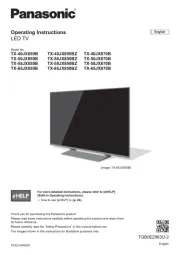

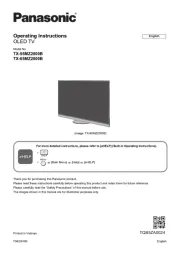
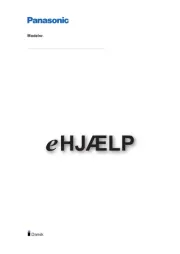

televisión Manualer
- Monster
- Seiki
- Hisense
- Infiniton
- Technika
- Zalman
- Vivax
- Hannspree
- Krüger&Matz
- Sweex
- Airis
- Mitsai
- Sunny
- Sony
- Magnavox
Nyeste televisión Manualer