Panasonic WV-SFN531 Manual
Panasonic
Overvågningskamera
WV-SFN531
| Mærke: | Panasonic |
| Kategori: | Overvågningskamera |
| Model: | WV-SFN531 |
| Type: | IP-sikkerhedskamera |
| Bredde: | 129.5 mm |
| Dybde: | 129.5 mm |
| Højde: | 101 mm |
| Produktfarve: | Hvid |
| Kompatible hukommelseskort: | SD, SDHC, SDXC |
| Formfaktor: | Kuppel |
| Relativ luftfugtighed ved drift (H-H): | 10 - 90 % |
| Ethernet LAN-porte (RJ-45): | 1 |
| Ethernet LAN: | Ja |
| Understøttede videoformater: | H.264 |
| Driftstemperatur (T-T): | -10 - 50 °C |
| Maksimal opløsning: | 2048 x 1536 pixel |
| Understøttede grafikopløsninger: | 160 x 120,160 x 90,320 x 180,320 x 240,400 x 300,640 x 360,1280 x 720 (HD 720),1280 x 960,1600 x 1200 (UXGA),1920 x 1080 (HD 1080) |
| Forbindelsesteknologi: | Ledningsført |
| Kabelteknologi: | 10/100Base-T(X) |
| Strømkilde type: | PoE |
| Monteringstype: | Loft |
| Diameter: | 129.5 mm |
| Indbygget kortlæser: | Ja |
| Indbygget HDD: | Ingen |
| Video komprimeringsformater: | H.264 |
| Understøttet placering: | Udendørs |
| Understøttede Windows-operativsystemer: | Ja |
| Hvidbalance: | ATW, AWC |
| Sensortype: | MOS |
| Støjreduktion: | Ja |
| Digital zoom: | 4 x |
| Normal fokuseringsområde: | 0.3 - ∞ m |
| Autofokus: | Ja |
| Progressiv scanning: | Ja |
| Voice codecs: | G.711, G.726 |
| Strøm over Ethernet (PoE): | Ja |
| Bredt dynamikområde (WDR): | Ja |
| Minimumsbelysning: | 0.0007 Lux |
| Optisk sensorstørrelse: | 1/3 " |
| Nattesyn: | Ja |
| Billedhastighed: | 60 fps |
| Bevægelsessensor (video): | Ja |
| Antal kameraer: | 1 |
| Brændviddeområde: | 2.8 - 9.5 mm |
| Effektiv sensoropløsning: | 2400000 pixel |
Har du brug for hjælp?
Hvis du har brug for hjælp til Panasonic WV-SFN531 stil et spørgsmål nedenfor, og andre brugere vil svare dig
Overvågningskamera Panasonic Manualer
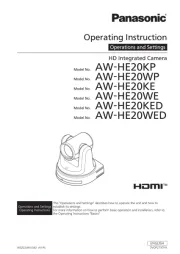
17 September 2025
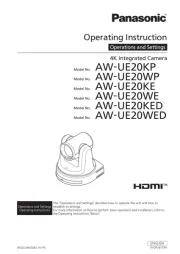
17 September 2025
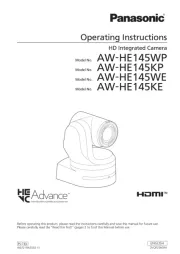
21 August 2025

26 Juli 2025
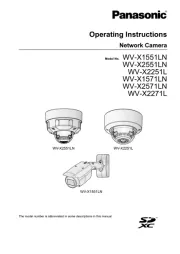
25 Juli 2025
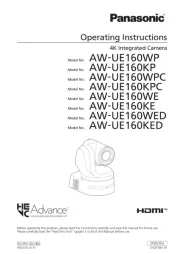
14 Juli 2025
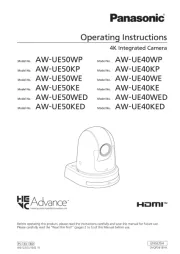
5 Juli 2025
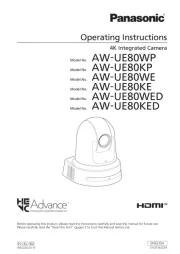
5 Juli 2025

5 Juli 2025

5 Juli 2025
Overvågningskamera Manualer
- Trevi
- Vitek
- Ooma
- Busch-Jaeger
- SereneLife
- JouSecu
- Milestone Systems
- Genie
- Technaxx
- IPX
- Western Digital
- Anker
- Alpine
- Surveon
- Satel
Nyeste Overvågningskamera Manualer

28 Oktober 2025

28 Oktober 2025

28 Oktober 2025

28 Oktober 2025
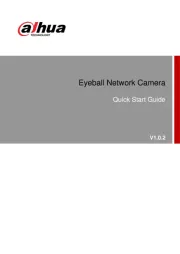
28 Oktober 2025
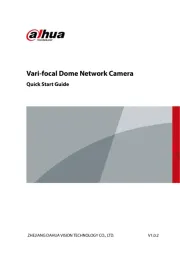
28 Oktober 2025
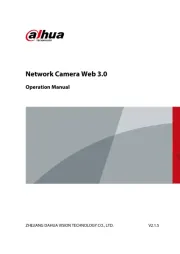
28 Oktober 2025
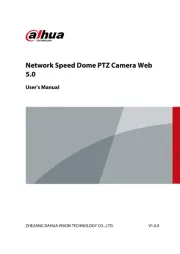
27 Oktober 2025
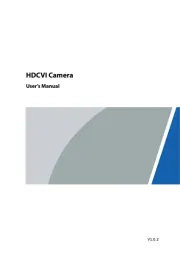
27 Oktober 2025
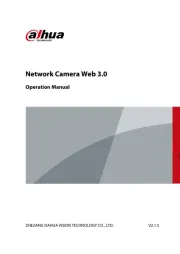
27 Oktober 2025
