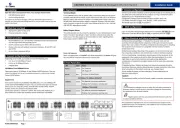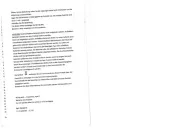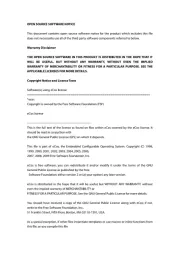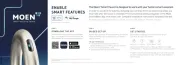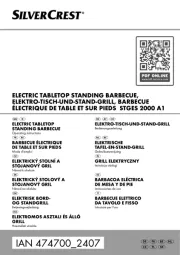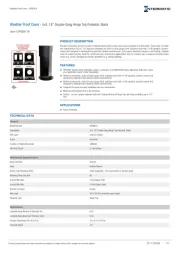PCE Instruments PCE-HSC 1660 Manual
Læs gratis den danske manual til PCE Instruments PCE-HSC 1660 (52 sider) i kategorien Ikke kategoriseret. Denne vejledning er vurderet som hjælpsom af 7 personer og har en gennemsnitlig bedømmelse på 5.0 stjerner ud af 4 anmeldelser.
Har du et spørgsmål om PCE Instruments PCE-HSC 1660, eller vil du spørge andre brugere om produktet?

Produkt Specifikationer
| Mærke: | PCE Instruments |
| Kategori: | Ikke kategoriseret |
| Model: | PCE-HSC 1660 |
Har du brug for hjælp?
Hvis du har brug for hjælp til PCE Instruments PCE-HSC 1660 stil et spørgsmål nedenfor, og andre brugere vil svare dig
Ikke kategoriseret PCE Instruments Manualer






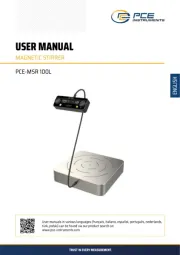
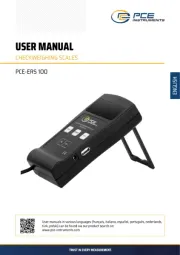
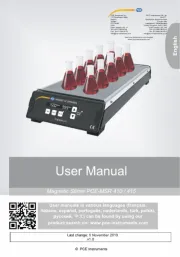
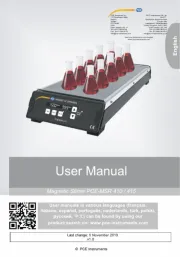
Ikke kategoriseret Manualer
- Lemair
- Neumärker
- Epiphan
- Aqua Computer
- AmpliVox
- GEEKOM
- Donexon
- Jupiter
- Klarfit
- Xyron
- Radio Flyer
- Foxconn
- Joie
- Spedal
- Active Era
Nyeste Ikke kategoriseret Manualer