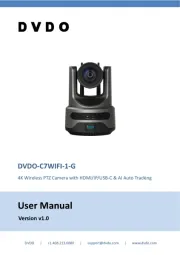Pelco Sarix IXP31 Manual
Læs gratis den danske manual til Pelco Sarix IXP31 (61 sider) i kategorien Overvågningskamera. Denne vejledning er vurderet som hjælpsom af 8 personer og har en gennemsnitlig bedømmelse på 4.8 stjerner ud af 4.5 anmeldelser.
Har du et spørgsmål om Pelco Sarix IXP31, eller vil du spørge andre brugere om produktet?
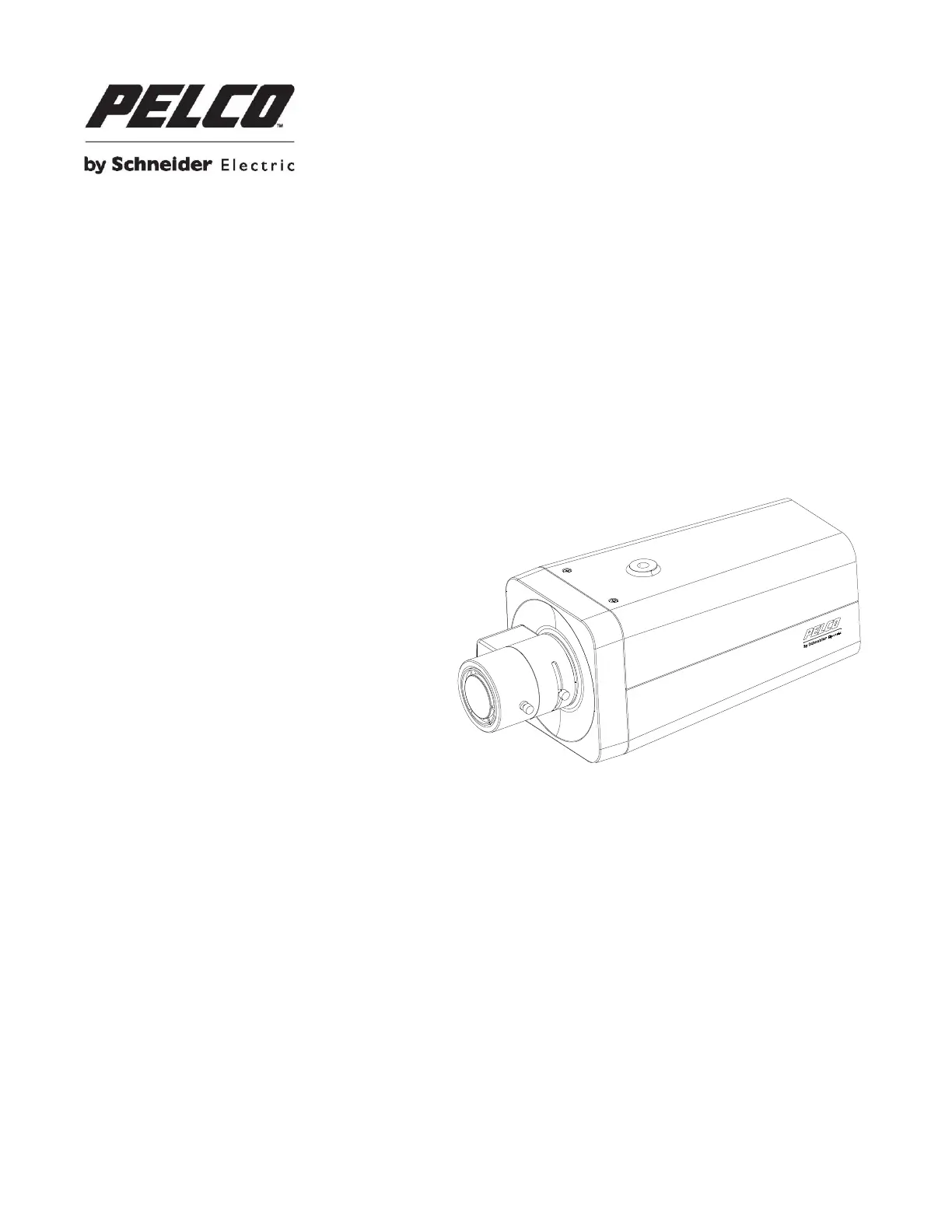
Produkt Specifikationer
| Mærke: | Pelco |
| Kategori: | Overvågningskamera |
| Model: | Sarix IXP31 |
| Type: | IP-sikkerhedskamera |
| Vekselstrømsindgangsspænding: | 24 V |
| Bredde: | 70 mm |
| Højde: | 70.8 mm |
| Vægt: | 1760 g |
| Produktfarve: | Hvid |
| Pakkevægt: | 2350 g |
| Kompatible hukommelseskort: | MicroSDHC, MicroSDXC |
| Wi-Fi: | Ingen |
| Bluetooth: | Ingen |
| Formfaktor: | Kugle |
| Opbevaringstemperatur (T-T): | -40 - 60 °C |
| Relativ luftfugtighed ved drift (H-H): | 20 - 80 % |
| Relativ luftfugtighed ved opbevaring (H-H): | 20 - 80 % |
| Ethernet LAN-porte (RJ-45): | 1 |
| Ethernet LAN: | Ja |
| Webbrowser: | Ja |
| Understøttede videoformater: | H.264 |
| Understøttede lydformater: | G.711 |
| Strømforbrug (typisk): | 8 W |
| Driftstemperatur (T-T): | -10 - 50 °C |
| Maksimal opløsning: | 2048 x 1536 pixel |
| Husmateriale: | Aluminium |
| Forbindelsesteknologi: | Ledningsført |
| Understøttede netværksprotokoller: | TCP/IP, UDP/IP (Unicast, Multicast IGMP), ICMP, IPv4, IPv6, SNMP v2c/v3, HTTP, HTTPS, SSL, SSH, SMTP, FTP, RTSP, UPnP, DNS, NTP, RTP, RTCP, LDAP (client), QoS |
| Webbaseret administration: | Ja |
| Strømkilde type: | AC, PoE |
| Monteringstype: | Væg |
| Indbygget kortlæser: | Ja |
| Understøttet placering: | Indendørs |
| Hvidbalance: | Auto, Manual |
| Sensortype: | CMOS |
| Samlet antal megapixels: | 3.1 MP |
| Støjreduktion: | Ja |
| Autofokus: | Ja |
| Maksimal størrelse på hukommelseskort: | 32 GB |
| Længde: | 140 mm |
| Progressiv scanning: | Ja |
| Bredt dynamikområde (WDR): | Ja |
| Infrarød (IR) cut-off filter: | Ja |
| Minimumsbelysning: | 0.02 Lux |
| Antal sensorer: | 1 |
| Optisk sensorstørrelse: | 1/3 " |
| Maksimale blænderåbning tal: | 1.2 |
| Nattesyn: | Ja |
| Billedhastighed: | 20 fps |
| Tekst billedtekst overlay: | Ja |
| Antal kameraer: | 1 |
| Kameraets lukkerhastighed: | 1 ~ 1/8, 000 sek./side |
| Signal/støjforhold: | 50 dB |
| Kamera lukker type: | Elektronisk |
| Videostreaming: | Ja |
| Antal linser: | 1 |
| Streaming metode: | Multicast, Unicast |
| Beskyttelse af adgangskode: | Ja |
| Alarmindgang/-udgang: | Ja |
| Bitrate kontrol: | Constant Bit Rate (CBR), Variable Bit Rate (VBR) |
| Administrationssoftware: | Digital SACentry 7.3 (or later); Endura 2.0 (or later); Third-party VMS through Pelco API 1.0 and ONVIF Profile S and Profile G |
Har du brug for hjælp?
Hvis du har brug for hjælp til Pelco Sarix IXP31 stil et spørgsmål nedenfor, og andre brugere vil svare dig
Overvågningskamera Pelco Manualer
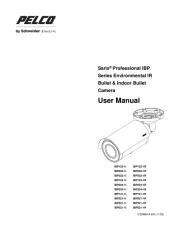
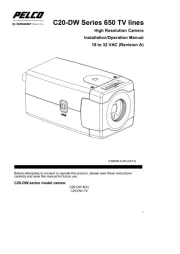
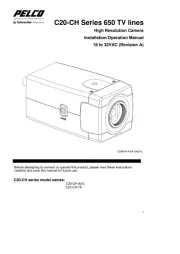
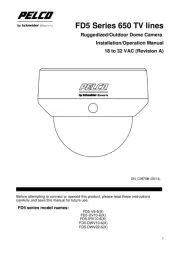
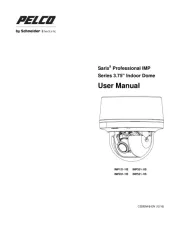
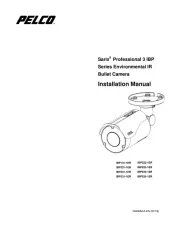
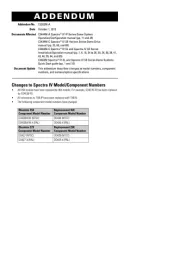
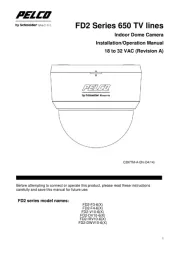
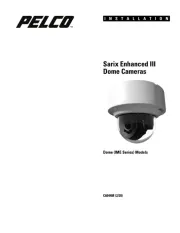
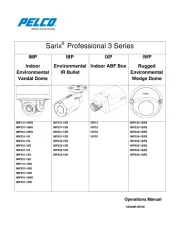
Overvågningskamera Manualer
- Swann
- Schwaiger
- Promise Technology
- Airlive
- Vimtag
- Honeywell
- Bolide
- Trust
- Naxa
- Cisco
- Renkforce
- Marshall
- Rollei
- Asus
- Qolsys
Nyeste Overvågningskamera Manualer