Philips 24B2N2100L Manual
Læs gratis den danske manual til Philips 24B2N2100L (43 sider) i kategorien Skærm. Denne vejledning er vurderet som hjælpsom af 26 personer og har en gennemsnitlig bedømmelse på 4.9 stjerner ud af 13.5 anmeldelser.
Har du et spørgsmål om Philips 24B2N2100L, eller vil du spørge andre brugere om produktet?

Produkt Specifikationer
| Mærke: | Philips |
| Kategori: | Skærm |
| Model: | 24B2N2100L |
Har du brug for hjælp?
Hvis du har brug for hjælp til Philips 24B2N2100L stil et spørgsmål nedenfor, og andre brugere vil svare dig
Skærm Philips Manualer



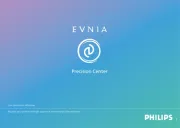






Skærm Manualer
- MSI
- Postium
- BookIT
- Bosch
- Orima
- EMachines
- Mitsubishi
- Cooler Master
- Sanyo
- Crestron
- Burg Wächter
- Asrock
- Odys
- Mach Power
- Rollei
Nyeste Skærm Manualer









