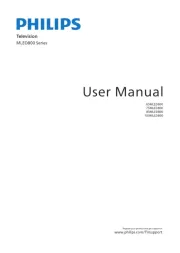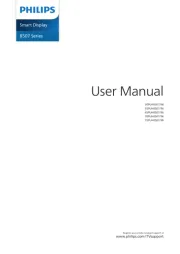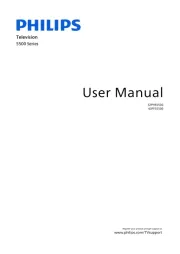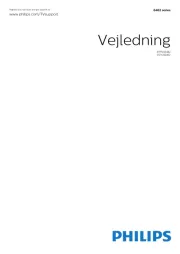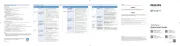Power No power Ensure that the AC outlet supplies the proper voltage.
Plug another electrical appliance into the AC outlet to
ensure that the AC outlet operates normally.
Remote Remote buttons are not
Re-insert or replace the AAA batteries with their
polarities (+/–) as indicated on the remote battery area.
Network Cannot connect the
Check if your router and/or modem is properly
Check if the Ethernet cable connection between the TV
and your router or modem is properly secured.
Power cycle the router and/or modem.
Check your network settings.
Check the settings between your router and ISP modem
or gateway (if applicable).
Connect to a stable wireless connection from home
wireless or wired network.
The use of mobile hot spots or public wireless
connections is not recommended.
HDMI EDID Version setting is set to a different mode
Change the resolution output of your source device.
Please check to be sure the device is connected to the
HDMI 4 (eARC/ARC) input on the TV.
7 Parental Controls Troubleshooting8
Parental controls enable you to control whether the members of your household can view certain kinds of
broadcast TV programs. When a program or feature is blocked, you can unblock it by entering a parental
control PIN that only you know.
Parental controls block content from the TV tuner and from streaming options, if any, on the Home screen
menu. Parental controls do not block content on other TV inputs or content from streaming channels you add
Creating a parental control PIN
To create a new parental control PIN, from the Home screen menu navigate to Settings > Parental controls.
The screen displays a numeric keypad. Use the purple directional pad to enter a four-digit code, and then
press . Then repeat the process to enter the same PIN again, just to make sure you correctly entered theOK
If you forget your parental control PIN, the only way to recover is to perform a factory reset operation.
Blocking broadcast TV programs
Enabling parental control of TV programs
The �rst step in blocking TV programs is to enable parental control of TV programs.
To enable parental control of TV programs:
1. Settings > Parental controls In the Home screen menu, navigate to , and then enter your parental control PIN.
2. Parental controls TV tuner > Enable parental controls In the screen, navigate to .
3. Make sure the check box next to is checked. If not, highlight it and press .Enable parental controls OK
Blocking based on US TV ratings
To block TV programs based on US television ratings:
1. Settings > Parental controls From the Home screen menu, navigate to , and then enter your parental control
2. Parental controls TV tuner > TV ratings In the screen, navigate to . Choose among the following settings:
Entire ratings – Highlight the rating you want to block, and then navigate to the right and select the �rst
option that blocks the entire rating level (and all higher rating levels).
– Highlight the rating that contains the content type you want to block, and Individual content types
then select the content types you want to block from among those listed. Remember that blocking a
content type in one rating blocks the equivalent content type in all higher rating levels.
If a power failure occurs, unplug the AC power cord for 1
minute to allow the unit to reset itself.
5 Download the Roku mobile app (optional)
The free Roku mobile app allows you to use your mobile device as a fully functioning remote with voice search
Download the Roku mobile app on your smartphone or tablet through Google Play or Apple App Store.
Simply search for “Roku app” and choose the “Roku” app provided by Roku Inc.
Follow the on-screen prompts and you are on your way.
2 Prepare to activate your smart TV
What you need (not included)
(needed to connect your TV to the
Computer, tablet, or smartphone
(needed to access entertainment across
thousands of streaming channels)
For additional support, please see online owner’s manual at www.philips.com/support
Key things to know: A paid subscription or other payments may be required for some streaming channel content.
Channel availability is subject to change and varies by country.
During guided setup, you will be prompted to create your Roku account online. See more information below.
Roku accounts are free, and while a valid credit card number is not required to create your account, providing
your credit card information makes renting and purchasing entertainment from the Roku Channel Store fast
If you choose to save a payment method, you will be able to seamlessly rent content, download channels
and subscribe to services without having to enter your credit card information each time.
A unique PIN can be added to the account to prevent unauthorized purchases.
Connect the AC power cord to the AC outlet. Press the power button on the TV’s remote.
4 Follow the on-screen instructions
1. Once your Roku TV powers on, follow the on-screen instructions. Your Roku TV will walk you through initial
setup and help connect to your preferred wireless network.
2. Your TV will automatically detect wireless networks in your area. Have your network name and password handy
and follow the easy on-screen instructions.
If you are not ready to connect your TV to a wireless network, you can still use it as a regular TV by
selecting “Connect to the Internet later”.
3. Once connected your TV will automatically update with the latest software. This can take a few minutes to update.
Once you complete guided setup, your TV will automatically update with the latest software. Your new
Philips Roku TV automatically receives regular software updates in the background when it’s connected to the
Internet. This allows it to give you a better experience over time.
Register your product: User Manual:
•Early access to exclusive offers and more!
• k Keep trac of your produc rrant a w ty coverage
• a ss t sup tGet easy cce to produc por
For a detailed manual, please visit our
support page and enter your TV model
To obtain assistance, contact Philips customer care
center, In the U.S.A., Canada, Puerto Rico, or the
https://tinyurl.com/y2e29xsq
Funai Corporation, Inc. hereby offers to deliver, upon request, a copy of the complete corresponding source code for the copyrighted open
source code packages, on an “AS IS” basis, used in this product for which such offer is requested by the respective licenses. This offer is valid
up to three years after the product purchase to anyone in receipt of this information. To obtain source code, please contact
Funai Corporation, Inc. You should write to Funai Service Corporation OSS Request, 2425 Spiegel Drive, Groveport, OH 43125, USA.
Funai Corporation, Inc. disclaims any and all warranties and representations with respect to such software and related source code including
quality, reliability, usability, and accuracy, and further disclaim all express, implied, statutory or otherwise, including without limitation, any
implied warranties of title, non-infringement, merchantability, or �tness for a particular purpose. Funai Corporation, Inc. shall not be liable to
make any corrections to the open source software or source code or to provide any support or assistance with respect to it. Funai Corporation,
Inc. disclaims any and all liability arising out of or in connection with the use of this software and/or source code.
6 Connect antenna or cable (optional)
With the tuner built-in you can connect your TV to antenna or cable (free cable only, does not work with cable
TV using a set-top box) and enjoy over-the-air entertainment.
1. When the setup wizard is complete, select the Live
TV tile from the home screen.
2. Follow the on-screen instructions.
3. Whenever you want to watch local broadcast TV, select
While in the antenna TV input, you can use your remote to access additional features.
D-Pad left: Pressing this key brings up the smart guide, a list of antenna TV channels.
Play/Pause: Pause live TV for up to 90 minutes when a 16 GB USB drive is connected.
RWD scan and FWD scan: Allows you to fast forward and rewind while using the Live TV Pause feature.
D-Pad left and right: Allows you to scroll through the paused Live TV and select scenes.
The Philips trademark and the Philips shield
emblem are registered trademarks of Koninklijke
Philips N.V. used under license.
Roku, Roku TV, the Roku logo, and the purple
d-pad design are trademarks of Roku, Inc. All
other trademarks and logos herein are the
property of their respective owners.
How to install the batteries in the remote
Open the battery cover by �rmly sliding down. Insert 2 AAA (1.5 V) batteries matching the polarity
indicated inside battery compartment of the remote.
Return to previous screen
Select an option from a menu
Replay the last few seconds of streaming video
Rewind streaming video, scroll left one page at a time
Return to Roku Home screen
Move up or down; The left arrow will bring up the antenna TV
channel list or Smart Guide.
The left and right arrow are used for Live TV Pause to select scenes.
Access to picture settings, move streaming channel icons and more
Fast forward streaming video, scroll right one page at a time. This
button is also used to fast forward paused live TV using Live TV
Start or pause playback. This button is also used to activate and
use the Live TV Pause feature when a 16 GB USB drive is attached
12 Featured channel shortcut
Lets you directly access featured channels
Increase / Decrease volume and mutes the TV sound
gives you easy access to picture settings, display options and more. Try it on every screen.
All other registered and unregistered trademarks are the property of their respective owners.
Internet services vary by location.
Funai Corporation Inc. does not warrant access to the portal
or to any of the services, content, software and advertising.
Funai Corporation Inc. may, in its sole discretion, add or
remove access to any speci�c services, content, software
and advertising at any time. Although Funai Corporation Inc.
will strive to provide a good selection of services, content or
software, Funai Corporation Inc. does not warrant continued
access to any speci�c services, and content or software.
The terms HDMI, HDMI High-De�nition
Multimedia Interface, HDMI Trade dress
and the HDMI Logos are trademarks or
registered trademarks of HDMI Licensing
Dolby, Dolby Vision, Dolby Atmos, Dolby
Audio, and the double-D symbol are
trademarks of Dolby Laboratories Licensing
Corporation. Manufactured under license
from Dolby Laboratories. Con�dential
unpublished works Copyright © 1992-2024
Dolby Laboratories. All rights reserved.
Portions of this software are copyright © The FreeType Project
The American Academy of Pediatrics discourages television
viewing for children younger than two years of age.
Some features may require an always-on broadband internet
connection, �rmware update and / or a minimum bandwidth.
Roku does not charge for activation support – beware of scams.
For more information, see https://support.roku.com