Philips 55PUD8125 Manual
Læs gratis den danske manual til Philips 55PUD8125 (51 sider) i kategorien televisión. Denne vejledning er vurderet som hjælpsom af 72 personer og har en gennemsnitlig bedømmelse på 4.6 stjerner ud af 36.5 anmeldelser.
Har du et spørgsmål om Philips 55PUD8125, eller vil du spørge andre brugere om produktet?

Produkt Specifikationer
| Mærke: | Philips |
| Kategori: | televisión |
| Model: | 55PUD8125 |
Har du brug for hjælp?
Hvis du har brug for hjælp til Philips 55PUD8125 stil et spørgsmål nedenfor, og andre brugere vil svare dig
televisión Philips Manualer
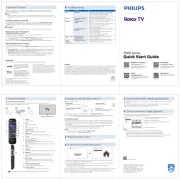
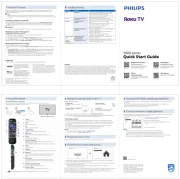
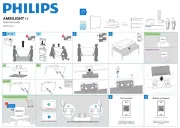
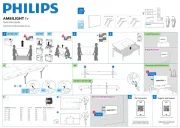


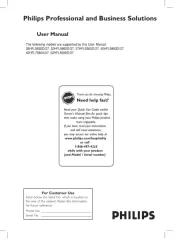
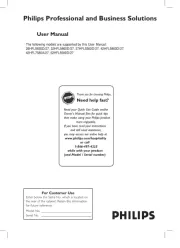
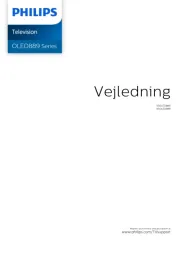
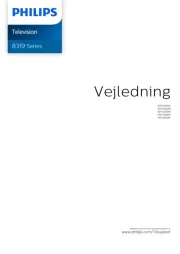
televisión Manualer
- Optoma
- Mitsubishi
- Alba
- RCA
- MT Logic
- FFalcon
- DirecTV
- Nikkei
- Manta
- Tesla
- Clatronic
- Packard Bell
- Nedis
- Dual
- Digihome
Nyeste televisión Manualer









