Philips 58PUS8517 Manual
Læs gratis den danske manual til Philips 58PUS8517 (97 sider) i kategorien TV. Denne vejledning er vurderet som hjælpsom af 58 personer og har en gennemsnitlig bedømmelse på 5.0 stjerner ud af 29.5 anmeldelser.
Har du et spørgsmål om Philips 58PUS8517, eller vil du spørge andre brugere om produktet?

Produkt Specifikationer
| Mærke: | Philips |
| Kategori: | TV |
| Model: | 58PUS8517 |
| Vekselstrømsindgangsspænding: | 220 - 240 V |
| Vekselstrømsindgangsfrekvens: | 50/60 Hz |
| Produktfarve: | Anthracit |
| Pakkevægt: | 22800 g |
| Pakkedybde: | 160 mm |
| Pakkebredde: | 1425 mm |
| Pakkehøjde: | 867 mm |
| Skærm diagonal: | 58 " |
| Skærmopløsning: | 3840 x 2160 pixel |
| Wi-Fi: | Ja |
| Bluetooth: | Ja |
| HD-type: | 4K Ultra HD |
| Skærmteknologi: | LCD |
| Naturligt aspektforhold: | 16:9 |
| Skærmens lysstyrke: | - cd/m² |
| Responstid: | - ms |
| Skærm form: | Flad |
| Skærm diagonal (metrisk): | 146 cm |
| LED-baggrundsbelysning type: | LED |
| Tuner type: | Analog & digital |
| Format til analogt signal: | PAL,SECAM |
| System for digitalt signalformat: | DVB-C,DVB-S,DVB-S2,DVB-T,DVB-T2,DVB-T2 HD |
| Automatisk kanalsøgning: | Ja |
| Smart TV: | Ja |
| Internet TV: | Ja |
| Hybrid broadband TV udsendelse (HbbTV): | Ja |
| Antal højttalere: | 2 |
| Udgangseffekt (RMS): | 20 W |
| Automatisk lydstyrkejustering: | Ja |
| Equalizer: | Ja |
| Lyddekodere: | DTS,Dolby Atmos |
| Antal HDMI-porte: | 4 |
| HDCP: | Ja |
| Ethernet LAN-porte (RJ-45): | 1 |
| Antal USB 2.0-porte: | 2 |
| Digital akustisk og optisk udgang: | 1 |
| Udgange til hovedtelefoner: | 1 |
| Fælles grænseflade (CI +): | Ja |
| Antal RF-porte: | 2 |
| Kontrol med forbrugerelektronik (CEC): | EasyLink |
| Ethernet LAN: | Ja |
| Browsing: | Ja |
| Wi-Fi-standarder: | Wi-Fi 5 (802.11ac) |
| Elektronisk programguide (EPG): | Ja |
| Programmingsperiode: | 8 dage |
| Skærmvisning (OSD): | Ja |
| Automatisk slukning: | Ja |
| Tekst-tv-funktioner: | Ja |
| Processorkerner: | 4 |
| Undertekst funktion: | Ja |
| Understøttede videoformater: | AVC,AVI,H.264,H.265,HEVC,MKV,MPEG1,MPEG2,MPEG4,VP9 |
| Understøttede lydformater: | AAC,FLAC,MP3,WAV,WMA,WMA-PRO |
| Forældrekontrol: | Ja |
| VESA montering: | Ja |
| Panel montering grænseflade: | 200 x 300 mm |
| Strømforbrug (standby): | 0.3 W |
| Strømforbrug (typisk): | - W |
| Bredde (uden stativ): | 1289.9 mm |
| Dybde (uden stativ): | 80.9 mm |
| Højde (uden stativ): | 749.7 mm |
| Vægt (uden stativ): | 17400 g |
| Bredde (med stativ): | 1289.9 mm |
| Dybde (med stativ): | 269.8 mm |
| Højde (med stativ): | 819.7 mm |
| Vægt (med stativ): | 17800 g |
| Stemmestyring: | Ja |
| Kabler inkluderet: | Vekselstrøm |
| Pakketype: | Kasse |
| Understøttede grafikopløsninger: | 3840 x 2160 |
| Oprindelig opdateringshastighed: | 60 Hz |
| Operativsystem installeret: | Android |
| Bluetooth-version: | 5.0 |
| Audio Return Channel (ARC): | Ja |
| Indgang til pc'en (D-Sub): | Ingen |
| Understøttede billedformater: | BMP,GIF,HEIF,JPEG,PNG |
| High Dynamic Range (HDR) understøttet: | Ja |
| HDR-teknologi (High Dynamic Range): | Dolby Vision,Filmmaker Mode,High Dynamic Range 10 (HDR10),High Dynamic Range 10+ (HDR10 Plus),Hybrid Log-Gamma (HLG) |
| USB-optagelse: | Ja |
| Lydtilstande: | AI Sound |
| Energiforbrug (SDR) pr. 1000 timer: | 78 kWh |
| Fjernbetjening inkluderet: | Ja |
| Energieffektivitetsklasse (SDR): | F |
| Energieffektivitetsklasse (HDR): | G |
| Energiforbrug (HDR) pr. 1000 timer: | 141 kWh |
| Energieffektivitetsskala: | A til G |
| Sensor for omgivende lys: | Ja |
| Stativ bredde: | 790 mm |
| Stativ dybde: | 269.8 mm |
| Fungerer med Google Assistant: | Ja |
| Fungerer med Amazon Alexa: | Ja |
| Understøttede undertekstformater: | ASS,SMI,SRT,SSA,SUB,TXT |
| Spiltilstand: | Ja |
| Lokal dæmpning: | Ja |
| Version af operativsystem: | TV 11 |
| Video-apps: | Amazon Prime Video,Apple TV,BBC iPlayer,Disney+,Netflix,YouTube |
| Musik apps: | Spotify,YouTube Music |
| Farvenavn: | Anthracite grey |
| Indikation af signalstyrke: | Ja |
| LED-baggrundsbelysning: | Ja |
| Billedbehandlingsteknologi: | Philips P5 Perfect Picture Engine |
| Tekst-tv: | 1000 Sider |
| ECO-tilstand: | Ja |
| Støjreduktion: | Ja |
| Desktop beslag: | Ja |
| AC (strøm) indgang: | Ja |
| App-distributionsplatform: | Google Play |
| Farve på stativ: | Grå |
| Omgivende belysning: | Ja |
| Tekst-tv-standarder: | Hyper-tekst |
| Billed mute (til radio): | Ja |
| Brandspecifikke teknologier: | Micro Dimming Pro |
| Stativ type: | Stativ på ben |
| Dialogforbedring: | Ja |
| Philips-teknologier (AV/TV): | Micro Dimming Pro |
| Teknologi til dæmpning af baggrundsbelysning: | Local Dimming |
Har du brug for hjælp?
Hvis du har brug for hjælp til Philips 58PUS8517 stil et spørgsmål nedenfor, og andre brugere vil svare dig
TV Philips Manualer





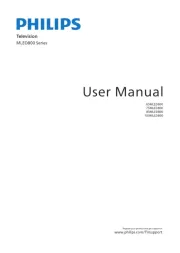
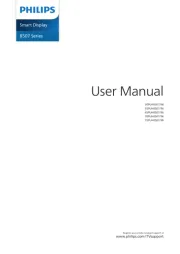
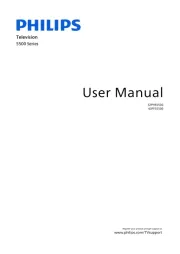
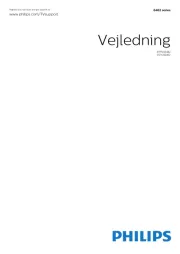
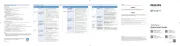
TV Manualer
- Samsung
- Jay-tech
- Premier
- Dual
- Technika
- Hannspree
- OK
- Element
- Vivo
- Arena
- Microtek
- Trevi
- Continental Edison
- Bush
- Hisense
Nyeste TV Manualer









