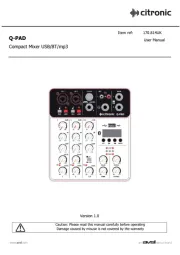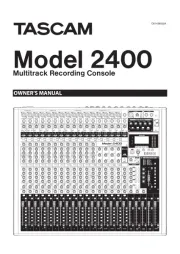Rane MP-25 Manual
Læs gratis den danske manual til Rane MP-25 (28 sider) i kategorien Blandekonsol. Denne vejledning er vurderet som hjælpsom af 35 personer og har en gennemsnitlig bedømmelse på 4.6 stjerner ud af 18 anmeldelser.
Har du et spørgsmål om Rane MP-25, eller vil du spørge andre brugere om produktet?

Produkt Specifikationer
| Mærke: | Rane |
| Kategori: | Blandekonsol |
| Model: | MP-25 |
| Bredde: | 302 mm |
| Dybde: | 184 mm |
| Højde: | 546 mm |
| Vægt: | 6350 g |
| Produktfarve: | Sort |
| Equalizer: | Ja |
| Strømforbrug (typisk): | 12 W |
| Frekvensområde: | 20 - 20000 Hz |
| Equalizerbånd, antal: | 5 |
| Mikrofonindgang: | Ja |
| Antal kanaler: | 4 kanaler |
| Prøvetagningshastighed: | 20 kHz |
| Digital lydbehandling: | 32 Bit |
| DJ mixer: | Ja |
| Phono-indgange (RCA): | 4 |
Har du brug for hjælp?
Hvis du har brug for hjælp til Rane MP-25 stil et spørgsmål nedenfor, og andre brugere vil svare dig
Blandekonsol Rane Manualer










Blandekonsol Manualer
- Qtx
- Stirling
- Ecler
- Venga
- Zoom
- Flama
- Allen-Heath
- Monacor
- Domo
- Valcom
- Chandler
- Skytec
- Sunbeam
- Arendo
- Solid State Logic
Nyeste Blandekonsol Manualer