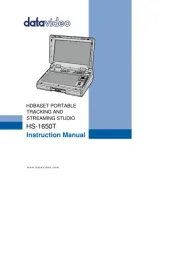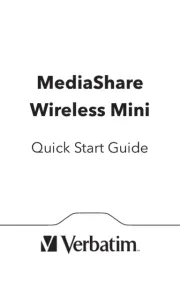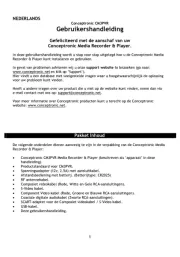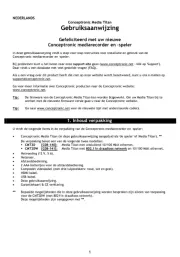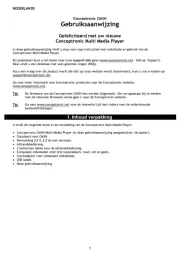RCA M5504 Manual
Læs gratis den danske manual til RCA M5504 (16 sider) i kategorien Medieafspiller. Denne vejledning er vurderet som hjælpsom af 12 personer og har en gennemsnitlig bedømmelse på 4.6 stjerner ud af 6.5 anmeldelser.
Har du et spørgsmål om RCA M5504, eller vil du spørge andre brugere om produktet?

Produkt Specifikationer
| Mærke: | RCA |
| Kategori: | Medieafspiller |
| Model: | M5504 |
Har du brug for hjælp?
Hvis du har brug for hjælp til RCA M5504 stil et spørgsmål nedenfor, og andre brugere vil svare dig
Medieafspiller RCA Manualer










Medieafspiller Manualer
- Advantech
- Dantax
- Sencor
- Medion
- Samsung
- Voxx
- Trevi
- Difrnce
- Megasat
- S.M.S.L
- Kodi
- Funai
- Sumvision
- Omnitron Systems
- Sungale
Nyeste Medieafspiller Manualer