Ricoh Aficio 3232C Manual
Læs gratis den danske manual til Ricoh Aficio 3232C (156 sider) i kategorien Printer. Denne vejledning er vurderet som hjælpsom af 14 personer og har en gennemsnitlig bedømmelse på 4.7 stjerner ud af 7.5 anmeldelser.
Har du et spørgsmål om Ricoh Aficio 3232C, eller vil du spørge andre brugere om produktet?

Produkt Specifikationer
| Mærke: | Ricoh |
| Kategori: | Printer |
| Model: | Aficio 3232C |
Har du brug for hjælp?
Hvis du har brug for hjælp til Ricoh Aficio 3232C stil et spørgsmål nedenfor, og andre brugere vil svare dig
Printer Ricoh Manualer
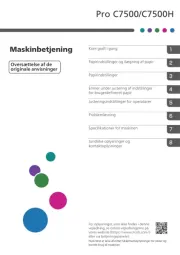
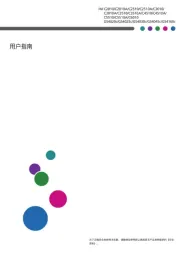
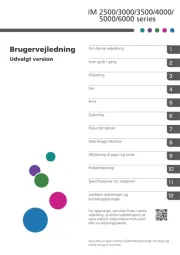
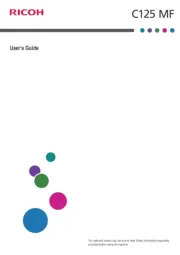
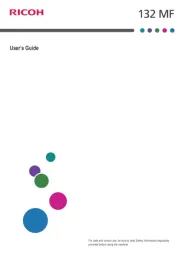
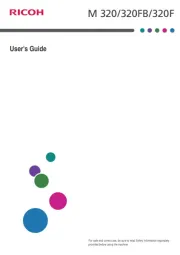
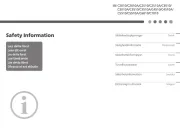
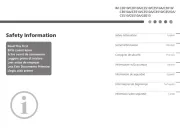
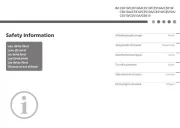
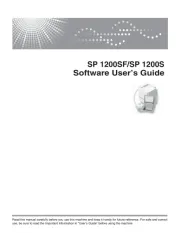
Printer Manualer
- Nilox
- Triumph-Adler
- Dell
- Kogan
- Roland
- Primera
- Oce
- Raspberry Pi
- Kyocera
- Lexmark
- MSI
- Sharp
- NEC
- Canon
- CUSTOM
Nyeste Printer Manualer









