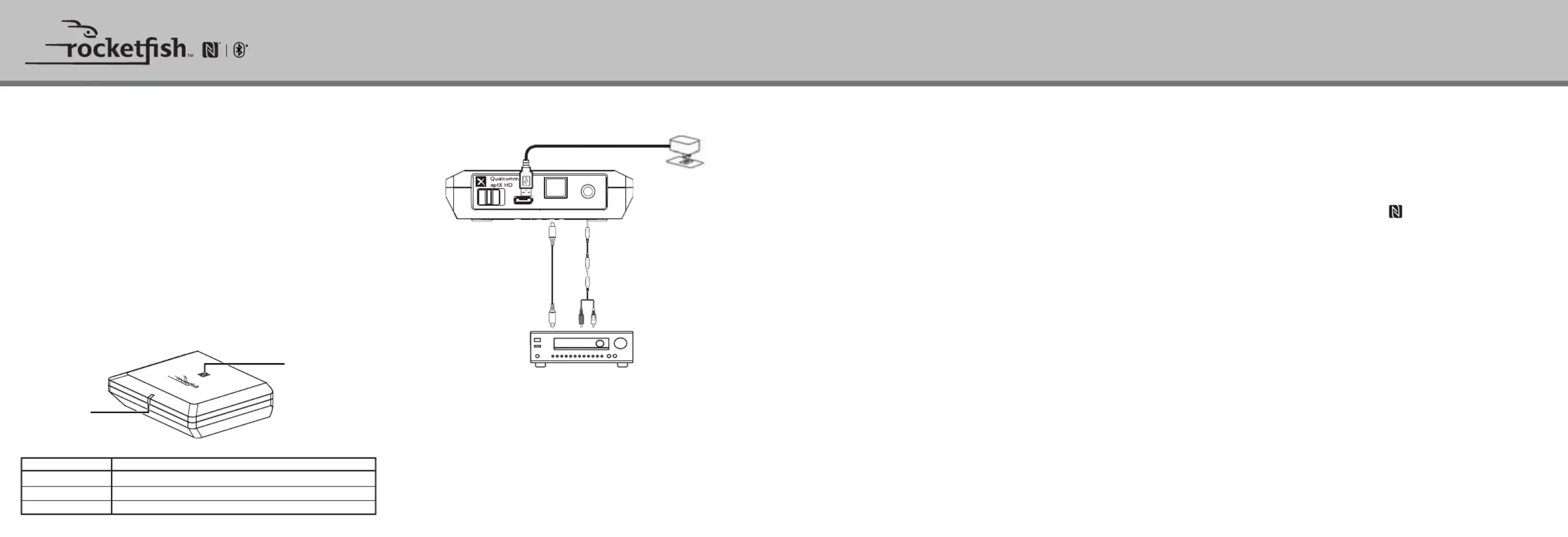Rocketfish RF-BTR319 Manual
Rocketfish
Medieafspiller
RF-BTR319
| Mærke: | Rocketfish |
| Kategori: | Medieafspiller |
| Model: | RF-BTR319 |
Har du brug for hjælp?
Hvis du har brug for hjælp til Rocketfish RF-BTR319 stil et spørgsmål nedenfor, og andre brugere vil svare dig
Medieafspiller Rocketfish Manualer
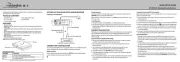
16 August 2025
Medieafspiller Manualer
- Samsung
- Logik
- Stanton
- ZeeVee
- VIZIO
- Dantax
- Sony
- Xtreamer
- BrightSign
- SEH
- TVBox
- Toshiba
- NAD
- Konig Electronic
- Smartdisk
Nyeste Medieafspiller Manualer

15 December 2025
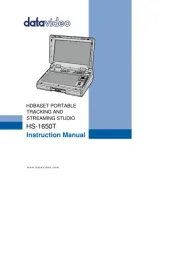
29 Oktober 2025

18 Oktober 2025

15 Oktober 2025
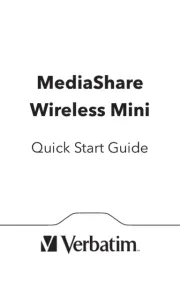
13 Oktober 2025
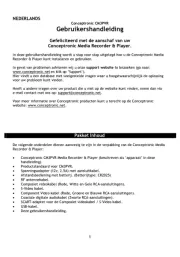
7 Oktober 2025

6 Oktober 2025
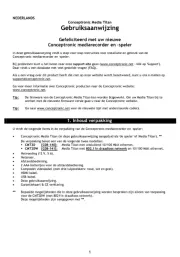
6 Oktober 2025
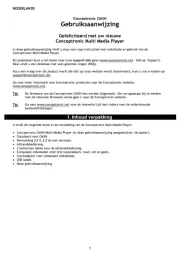
6 Oktober 2025

6 Oktober 2025