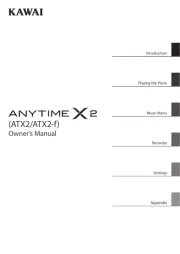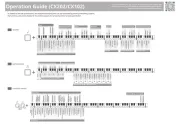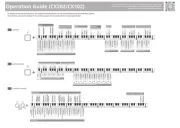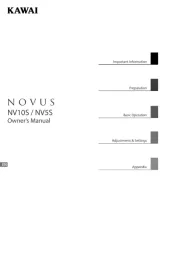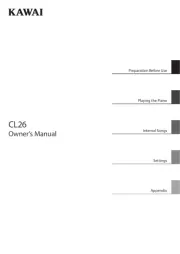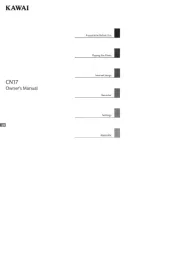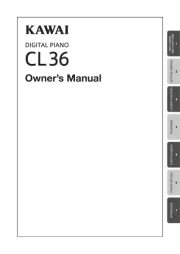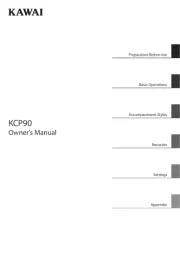Roland HPI-6F Manual
Læs gratis den danske manual til Roland HPI-6F (80 sider) i kategorien Klaver. Denne vejledning er vurderet som hjælpsom af 38 personer og har en gennemsnitlig bedømmelse på 4.3 stjerner ud af 19.5 anmeldelser.
Har du et spørgsmål om Roland HPI-6F, eller vil du spørge andre brugere om produktet?

Produkt Specifikationer
| Mærke: | Roland |
| Kategori: | Klaver |
| Model: | HPI-6F |
Har du brug for hjælp?
Hvis du har brug for hjælp til Roland HPI-6F stil et spørgsmål nedenfor, og andre brugere vil svare dig
Klaver Roland Manualer
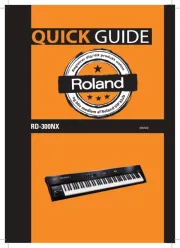
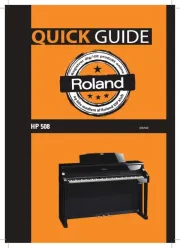

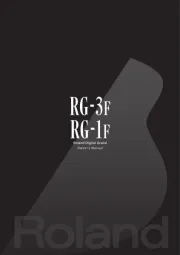
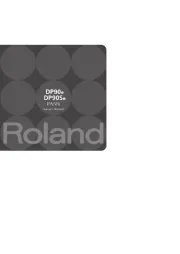
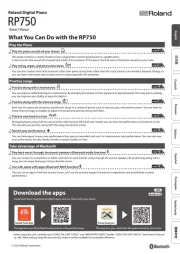
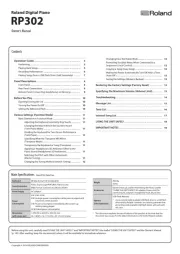
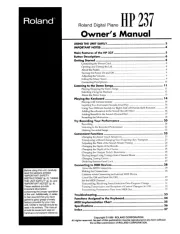


Klaver Manualer
- Carry-on
- Native Instruments
- CLXmusic
- Alesis
- Artesia
- Yamaha
- Casio
- Schubert
- IDance
- Startone
- Dexibell
- Kawai
- Viscount
- Orla
- Korg
Nyeste Klaver Manualer