Roxio Creator NXT Manual
Læs gratis den danske manual til Roxio Creator NXT (8 sider) i kategorien Ikke kategoriseret. Denne vejledning er vurderet som hjælpsom af 17 personer og har en gennemsnitlig bedømmelse på 4.4 stjerner ud af 9 anmeldelser.
Har du et spørgsmål om Roxio Creator NXT, eller vil du spørge andre brugere om produktet?

Produkt Specifikationer
| Mærke: | Roxio |
| Kategori: | Ikke kategoriseret |
| Model: | Creator NXT |
Har du brug for hjælp?
Hvis du har brug for hjælp til Roxio Creator NXT stil et spørgsmål nedenfor, og andre brugere vil svare dig
Ikke kategoriseret Roxio Manualer
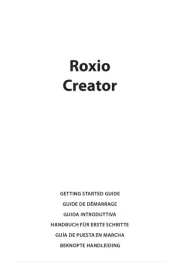
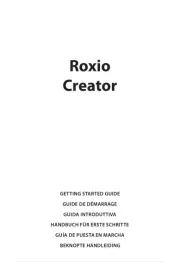
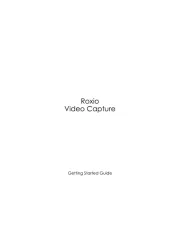







Ikke kategoriseret Manualer
- Safco
- Geovision
- Sincreative
- Camille Bauer
- Browin
- GlobalTronics
- OvisLink
- Yphix
- Gamewright
- Opticis
- Mr Handsfree
- Code Corporation
- Lancom
- Loewe
- Schoeps
Nyeste Ikke kategoriseret Manualer









