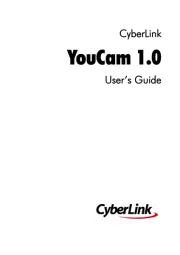Roxio toast titanium Manual
Læs gratis den danske manual til Roxio toast titanium (5 sider) i kategorien Software. Denne vejledning er vurderet som hjælpsom af 21 personer og har en gennemsnitlig bedømmelse på 4.5 stjerner ud af 11 anmeldelser.
Har du et spørgsmål om Roxio toast titanium, eller vil du spørge andre brugere om produktet?

Produkt Specifikationer
| Mærke: | Roxio |
| Kategori: | Software |
| Model: | toast titanium |
Har du brug for hjælp?
Hvis du har brug for hjælp til Roxio toast titanium stil et spørgsmål nedenfor, og andre brugere vil svare dig
Software Roxio Manualer









Software Manualer
- Macromedia
- Sony
- Enfocus
- Apple
- Cyberlink
- Nikon
- Canon
- Casio
- Acoustica
- Acronis
- FileMaker
- SAB
- Serif
- Magix
Nyeste Software Manualer