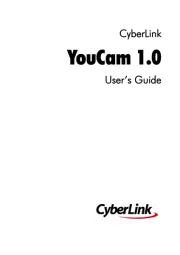Roxio Photo Project Assistant - Create a Collage Manual
Læs gratis den danske manual til Roxio Photo Project Assistant - Create a Collage (6 sider) i kategorien Software. Denne vejledning er vurderet som hjælpsom af 12 personer og har en gennemsnitlig bedømmelse på 4.5 stjerner ud af 6.5 anmeldelser.
Har du et spørgsmål om Roxio Photo Project Assistant - Create a Collage, eller vil du spørge andre brugere om produktet?
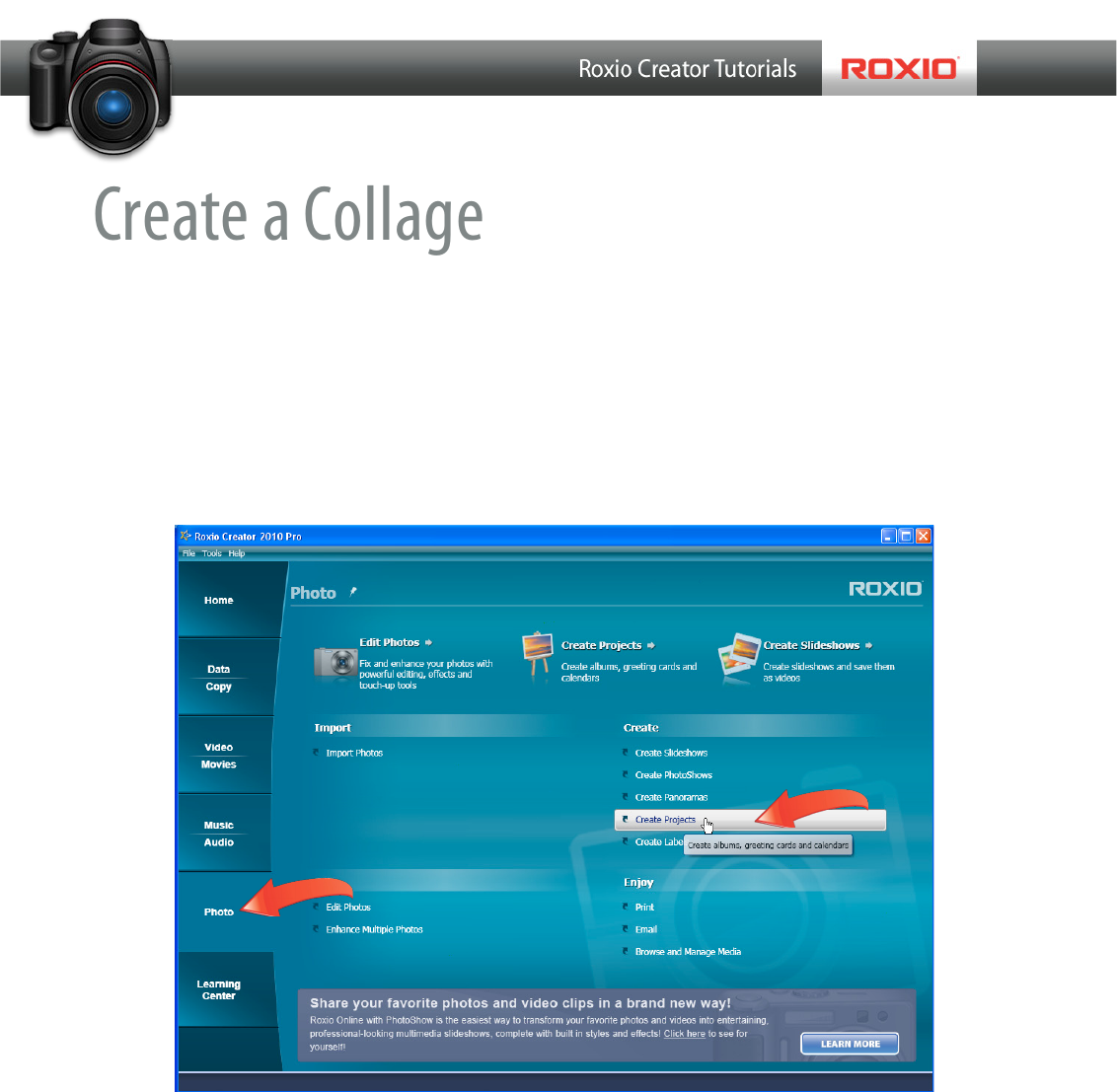
Produkt Specifikationer
| Mærke: | Roxio |
| Kategori: | Software |
| Model: | Photo Project Assistant - Create a Collage |
Har du brug for hjælp?
Hvis du har brug for hjælp til Roxio Photo Project Assistant - Create a Collage stil et spørgsmål nedenfor, og andre brugere vil svare dig
Software Roxio Manualer









Software Manualer
- Pinnacle
- Casio
- Android
- Acoustica
- McAfee
- Solcon
- Sony
- Startech
- Ulead
- Techsmith
- Magix
- Minolta
- FreakinSoftMania
- Cyberlink
Nyeste Software Manualer