Saitek Cyborg evo Wireless Manual
| Mærke: | Saitek |
| Kategori: | Joystick |
| Model: | Cyborg evo Wireless |
Har du brug for hjælp?
Hvis du har brug for hjælp til Saitek Cyborg evo Wireless stil et spørgsmål nedenfor, og andre brugere vil svare dig
Joystick Saitek Manualer

26 August 2024

26 August 2024

26 August 2024

26 August 2024

26 August 2024

26 August 2024

26 August 2024

26 August 2024

26 August 2024

26 August 2024
Joystick Manualer
- BeamZ
- JLCooper
- Lutron
- SRS
- HQ Power
- Mad Catz
- Libec
- Moza
- Spirit Of Gamer
- Tracer
- Spektrum
- Dahua Technology
- Ltech
- Carrier
- Carat
Nyeste Joystick Manualer

5 November 2025
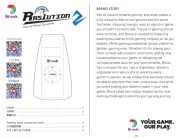
3 November 2025

27 Oktober 2025
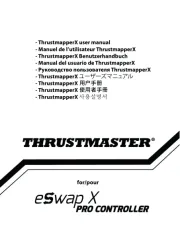
19 Oktober 2025

19 Oktober 2025
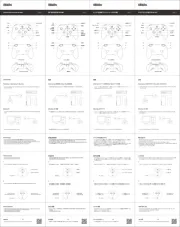
16 Oktober 2025
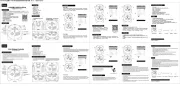
13 Oktober 2025
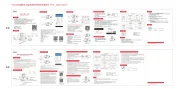
13 Oktober 2025
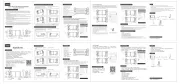
13 Oktober 2025
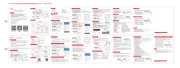
13 Oktober 2025