Samsung CL65 Manual
Læs gratis den danske manual til Samsung CL65 (129 sider) i kategorien Kamera. Denne vejledning er vurderet som hjælpsom af 75 personer og har en gennemsnitlig bedømmelse på 4.4 stjerner ud af 38 anmeldelser.
Har du et spørgsmål om Samsung CL65, eller vil du spørge andre brugere om produktet?

Produkt Specifikationer
| Mærke: | Samsung |
| Kategori: | Kamera |
| Model: | CL65 |
Har du brug for hjælp?
Hvis du har brug for hjælp til Samsung CL65 stil et spørgsmål nedenfor, og andre brugere vil svare dig
Kamera Samsung Manualer




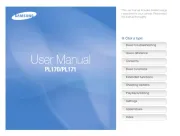
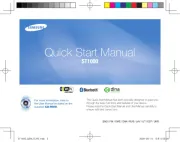
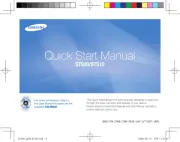



Kamera Manualer
- Easypix
- Creative
- BZBGear
- Hikvision
- Swann
- Emerson
- Fluke
- Lumens
- Fujifilm
- Trevi
- Agfa
- Red Digital Cinema
- Setti+
- Trust
- Joy-It
Nyeste Kamera Manualer









