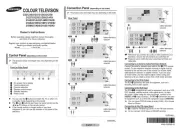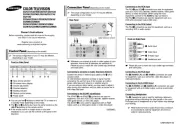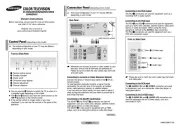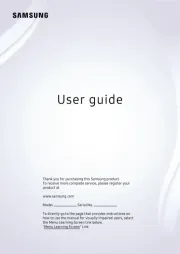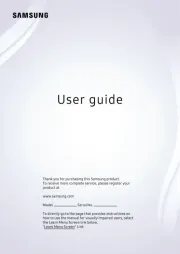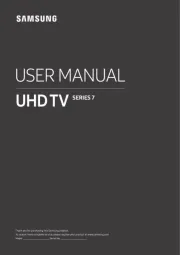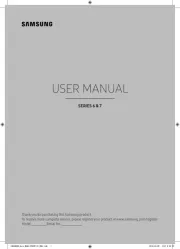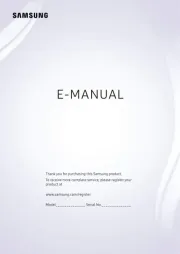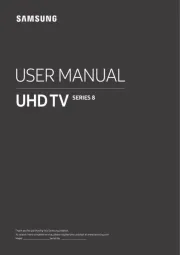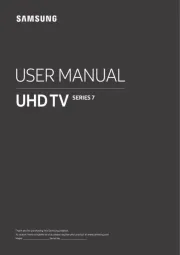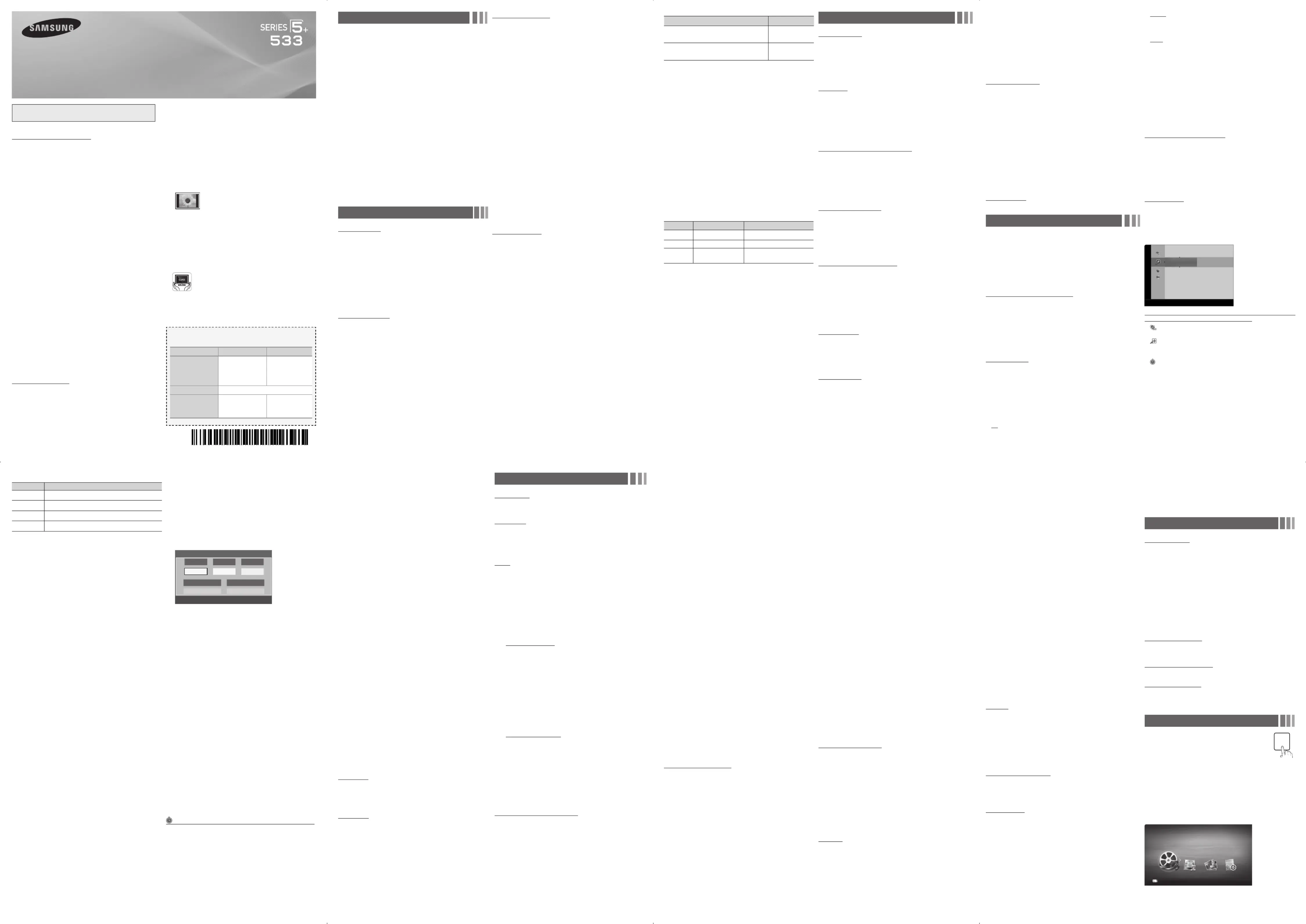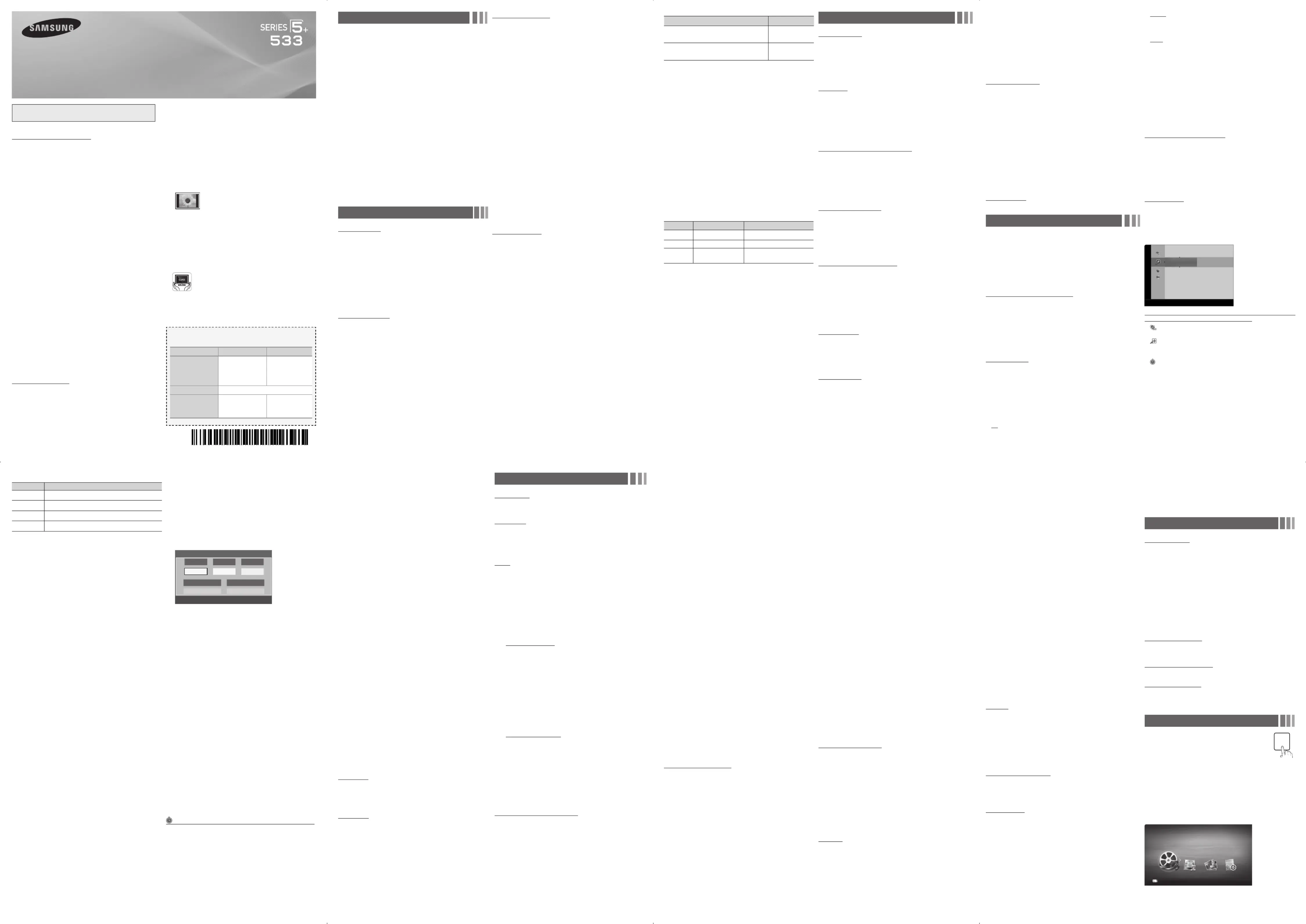
✎By connecting the TV to a receiver or home theater with
Dolby Digital and 5.1ch speakers and selecting Dolby
Digital, you can maximize your interactive 3D sound
Audio Delay: Lets you correct timing mismatches between the
audio track and the video when you are watching the TV and
listening to digital audio output from the TV through an external
device such as an AV receiver. When you select , a Audio Delay
slider appears. Use the left and right arrow buttons to adjust the
Speaker Select (External Speaker / TV Speaker)
If you are listening to the sound track of a broadcast or movie
through an external receiver, you may hear a sound echo caused
by the difference in decoding speed between the TV’s speakers
and the speakers attached to your audio receiver. If this occurs, set
the TV to .External Speaker
✎When you set Speaker Select External Speaker to , the
TV’s speakers are turned off. You will hear sound through the
external speakers only. When you set Speaker Select to TV
Speaker both the TV’s speakers and the external speakers
are on. You will hear sound through both.
✎When Speaker Select is set to External Speaker, the
VOLUME and MUTE buttons will not operate and the sound
settings will be limited.
✎If there is no video signal, both the TV’s speakers and the
external speakers will be mute.
Reset All: Resets all sound settings to the factory defaults.
When you first set up your TV using , the TV memorized Plug & Play
the channels that were available over the air or through your cable
system and added them to the . The and Channel List Antenna
Auto program functions described below let you re-run the channel
memorization function without having to re-run the Plug & Play
Before your television can memorize the available channels, you
must select your TV's signal source, (using an antenna) or . Air Cable
Select Menu > > > or . After you have Channel Antenna Air Cable
selected the signal source, go on to the Auto Program function.
✎Selecting the signal source using the function also Antenna
determines the signal source the TV is tuned to. For example,
if you receive your TV signal over the air, and you select , Cable
you will see only snow. You must select Air to see a picture.
The function memorizes all channels that are Auto Program
available over the air or through your cable system and adds them to
To start , follow these steps:Auto Program
Antenna Source screen appears.
2. On the Antenna Source screen, select the source of your TV
If your TV is connected to an antenna choose , and then press Air
. The TV will automatically start memorizing channels.
If your TV is connected to a cable outlet, choose , and then Cable
If you choose Auto, and then press ENTER
automatically select the correct Antenna source. Go to Step 3.
3. On the Cable Type screen, use the buttons to select ◄/►/▲/▼
the type of digital and analog cable systems you have: , , STD HRC
or Most systems are (Standard). When done, select IRC. STD
Start, and then press ENTER
. The TV will start memorizing
✎Channel memorization can take up to 45 minutes, depending
✎Memorized channels are added to the Added Channel
list. These are the channels you will see when you use the
Channel buttons on your remote.
This function filters out scrambled channels after is Auto Program
completed. This process may take up to 20~30 minutes.
button to stop the Clear Scrambled
✎This function is only available in mode. Cable
See your list of Added channels, Favorite channels, or channels
you've scheduled for viewing. Add or delete Favorite channels, add
or delete channels from the Added Channels list, schedule channels
or programs for viewing. Watch a channel by selecting the channel
in the , or screen, pressing All Channels, Added Channels Favorite
the / buttons, and then pressing the ▲ ▼ ENTER
Air Zoom Select ''T Tools ► Next Program
Channel List Screens icons are listed on the left side. Select an
icon using the buttons to view each list. ▲/▼
All Channels: Shows all currently available channels including
those you deleted from the list.Added channels
Added Channels Added channels: Shows all . These are the
channels that appear when you press the CH button.
Favorite: Shows all favorite channels.
Programmed: Shows all channels and programs currently
scheduled using .Timer Viewing
✎Remote control buttons active on the Channel List screen.
xGreen (Zoom): Enlarges or shrinks a channel number.
xYellow (Select): Move the cursor to a channel. Press the Yellow
button to select the channel. A
mark appears. Repeat to select
additional channels. Then, open the Tools menu and apply a
function to the channels you selected.
( ): Displays the menu. (The Tools Channel List Tools Tools
menus may differ depending on the situation.)
Input Source Picture Size
ATV, AV, Component (480i, 480p)
DTV (1080i, 1080p), Component (1080i,
1080p), HDMI (720p, 1080i, 1080p)
Digital Noise Filter (Off / Low / Medium / High / Auto) : If the
broadcast signal received by your TV is weak, you can activate
the feature to reduce any static and ghosting Digital Noise Filter
that may appear on the screen.
✎When the signal is weak, try all the Digital Noise Filter
options until the TV displays the best picture.
HDMI Black Level (Normal / Low) : For HDMI signals, select
the black level to adjust the screen depth. Low make blacks look
✎Available only in HDMI mode (RGB signals).
Film Mode (Off / Auto) : Sets the TV to automatically sense and
process film signals from all sources and adjusts the picture for
✎Available in ATV, DTV (interlace), AV, COMPONENT (480i /
1080i) and HDMI (480i / 1080i).
Screen Burn Protection : To reduce the possibility of screen
burn, this unit is equipped with Pixel Shift screen burn prevention
technology. Pixel Shift moves the picture slightly on the screen.
The Time function setting allows you to program the time
between movement of the picture in minutes.
xPixel Shift (Off / On) : Using this function, you can set the TV
to move pixels minutely on the PDP screen in a horizontal or
vertical direction to minimize after images on the screen.
Available Pixel Shift Settings and Optimum Settings
Available Settings Optimum Settings
Horizontal 0~4 (pixels) 4
✎The Pixel Shift value may differ depending on the
monitor size (inches) and mode.
✎This function is not available in the Screen Fit mode.
Your TV also has the following additional screen burn
xScrolling: This function removes after-images on the screen
by illuminating all the pixels on the PDP according to a pattern.
Use this function when there are after images or symbols on
the screen, especially when you displayed a still image on the
✎The after-image removal function has to run a long time
(approximately 1 hour) to remove after-images on the
screen effectively. If the after-image is not removed after
you run the function, run the function again.
✎Press any key on the remote control to cancel this
xSide Grey : Lets you select the color of the (Dark/Light)
sidebars your TV displays when you set the screen size to 4:3.
Picture Reset (Reset Picture Mode/Cancel): Resets the
picture settings to their factory defaults.
Standard: Selects the normal sound mode.
Music: Emphasizes music over voices.
Movie: Provides the best sound for movies.
Clear Voice: Emphasizes voices over other sounds.
Amplify: Increase the intensity of high-frequency sounds to allow
a better listening experience for the hearing impaired.
Available in Standard sound mode only.
Balance L/R: Adjusts the balance between the right and left
100Hz / 300Hz / 1KHz / 3KHz / 10KHz (Bandwidth
Adjustment): Adjusts the loudness of specific bandwidth
Reset: Resets the equalizer to its default settings.
SRS TruSurround HD (On/Off)
Available in Standard sound mode only.
SRS TruSurround HD is a patented SRS technology that solves
the problem of playing 5.1 multichannel content through two
speakers. TruSurround delivers a compelling, virtual surround
sound experience through any two-speaker playback system,
including internal television speakers. It is fully compatible with all
Digital-TV broadcasts can transmit many audio tracks
simultaneously (for example, simultaneous translations of a program
✎You can only select a language from among the ones being
Mono: Select for channels that are broadcasting in mono or if
you are having difficulty receiving a stereo signal.
Stereo: Select for channels that are broadcasting in stereo.
SAP: Select to listen to the Separate Audio Program, which is
usually a foreign-language translation.
✎Depending on the program being broadcast, you can listen to
Because each station has its own broadcasting conditions, the
volume may fluctuate each time you change the channel. This
feature automatically adjusts the volume of a channel by lowering
the sound output when the modulation signal is high or by raising
the sound output when the modulation signal is low.
The SPDIF (Sony Philips Digital InterFace) outputs an
uncompressed digital audio signal when you connect the digital
audio jack on the back of the TV to a digital audio in jack on a
receiver or home theater.
Audio Format (PCM/Dolby Digital): You can select the Digital
Audio output (SPDIF) format. The available Digital Audio output
format may differ depending on the input source.
Display Icons Used in the Channel List Screens
A program currently being broadcast.
❑The Channel List Tools Menu
The Channel List Tools menu contains most of the functions you
screens. To view, select a list screen, select a channel, and then
Add / Delete: Delete a channel from or add a channel to the
To delete channels from the list, follow these Added Channels
1. Select one or more channels in the list Added Channels
using the buttons and the Yellow Select button on your ▲/▼
2. Press the button on your remote. The Tools menu TOOLS
3. Select in the Tools menu, and then press the Delete
To add channels to the list, follow these steps:Added Channels
1. Select one or more channels in the list using the All Channels
▲/▼ buttons and the Yellow Select button on your remote.
2. Press the button on your remote. The Tools menu TOOLS
3. Select in the Tools menu, and then press the Add ENTER
✎All deleted channels will be shown on the All Channels list.
You add channels back to the list on the Added Channels
✎A gray-colored channel indicates the channel has been
deleted from the Added Channels list.
✎The menu option only appears for deleted channels.Add
Add to Favorite/Delete from Favorite t: Lets you add
channels to and delete channels from your list.Favorites
To add channels to the Favorites list, follow these steps:
1. Select one or more channels in the list using the All Channels
▲/▼ buttons and the Yellow Select button on your remote.
2. Press the button on your remote. The Tools menu TOOLS
3. Select in the Tools menu, and then press the Add to Favorite
To delete channels from the list, follow these steps:Favorites
1. Select one or more channels in the Channels list Favorite
using the buttons and the Yellow Select button on your ▲/▼
2. Press the button on your remote. The Tools menu TOOLS
3. Select in the Tools menu, and then Delete from Favorite
Timer Viewing: You can schedule a channel to be displayed
automatically at a set time, even when you are watching another
channel. You must set the current time first in the > Time Clock
function to use .Time Viewing
To schedule a channel, follow these steps:
1. Select a channel in the list using the Added Channels ▲/▼
buttons and the Yellow Select button on your remote.
2. Press the button on your remote. The Tools menu TOOLS
3. Select in the Tools menu, and then press the Time Viewing
button. The Time Viewing screen appears.
4. Use the buttons to move from entry field to entry field ◄/►
and the buttons to change the entries. Where numbers ▲/▼
are displayed, you can also enter numbers directly using the
number keypad on your remote.
✎If you select or , the date you Everyday Every Week
select in the Date field becomes the start date for your
scheduled viewing. For , the TV will turn on Everyday
every day, at the time you selected, starting from that
date. For , the TV will turn on every week, Everyweek
on the same day of the week as the start date you
selected, at the time you selected, from that day on. If
you select , the TV will turn on once, on the date Once
button on your remote when done.
✎Only Added channels can be scheduled.
✎Scheduled programs and channels are displayed in the
✎When you select a digital channel, press the ► button to
view the digital program list. If you highlight a program in
the list, and then press the ENTER
you set Timer Viewing for that program directly.
Select All: Select all the channels in the displayed channel list.
Deselect All: Deselect all the selected displayed channels.
✎You can only select when one or more Deselect All
Channel Name Edit: Analog channels only. Lets you assign a
name of up to five characters to an analog channel. For example,
Hist, Food, Golf, etc. This makes it easier to find and select a
Auto Program Auto Program: See under Memorizing Channels.
Programmed List (on the Channel List Screen)
The list displays the channels and programs you Programmed
have scheduled for viewing using the function. You Time Viewing
can view, modify, or delete a show you have scheduled using the
functions on the List screen Tools menu.Programmed
Programmed List Screen Tools Menu
Change Info: Change the scheduling information for a show or
channel you have scheduled.
To change the information, follow these steps:
1. Select the List icon on the left side of the Programmed
Channel List screen, and then press the ENTER
2. On the List screen, select the show or channel Programmed
entry you want to change, and then press the button. TOOLS
3. Select , and then press the Change Info ENTER
The screen appears.Time Viewing
4. Use the buttons to move from entry field to entry field ◄/►
and the buttons to change the entries. Where numbers ▲/▼
are displayed, you can also enter numbers directly using the
number keypad on your remote.
Cancel Schedules: Cancel a show or channel you have
To cancel a scheduled show or channel, follow these steps:
1. Select the List icon on the left side of the Programmed
Channel List screen, and then press the ENTER
2. On the List screen, select the show or channel Programmed
entry you want to cancel, and then press the button. TOOLS
3. Select , and then press the Cancel Schedules ENTER
button. The screen appears.Cancel Schedule
4. Select , and then press the OK ENTER
Information: Display the information for a show or channel you
have scheduled. You can also change the schedule Information.
1. Select the List icon on the left side of the Programmed
Channel List screen, and then press the ENTER
2. On the List screen, select the show or channel Programmed
entry you want information for, and then press the TOOLS
button. The Tools Menu appears.
3. Select , and then press the Information ENTER
The Information screen appears.Time Viewing
4. Select and press the Change Info ENTER
to change information, or select and press the Close
button to close the Information screen.
Select All / Deselect All: You can select or deselect all
channels in the channel list.
❑Other Channel Menu Functions
Channel Mode (Added Channels/Favorite
Lets you select the channel list displayed when you press the
< >CH (Channel) button on your remote. For example, if you
select Favorite Channels, you will only see Favorite channels when
you press the button.< >CH
If the reception is clear, you do not have to fine tune the channel,
as this is done automatically during the search and store
operation. If the signal is weak or distorted, fine tune the channel
✎Select the channel, and then select Fine Tune.
✎Fine tuned channels that have been saved are marked with
an asterisk “*” on the right-hand side of the channel number
✎To reset fine-tuning, select the channel, select Fine Tune, and
then select on the Reset Fine Tune screen.
Lets you re-run the initial setup procedure. For Plug & Play
instructions, see your Quick Start Guide.
✎Choose between English, and Español, Français.
✎The time you set will appear when you press the INFO
Clock: Set the clock so you can use the various timer features
✎If you disconnect the power cord, you have to set the
To set the clock, follow these steps:
1. Select > > .Setup Time Clock
and select or , and then press Auto Manual
The TV will automatically download the correct time from a
• Select , and then press the Time Zone ENTER
Use the buttons to select your , and then ▲/▼ Time Zone
• Select DST and then press (Daylight Savings Time),
. Select if you want to turn the DST On
adjustment on and off manually. Select to turn off the Off
DST adjustment. Select if you want the TV to adjust Auto
to DST automatically. Press ENTER
✎DST and function are only available when Time Zone
the is set to .Clock Mode Auto
The screen appears. Use the buttons to Clock Set ▲/▼
change the values in each field or use the number buttons to
enter the values directly. Use the buttons to move from ◄/►
field to field. When done with all the fields, press ENTER
✎Available only when Clock Mode is set to Manual.
Automatically shuts off the TV after a preset period of time. (30,
60, 90, 120, 150 and 180 minutes).
✎To cancel the Sleep Timer, select Off.
Timer 1 / Timer 2 / Timer 3
Turns the TV on and off automatically at times and days you
select. You can set three different on/off timer settings.
✎You must set the clock first.
On Time / Off Time: Set the hour, minute, am/pm, and
Activate/Inactivate fields for the and . Use the On Time Off Time
◄/► ▲/▼ buttons to move from field to field. Use the buttons
to change the values in each field. To activate the timer with
the setting you have chosen, set the Activate/Inactivate field to
Volume: Set the desired loudness.
Figures and illustrations in this User Manual are provided for reference
only and may differ from actual product appearance. Product design and
specifications may be changed without notice.
Important Warranty Information Regarding
Television Format Viewing
✎See the warranty card for more information on warranty terms.
Wide screen format PDP Displays (with 16:9 aspect ratios, the ratio of the
screen width to height) are primarily designed to view wide screen format
full-motion video. The images displayed on them should primarily be in the wide
screen 16:9 ratio format, or expanded to fill the screen if your model offers this
feature, with the images constantly in motion. Displaying stationary graphics
and images on the screen, such as the dark sidebars on non-expanded
standard format television video and programming, should be limited to no
more than 5% of the total television viewing per week.
Additionally, viewing other stationary images and text such as stock market
crawls, video game displays, station logos, web sites or computer graphics and
patterns, should be limited as described above for all televisions. Displaying
stationary images for more than 5% of total viewing time can cause uneven
aging of your PDP display and leave subtle, but permanent burned-in ghost
images in the PDP picture. To avoid this, vary the programming and images,
and primarily display full screen moving images, not stationary patterns or dark
bars. On PDP models that offer picture sizing features, use these controls to
view different formats as a full screen picture.
Be careful in the selection of television formats you use for viewing and the
amount of time you view them. Uneven PDP aging as a result of format
selection and use, as well as burned in images, are not covered by your
Samsung limited warranty.
•SAMSUNGELECTRONICSNORTHAMERICANLIMITEDWARRANTY
Subject to the requirements, conditions, exclusions and limitations of the original
Limited Warranty supplied with Samsung Electronics (SAMSUNG) products,
and the requirements, conditions, exclusions and limitations contained herein,
SAMSUNG will additionally provide Warranty Repair Service in the United States
on SAMSUNG products purchased in Canada, and in Canada on SAMSUNG
products purchased in the United States, for the warranty period originally
specified, and to the Original Purchaser only.
The above described warranty repairs must be performed by a SAMSUNG
Authorized Service Center. Along with this Statement, the Original Limited
Warranty Statement and a dated Bill of Sale as Proof of Purchase must be
presented to the Service Center. Transportation to and from the Service Center
is the responsibility of the purchaser. Conditions covered are limited only to
manufacturing defects in material or workmanship, and only those encountered
in normal use of the product.
Excluded, but not limited to, are any originally specified provisions for, in-
home or on-site services, minimum or maximum repair times, exchanges or
replacements, accessories, options, upgrades, or consumables.
For the location of a SAMSUNG Authorized Service Center, please call toll-free:
– In the United States : 1-800-SAMSUNG (1-800-726-7864)
– In Canada : 1-800-SAMSUNG
Important User Information
• Screen Image retention
Do not display a still image (such as that from a video game) on the plasma
display panel for more than a few minutes. Still images can cause screen
image retention (burn in). To avoid such image retention, reduce the degree
of brightness and contrast of the screen when displaying a still image.
• Heat on the top of the Plasma TV
The top side of the TV may become hot after long periods of use as heat
dissipates from the panel through the vent hole in the upper part of the TV.
This is normal and does not indicate any defect or operational failure of unit.
However, children should be prevented from touching the upper part of
• The TV is making a ‘cracking’ noise.
A ‘cracking’ noise may occur when the TV contracts or expands due
changes in the surrounding environment such as temperature or humidity.
This is normal and not a defect.
Your plasma TV has a panel containing 2,360,000 (HD-level) to 6,221,000
(FHD-level) pixels which require sophisticated technology to produce.
However, there may be a few bright or dark pixels on the screen. These
pixels will have no impact on the performance of the product.
• Avoid operating the TV at temperatures below 41°F (5°C)
• A still image displayed too long may cause permanent damage to the
Watching the Plasma TV in 4:3 format for a long period of
time may leave traces of the borders on the left, right, top, or
bottom of the screen. Playing a DVD or a game console may
have a similar effect. Damage caused by the above effect is
not covered by the warranty.
• After-images on the Screen.
Displaying still images from Video games or a PC for longer than a certain
period of time may produce partial after-images. To prevent this effect,
reduce the ‘brightness’ and ‘contrast’ when displaying still images for a
Warranty does not cover any damage caused by image retention.
Burn-in is not covered by the warranty.
The glass screen of your PDP TV can break if you accidently drop the TV. Handle
the TV with care. When moving the TV, always have two or more people pick it
up and carry it as a safety precaution. Do not lay the TV flat on its face or back.
Your Samsung Plasma TV is a high quality television that has been carefully packaged to protect
the integrity of its glass panel and component parts during shipment. It is, nonetheless, a fragile
piece of electronics that requires careful handling. Refrain from putting undue stress on any part
of the packaging when shipping or unpacking the TV. Use care when installing the TV. Avoid
placing the TV in a location where it may be struck, exposed to sharp impacts, or fall. Panel
breakage caused by a fall or impact strike is not covered under the manufacturer’s warranty.
Your TV has two kinds of menus, the Main menu and the various
Tools menus. The Main menu gives you access to most or all of
the menu options available on your TV. The Tools menus display
a selected number of frequently used menu options that change
depending on the screen you are viewing. A Tools menu symbol
( ) in the lower right side of the screen indicates that a Tools menu T
The Main menu has seven primary categories:
To view the Main menu, press the button on your remote. To MENU
view a Tools menu, press the button on your remote.TOOLS
✎The menu options that appear in the Main menu depend
on the Source you have selected. For example, if you have
selected the HDMI source, the Channel category will not
appear. To see the Channel category, you must first select TV
The Menu options are presented below, arranged by Main menu
categories. A Tools button symbol (
name indicates the option is also available in one of the Tools
Select your preferred picture mode.
✎When your TV is connected to a PC, you can only select
Dynamic: Brightens the screen. Suitable for a bright room.
Standard: Suitable for a normally lit room.
Movie: Darkens the screen, making it less glary. Suitable for
watching movies in a darkened room.
Entertain: Sharpens the picture. Suitable for games.
✎Only available when the TV is connected to a .PC
Cell Light / Contrast / Brightness / Sharpness /
Cell Light: Adjusts the brightness of the screen by adjusting the
brightness of the individual pixels.
Contrast: Increases or decreases the contrast between dark and
light areas of the picture.
Brightness: Adjusts the brightness of the screen. Not as
Sharpness: Sharpens or dulls the edges of objects.
Color: Adjusts the color saturation. The higher the Color setting,
the more intense the color. Low settings remove color and the
picture becomes black, white, and gray.
Tint: Adjusts the amount of green and red in the picture. As you
increase the amount of green, the amount of red decreases and
✎When the TV is connected to a PC, you can only make
changes to Cell Light, Contrast, Brightness, and
Available in Standard Movieand mode only.
Compared to previous models, new Samsung TVs offer a more
precise picture with more precise controls.
✎When your TV is connected to a PC, you can only make
changes to and .Gamma White Balance
Color Space (Auto / Native): Auto automatically matches the
range of colors available to create pictures to the color range of
the video source. Native provides a color range wider than the
color range of the video source.
White Balance: Adjusts the color temperature of the picture so
that white objects look white (instead of, for example, slightly
pink or slightly yellow) and the overall color of the picture looks
R-Offset / G-Offset / B-Offset: Adjusts each color’s (red,
R-Gain / G-Gain / B-Gain: Adjusts each color’s (red, green,
Reset White Balance: Resets the to it’s default settings.
Gamma: Adjusts the primary color intensity.
Dynamic Contrast (Off / Low / Medium / High): Adjusts the
Black Tone (Off / Dark / Darker / Darkest): Selects the black
level to adjust the screen depth. Darker settings make blacks
Flesh Tone: Adjusts the amount of red in skin tones.
Motion Lighting (Off / On): When on, the TV automatically
adjusts the brightness of the screen in response to the
brightness of the room. In bright light, the screen brightens. In
dim light, the screen dims.
✎Available in Standard mode only.
✎When the TV is connected to a PC, you can only make
changes to the Color Tone HDMI Black Level, Size and .
Color Tone (Cool / Standard / Warm1 / Warm2): Cool makes
the picture bluer (cooler). Warm 1 and Warm 2 make the picture
✎Warm1 and are deactivated when the picture Warm2
Size: Set the size and aspect ratio of the picture on the screen.
Your cable box or satellite receiver may have its own set of
screen sizes as well. However, we highly recommend you use
the TV's 16:9 mode most of the time.
16:9: Sets the picture to the 16:9 wide screen format.
Zoom1: Provides moderate magnification of the picture. Sides,
top, and bottom are cut off.
Zoom2: Provides larger magnification of the picture. Sides, top,
Wide Fit: Enlarges the aspect ratio of the picture so the picture
4:3: Sets the picture to the old, 4:3 format and puts black or gray
borders on the right and left of the picture.
✎Do not watch your TV in the 4:3 format for a long time.
Traces of borders displayed on the left, right and center of
the screen may cause image retention (screen burn) which
is not covered by the warranty.
Screen Fit: Displays the full image without any cut-off when
your TV is inputting HDMI (720p / 1080i / 1080p) or Component
(1080i / 1080p) HD signals.
✎HD (High Definition) has a 16:9 aspect ratio and 1080i/1080p
(1920x1080) or 720p (1280x720) resolution.
✎You can adjust and store settings for each external device you
have connected to an input on the TV. Picture Sizes available
by Input Source are listed above and to the right:
© 2012 Samsung Electronics Co., Ltd. All rights reserved.
Contents: To select what will be turned on when the timer
setting is activated. You can set the TV to turn on a specific
channel or play back contents such as photo or audio files.
Use the buttons to move to move to the Contents field, ◄/►
button. The Contents screen
appears. Use the buttons to move from field to field. Use ◄/►
the buttons to change the values in each field.▲/▼
- TV/USB: Select or . The USB device must be TV USB
connected to your TV before you can select USB.
- Antenna: Displays the current antenna source, or .Air Cable
- Channel: If you have selected TV, select the desired channel.
- Music/Photo: If you have selected USB, follow these steps to
select a folder containing MP3 (Music) or JPEG (Photo) files on
✎The maximum displayed number of files, including sub
folders, in one folder of USB storage device is 2000.
✎The media may not be playing smoothly when using the
device lower than USB 2.0.
1. Use the buttons to move to the field under ◄/► Music
or the field under , and then press the Photo ENTER
button. The TV displays a single folder (the Root folder) and
the type or name of the device.
button. A list of folders on the device
✎If there are no folders on your device, press the
Yellow select button to select the Root folder, and
then press the button. The Timer screen RETURN
3. Use the buttons to highlight a folder that contains ▲/▼
music or photos, and then press the Yellow select button
4. Press the button. The Timer screen re-appears.RETURN
Repeat Once Everyday Mon~Fri Mon~Sat Sat~Sun: Select , , , ,
or . If you select , you can select the days you Manual Manual
want to activate the timer by using the buttons to highlight ◄/►
the day, and then pressing the ENTER
day, highlight it, and then press the ENTER
When you finished making all your selections on the Timer screen,
The feature lets you block programs Program Rating Lock
you've determined are inappropriate for your children based on
the program's ratings. To access the Program Rating Lock
feature and make any changes, you must enter a PIN (personal
identification number). To watch a blocked program, you must also
✎Program Rating Lock is not available in HDMI or
✎The default PIN number of a new TV set is “0-0-0-0”. You can
set your own PIN using the Change PIN function.
When you access the Menu functions for Program Rating Lock
the first time, the PIN input screen appears. Enter 0-0-0-0. The PIN
screen closes and the Program Rating Lock Menu appears. Every
time you access the functions, the PIN Program Rating Lock
screen will appear and you must enter a PIN.
When the Rating Lock screen appears, select Program Rating
Lock, and then press ENTER
. Select , and then press the ON
key again. Depending on what type of programs or
movies you want to block, select one of the options on the screen,
button. The options are listed below:
TV Parental Guidelines: You can block TV programs based
on their ratings. This function allows you to control what your
MPAA Rating: You can block movies based on their MPAA
ratings. The Motion Picture Association of America (MPAA) has
implemented a rating system that provides parents or guardians
with advanced information on which films are appropriate for
Canadian English: You can block TV programs based on their
Anglophone Canadian ratings.
Canadian French: You can block TV programs based on their
Downloadable U.S. Rating: Parental restriction information can
be used while watching DTV channels.
Locking/Blocking Programs or Movies
You lock or block programs and/or movies in essentially the same
way for each option. Each option displays a grid or table. All the
tables have ratings listed on the left. The TV Parental Guidelines
option also has kinds of content listed across the top: : Lock all ALL
TV ratings. / : Fantasy violence / : Violence / : Sexual situation FV V S
/ : Adult Language / : Sexually Suggestive Dialog.L D
To lock/block movies or shows with certain ratings and/or kinds of
content, click the square next to the rating and/or under the kind of
content. A lock appears. To unlock/unblock, click the square again.
When you click a low rating, all the ratings above it will also display
locks. You can also Allow All or Lock All. When done, press the
RETURN button on your remote.
Change PIN: The Change PIN screen will appear. Choose any
4 digits for your PIN and enter them in fields. Enter New PIN
Re-enter the same 4 digits in fields. When the Confirm New PIN
Change PIN screen disappears, press the button. The TV OK
has memorized your new PIN.
✎If you forget the PIN, press the remote-control buttons in
the following sequence, which resets the pin to “0-0-0-0” :
POWER POWER (off) → MUTE 8 2 4 →→→→ (on)
When you connect a game console such as a PlayStation™
or Xbox™ to your TV, you can enjoy a more realistic gaming
experience by turning on the function.Game Mode
✎Precautions and limitations for game mode:
xBefore you disconnect the game console and connect another
external device, set Game Mode to Off in the setup menu.
xIf you display the TV menu in Game Mode, the screen shakes
✎Game Mode is not available when the input source is set to
✎After connecting the game console, set Game Mode to On.
You may notice slightly reduced picture quality.
(On-Screen Text Dialogue)
Caption: You can switch the caption function on or off. If
captions are not available, they will not be displayed on the
✎The feature does not work in or Caption Component
Caption Mode: You can select the desired caption mode.
Default / CC1~CC4 / Text1~Text4: (analog channels only) The
Analog Caption function operates in either analog TV channel
mode or when a signal is supplied from an external device to the
TV. (Depending on the broadcasting signal, the Analog Caption
function may or may not work with digital channels.)
Default / Service1~Service6 / CC1~CC4 / Text1~Text4: (Digital
channels only) The Digital Captions function works with digital
✎Service1~6 may not be available in digital caption mode
depending on the broadcast.
Digital Caption Options: (Digital channels only)
Size: Options include Default, Small, Standard and Large. The
Font Style: Options include Default and Styles 0 to 7. The default
Foreground Color: Options include Default, White, Black, Red,
Green, Blue, Yellow, Magenta and Cyan. You can change the color
of the letters. The default is White.
Background Color: Options include Default, White, Black, Red,
Green, Blue, Yellow, Magenta and Cyan. You can change the
background color of the captions. The default is Black.
Foreground Opacity: This adjusts the opacity of text. Options
include Default, Transparent, Translucent, Solid and Flashing.
Background Opacity: This adjusts the opacity of the caption
background. Options include Default, Transparent, Translucent,
Return to Default: This option sets each Size, Font Style,
Foreground Color, Background Color, Foreground Opacity and
Background Opacity to its default.
✎Digital Caption Options are available only when you can
select and in .Default Service1 ~ Service6 Caption Mode
✎The Foreground and Background cannot be set to the same
Lets you control whether a melody plays when the TV is turned on
✎The Melody does not play:
xWhen no sound is output from the TV because the MUTE button
xWhen no sound is output from the TV because the volume has
been reduced to minimum with the VOL – button.
xWhen the TV is turned off by the Sleep Timer function.
Auto Protection Time (Off / 10 min / 20 min / 40 min / 1 hour): If
the screen remains idle with a still image for a certain period of time
you define, the screen saver is activated to prevent the formation of
ghost images on the screen.
Energy Saving (Off / Low / Medium / High / Picture Off) :
This adjust the brightness of the TV in order to reduce power
consumption. If you select Picture Off, the screen is turned off, but
the sound remains on. Press any button except the volume button
Eco Sensor (Off / On) : To enhance power savings, the picture
settings will automatically adapt to the light in the room.
✎If you adjust in the Picture menu, the Cell Light Eco Sensor
Min Cell Light Eco Sensor On: When is , you can manually adjust
the minimum screen brightness.
✎If is Eco Sensor On, the display brightness may change
(become slightly darker or brighter) depending on the light
intensity in your room. You can control the screen’s minimum
brightness with the Min Cell Light function.
No Signal Power Off (Off / 15 min. / 30 min. / 60 min.): Sets
how quickly the TV switches to standby mode, if no picture is
✎Disabled when the PC is in power saving mode.
Auto Power Off (Off / On): The TV will be automatically turned off
when no user operation is detected for 4 hours.
Picture Test: Use to check for picture problems. If the problem
appears in the test picture, select Yes and follow the directions on
Sound Test: Use the built-in melody sound to check for sound
problems. If the problem occurs during the test, select Yes and
follow the directions on the screen.
Signal Strength: (Digital channels only) An HD channel’s reception
quality is either perfect or the channels are unavailable. Adjust your
antenna to increase signal strength.
Reset: Reset all settings to the factory defaults.
✎The PIN input screen appears before the setup screen.
✎Enter your 4-digit PIN. Change the PIN using the Change
Software Upgrade can be performed by downloading the latest
firmware from samsung.com to a USB memory device.
Refer to this information when connecting external devices to the TV.
View this information when your TV does not work properly or when
you want to upgrade the software. You can find information regarding
our call centers and how to download products and software.
Enjoy photos, music and/or movie files saved on a
USB Mass Storage Class (MSC) device.
2. Connect a USB device containing photo, music, and/or movie files
to the jack on the back of the TV. A pop up window appears.USB
3. Press the MEDIA.P button on your remote. The Media Play menu
❑Using the Media Play Menu
To open Media Play in the Menu, follow these steps:
1. Press the MENU button. Then, press the or button to select ▲ ▼
Application on the left, and then press the ENTER
Contact SAMSUNG WORLDWIDE
If you have any questions or comments relating to Samsung products, please contact the
SAMSUNG customer care center.
Service 55 Standish Court