Samsung S27D400GAU Manual
Læs gratis den danske manual til Samsung S27D400GAU (86 sider) i kategorien Skærm. Denne vejledning er vurderet som hjælpsom af 22 personer og har en gennemsnitlig bedømmelse på 3.5 stjerner ud af 11.5 anmeldelser.
Har du et spørgsmål om Samsung S27D400GAU, eller vil du spørge andre brugere om produktet?

Produkt Specifikationer
| Mærke: | Samsung |
| Kategori: | Skærm |
| Model: | S27D400GAU |
Har du brug for hjælp?
Hvis du har brug for hjælp til Samsung S27D400GAU stil et spørgsmål nedenfor, og andre brugere vil svare dig
Skærm Samsung Manualer
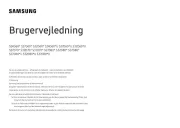

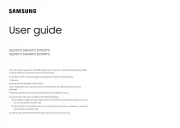
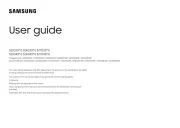
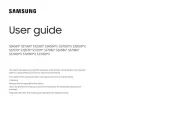
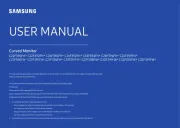
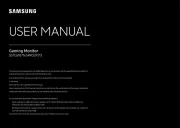



Skærm Manualer
- Hercules
- AG Neovo
- AOC
- Dough
- Edifier
- Xerox
- Lilliput
- ElectriQ
- MSI
- BlueBuilt
- IK Multimedia
- Monoprice
- Tripp Lite
- Joy-It
- Fujitsu
Nyeste Skærm Manualer









