Samsung T27D590AK Manual
Læs gratis den danske manual til Samsung T27D590AK (115 sider) i kategorien overvåge. Denne vejledning er vurderet som hjælpsom af 35 personer og har en gennemsnitlig bedømmelse på 4.6 stjerner ud af 18 anmeldelser.
Har du et spørgsmål om Samsung T27D590AK, eller vil du spørge andre brugere om produktet?

Produkt Specifikationer
| Mærke: | Samsung |
| Kategori: | overvåge |
| Model: | T27D590AK |
Har du brug for hjælp?
Hvis du har brug for hjælp til Samsung T27D590AK stil et spørgsmål nedenfor, og andre brugere vil svare dig
overvåge Samsung Manualer
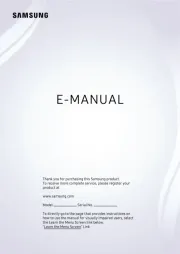
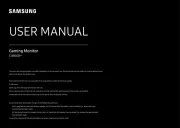

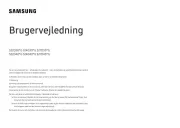

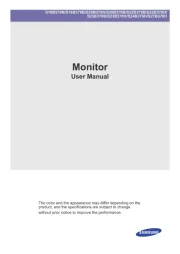
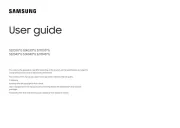
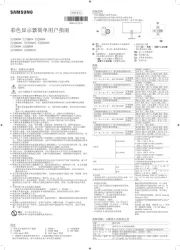
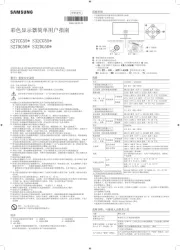
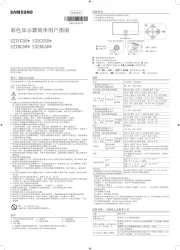
overvåge Manualer
- Yamaha
- Boss
- Honeywell
- Krom
- Fostex
- Crestron
- Desview
- AOpen
- Schneider
- Peerless
- Alienware
- BlueBuilt
- Emos
- GVision
- APC
Nyeste overvåge Manualer









