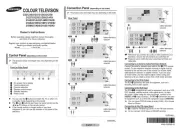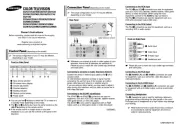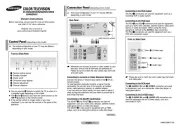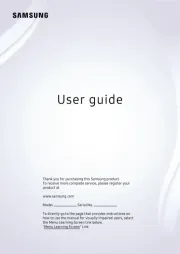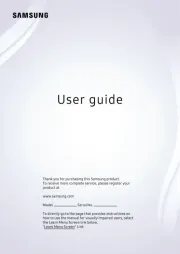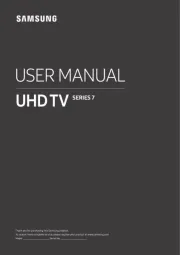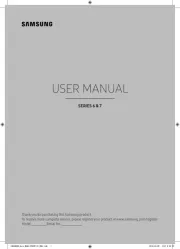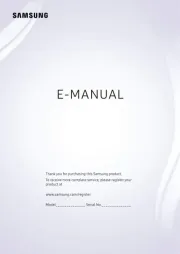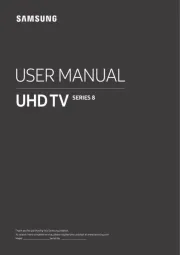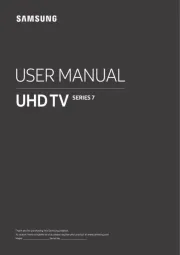Contact SAMSUNG WORLD WIDE
If you have any questions or comments relating to Samsung products, please contact the Samsung service centre.
SINGAPORE 1800 7267864 | 1800-SAMSUNG www.samsung.com/sg/support
AUSTRALIA 1300 362 603 www.samsung.com/au/support
NEW ZEALAND 0800 726 786 www.samsung.com/nz/support
VIETNAM 1800 588 889 www.samsung.com/vn/support
MYANMAR +95-1-2399-888 www.samsung.com/mm/support
CAMBODIA 1800-20-3232 (Toll free) www.samsung.com/th/support
LAOS +856-214-17333
MALAYSIA 1800-88-9999
+603-7713 7420 (Overseas contact) www.samsung.com/my/support
PHILIPPINES
1-800-10-726-7864 [ PLDT Toll Free ]
1-800-8-726-7864 [ Globe Landline and Mobile ]
02-8-422-2111 [ Standard Landline ]
www.samsung.com/ph/support
INDIA 1800 40 SAMSUNG (1800 40 7267864) (Toll-Free)
1800 5 SAMSUNG (1800 5 7267864) (Toll-Free)
www.samsung.com/in/support
NEPAL 16600172667 (Toll Free for NTC Only)
9801572667 (Toll Free for Ncell users)
BANGLADESH 08000-300-300 (Toll free)
09612-300-300
SRI LANKA 011 SAMSUNG (011 7267864)
IRAN 021-8255 [CE] www.samsung.com/iran/support
© 2022 Samsung Electronics Co., Ltd. All rights reserved.
Before Reading This User
Manual
Warning! Important
Safety Instructions
Please read the Safety Instructions before using your TV.
Refer to the table below for an explanation of symbols which
may be on your Samsung product.
CAUTION
CAUTION: TO REDUCE THE RISK OF ELECTRIC SHOCK,
DO NOT REMOVE COVER (OR BACK). THERE ARE
NO USER SERVICEABLE PARTS INSIDE. REFER ALL
SERVICING TO QUALIFIED PERSONNEL.
This symbol indicates that high voltage is
present inside. It is dangerous to make any
kind of contact with any internal part of
this product.
This symbol indicates that this product
has included important literature
concerning operation and maintenance.
Class II product: This symbol indicates
that a safety connection to electrical earth
(ground) is not required. If this symbol
is not present on a product with a mains
lead, the product MUST have a reliable
connection to protective earth (ground).
AC voltage: Rated voltage marked with
this symbol is AC voltage.
DC voltage: Rated voltage marked with
this symbol is DC voltage.
Caution. Consult instructions for use: This
symbol instructs the user to consult the
user manual for further safety related
information.
Power
• Do not overload wall outlets, extension cords, or adaptors
beyond their voltage and capacity. It may cause fire or
electric shock.
Refer to the power specifications section of the manual
and/or the power supply label on the product for voltage
and amperage information.
• Power-supply cords should be placed so that they are not
likely to be walked on or pinched by items placed upon or
against them. Pay particular attention to cords at the plug
end, at wall outlets, and at the point where they exit from
the appliance.
• Never insert anything metallic into the open parts of this
apparatus. This may cause electric shock.
• To avoid electric shock, never touch the inside of this
apparatus. Only a qualified technician should open this
apparatus.
• Be sure to plug in the power cord until it is firmly seated.
When unplugging the power cord from a wall outlet,
always pull on the power cord's plug. Never unplug it by
pulling on the power cord. Do not touch the power cord
with wet hands.
• If this apparatus does not operate normally - in particular,
if there are any unusual sounds or smells coming from it -
unplug it immediately and contact an authorised dealer or
Samsung service centre.
• To protect this apparatus from a lightning storm, or to
leave it unattended and unused for a long time (especially
when a kid, the elderly, or the disabled is left alone), be
sure to unplug it from the wall outlet and disconnect the
antenna or cable system.
– Accumulated dust can cause an electric shock, an
electric leakage, or a fire by causing the power cord to
generate sparks and heat or by causing the insulation
to deteriorate.
• Use only a properly grounded plug and wall outlet.
– An improper ground may cause electric shock or
equipment damage. (Class l Equipment only.)
• To turn off this apparatus completely, disconnect it from
the wall outlet. To ensure you can unplug this apparatus
quickly if necessary, make sure that the wall outlet and
power plug are readily accessible.
Installation
• Do not place this apparatus near or over a radiator or heat
register, or where it is exposed to direct sunlight.
• Do not place vessels (vases etc.) containing water on this
apparatus, as this can result in a fire or electric shock.
• Do not expose this apparatus to rain or moisture.
• Be sure to contact an authorised Samsung service centre
for information if you intend to install your TV in a location
with heavy dust, high or low temperatures, high humidity,
chemical substances, or where it will operate 24 hours a
day such as in an airport, a train station, etc. Failure to do
so may lead to serious damage to your TV.
• Do not expose this apparatus to dripping or splashing.
Preventing the TV from falling
• The product colour and shape may vary depending on the
model.
1. Using the appropriate screws, firmly fasten a set of
brackets to the wall. Confirm that the screws are firmly
attached to the wall.
– You may need additional material such as wall anchors
depending on the type of wall.
2. Using the appropriately sized screws, firmly fasten a set of
brackets to the TV.
– For the screw specifications, refer to the standard
screw part in the table on the Quick Setup Guide .
3. Connect the brackets fixed to the TV and the brackets
fixed to the wall with a durable, heavy-duty string, and
then tie the string tightly.
– Install the TV near the wall so that it does not fall
backwards.
– Connect the string so that the brackets fixed to the
wall are at the same height as or lower than the
brackets fixed to the TV.
Country Samsung Service Centre Web Site
Warning! Important
Safety Instructions
RISK OF ELECTRIC SHOCK. DO NOT OPEN.
•
•
•
•
•
•
•
–
•
–
•
USER MANUAL
Thank you for purchasing this Samsung product.
To receive more complete service, please register your product at www.samsung.com
Model Serial No.
The figures and illustrations in this User Manual are provided for reference only and may differ from the actual
product appearance.
The product design and specifications may change without notice.
This TV comes with this User Manual and an embedded
e-Manual ( > Settings > > Support Open e-Manual).
On the website (www.samsung.com), you can download the
manuals and see its contents on your PC or mobile device.
> > > ).
?
Mounting the TV on a wall
If you mount this TV on a wall, follow
the instructions exactly as set out by the
manufacturer. If it is not correctly mounted,
the TV may slide or fall and cause serious
injury to a child or adult and serious damage
to the TV.
• Samsung Electronics is not responsible for any damage to
the product or injury to yourself or others if you choose to
install the wall mount on your own.
• Samsung is not liable for product damage or personal
injury when a non-VESA or non-specified wall mount is
used or when the consumer fails to follow the product
installation instructions.
• You can install your wall mount on a solid wall
perpendicular to the floor. Before attaching the wall
mount to surfaces other than plaster board, contact your
nearest dealer for additional information. If you install
the TV on a ceiling or slanted wall, it may fall and result in
severe personal injury.
• When installing a wall mount kit, we recommend you
fasten all four VESA screws.
• To order the Samsung wall mount kit, contact Samsung
service centre.
• If you want to install a wall mount kit that attaches to the
wall using two top screws only, be sure to use a Samsung
wall mount kit that supports this type of installation. (You
may not be able to purchase this type of wall mount kit,
depending on the geographical area.)
• Standard dimensions for wall mount kits are shown in the
table on the Quick Setup Guide.
Do not install your wall mount kit while your TV
is turned on. This may result in personal injury
from electric shock.
• Do not use screws that are longer than the standard
dimension or do not comply with the VESA standard
screw specifications. Screws that are too long may cause
damage to the inside of the TV set.
• For wall mounts that do not comply with the VESA
standard screw specifications, the length of the screws
may differ depending on the wall mount specifications.
• Do not fasten the screws too firmly. This may damage the
product or cause the product to fall, leading to personal
injury. Samsung is not liable for these kinds of accidents.
• Always have two people mount the TV onto a wall.
Providing proper ventilation for your TV
When you install your TV, maintain a distance of at least 10
cm between the TV and other objects (walls, cabinet sides,
etc.) to ensure proper ventilation. Failing to maintain proper
ventilation may result in a fire or a problem with the product
caused by an increase in its internal temperature.
• When you install your TV with a stand or a wall mount, we
strongly recommend you use parts provided by Samsung
Electronics only. Using parts provided by another
manufacturer may cause difficulties with the product or
result in injury caused by the product falling.
• Do not mount the TV at more than a 15 degree tilt.
Safety Precaution
Caution: Pulling, pushing, or climbing
on the TV may cause the TV to fall. In
particular, ensure your children do not
hang on or destabilise the TV. This action
may cause the TV to tip over, causing
serious injuries or death. Follow all
WARNING: Never place a television set in an
unstable location. The television set may fall,
causing serious personal injury or death. Many
injuries, particularly to children, can be avoided
by taking simple precautions such as:
• Always use cabinets or stands or mounting methods
recommended by Samsung.
• Always use furniture that can safely support the television
set.
• Always ensure the television set is not overhanging the
edge of the supporting furniture.
• Always educate children about the dangers of climbing
on furniture to reach the television set or its controls.
• Always route cords and cables connected to your
television so they cannot be tripped over, pulled or
grabbed.
• Never place a television set in an unstable location.
• Never place the television set on tall furniture (for
example, cupboards or bookcases) without anchoring
both the furniture and the television set to a suitable
support.
• Never place the television set on cloth or other materials
that may be located between the television set and
supporting furniture.
• Never place items that might tempt children to climb,
such as toys and remote controls, on the top of the
television or furniture on which the television is placed.
If the existing television set is going to be retained and
relocated, the same considerations as above should be
applied.
safety precautions provided in the Safety
Flyer included with your TV. For added
stability and safety, you can purchase
and install the anti-fall device, referring
to "Preventing the TV from falling".
• When you have to relocate or lift the TV for replacement
or cleaning, be sure not to pull out the stand.