Samsung UA40C5000QW Manual
Læs gratis den danske manual til Samsung UA40C5000QW (52 sider) i kategorien televisión. Denne vejledning er vurderet som hjælpsom af 7 personer og har en gennemsnitlig bedømmelse på 4.6 stjerner ud af 4 anmeldelser.
Har du et spørgsmål om Samsung UA40C5000QW, eller vil du spørge andre brugere om produktet?
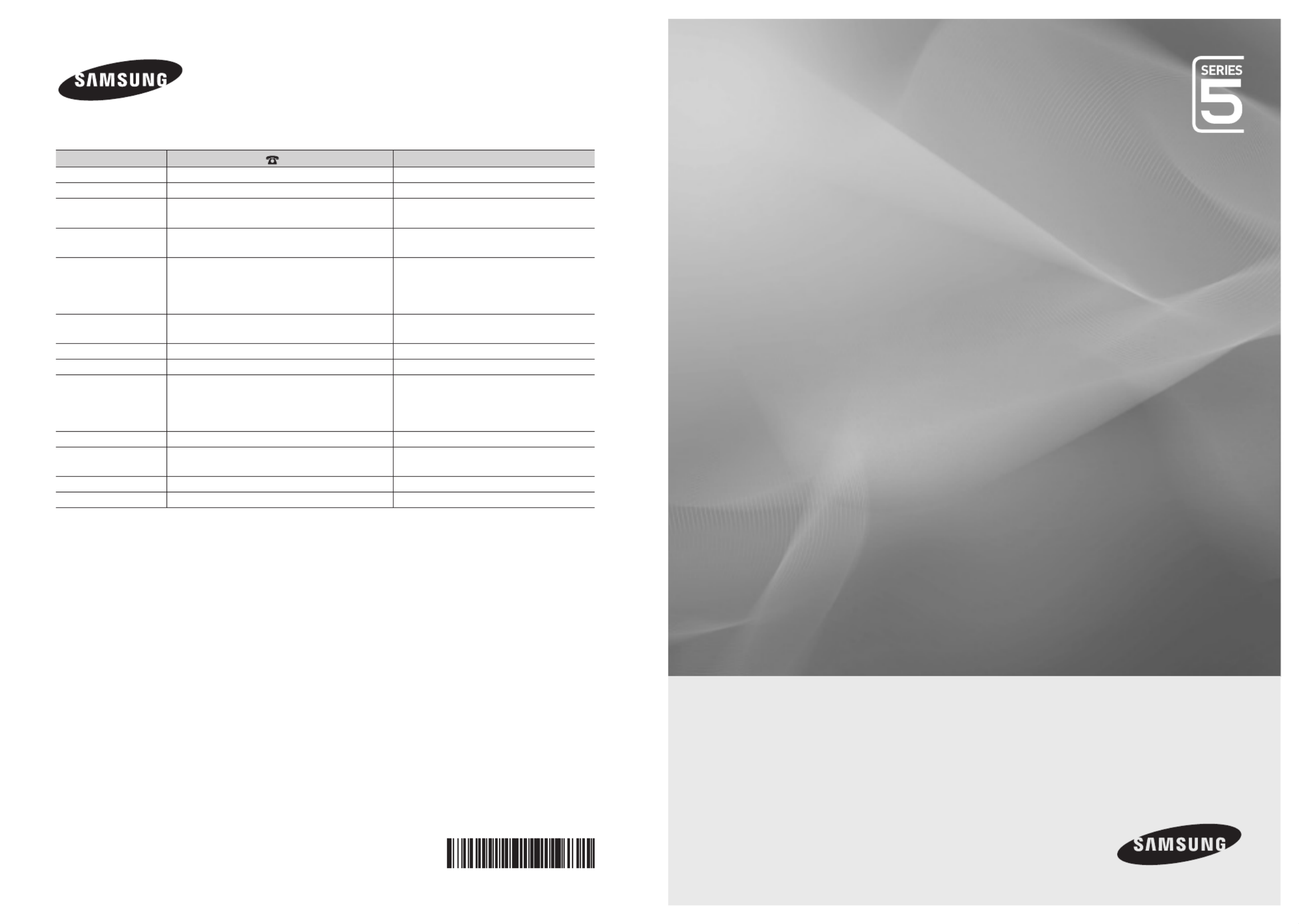
Produkt Specifikationer
| Mærke: | Samsung |
| Kategori: | televisión |
| Model: | UA40C5000QW |
Har du brug for hjælp?
Hvis du har brug for hjælp til Samsung UA40C5000QW stil et spørgsmål nedenfor, og andre brugere vil svare dig
televisión Samsung Manualer
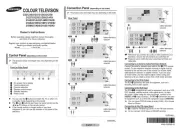
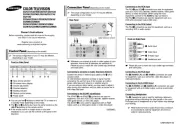
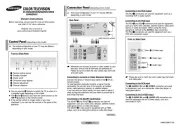
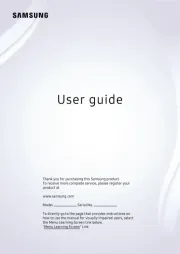
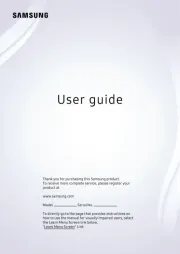
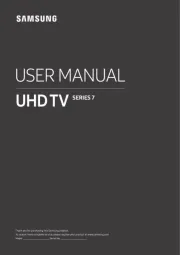
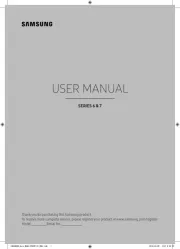
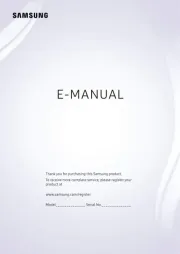
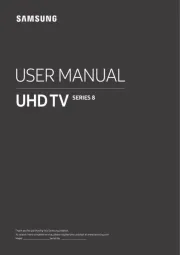
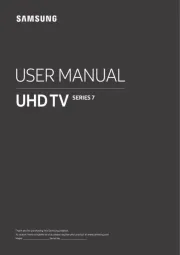
televisión Manualer
Nyeste televisión Manualer









