Samsung UN46EH5000F Manual
Samsung
televisión
UN46EH5000F
| Mærke: | Samsung |
| Kategori: | televisión |
| Model: | UN46EH5000F |
Har du brug for hjælp?
Hvis du har brug for hjælp til Samsung UN46EH5000F stil et spørgsmål nedenfor, og andre brugere vil svare dig
televisión Samsung Manualer
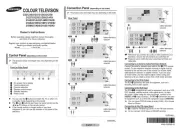
29 Marts 2025
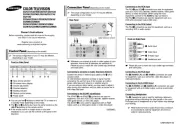
28 Marts 2025
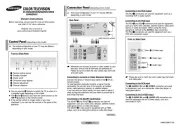
28 Marts 2025
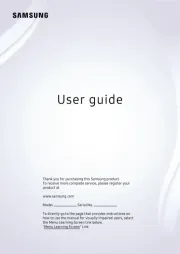
26 Marts 2025
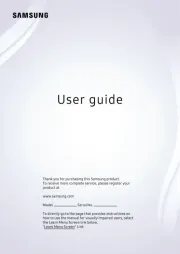
21 Februar 2025
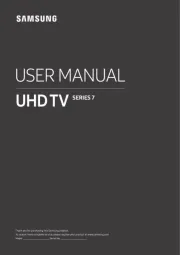
21 Februar 2025
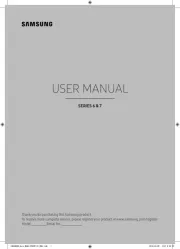
21 Februar 2025
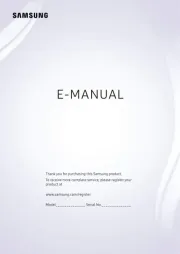
21 Februar 2025
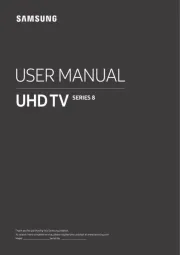
21 Februar 2025
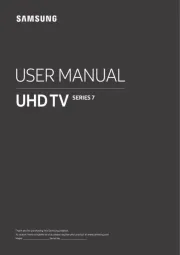
21 Februar 2025
televisión Manualer
Nyeste televisión Manualer

9 April 2025

9 April 2025

9 April 2025

9 April 2025

9 April 2025

9 April 2025

9 April 2025

9 April 2025

9 April 2025

9 April 2025
