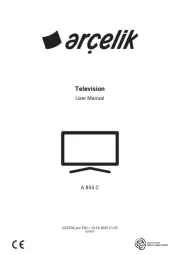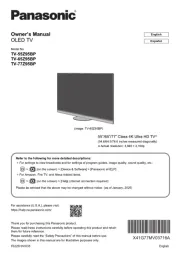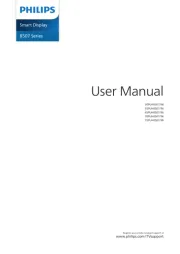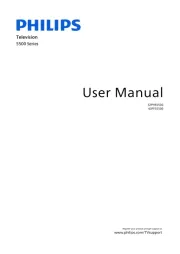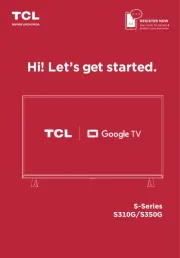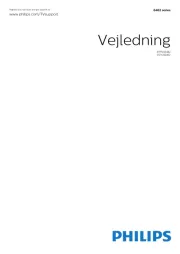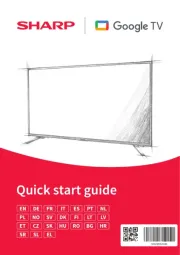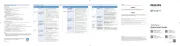The American Academy of Pediatrics dis-
courages media use by children younger
than two years. For more information,
visit www.aap.org.
Please read before operating your HDTV!
PROTECTING THE LCD
SCREEN
CAUTION: The screen can be damaged if
it is not maintained properly.
•Do not use hard objects such as hard
cloth or paper to clean the screen.
•Do not use excessive pressure when
cleaning the screen; excessive pressure
can cause permanent discoloration or
dark spots.
•NEVER spray liquids on the screen.
HANDLING PRECAUTIONS
•Handle by the cabinet only.
•Handling by two or more people is rec-
ommended.
•Never touch the screen when handling.
• Handling damage is covered undernot
warranty.
•Do not remove the protective film
covering the front cabinet while
handling the HDTV.
POSITIONING THE HDTV
•Always use a firm and flat surface when
positioning your HDTV.
•Do not position the unit in a confined
area.
•Allow adequate space for proper venti-
lation.
•Do not position the HDTV where it is
easily reachable by small children and
may present risk of injury.
•Once HDTV is positioned, remove the
protective film covering front cabinet.
SPECIFICATIONS
NOTE: Design and specifications are
subject to change without notice.
Power Requirement:
Source: AC 120V, 60Hz
AC Power Consumption: 180 watts
Weight: 43 lbs (w/stand)
Dimensions _________________________
WIDTH HEIGHT DEPTH
w/stands 46.4 29.1 10.4
w/out stands 46.4 28.1 4.0
NOTE: Dimensions are in inches
SANYO television customers
should contact MRM
Recycling at 888-769-0149 or
visit their website at
w w w. mrmr e c y c l i n g . c o m
regarding SANYO’s waste
management plan.
CONTAINS MERCURY
LAMPS, DISPOSE OF
PROPERLY
WALL MOUNTING (OPTIONAL)
NOTE: Skip these steps if using a wall
mounting kit (not included).
1Place HDTV face down on a
padded or cushioned flat surface
to protect the screen and finish.
2Carefully insert both foot stands to
the bottom of the HDTV and secure
them by inserting two (2) long
screws (M6 6x30) in each one as
indicated in the diagram below.
NOTE: Foot stand screws are located in
the literature package.
3Position the HDTV on a firm and
flat surface with adequate space
for proper ventilation.
STAND ASSEMBLY ______
GETTING STARTED
Hook up your antenna or your cable
service to the HDTV’s ANT terminal
with the use of a 75 OHM coaxial cable.
NOTE: Keep your indoor antenna at
least 3 ft. away from the televi-
sion set and any other electron-
ic equipment.
The tuner in this HDTV can receive:
• Digital and Analog off air signals
from an antenna
• Analog or ClearQAM cable channels
from a direct Cable TV connection.
ANTENNA CONNECTION FOR
OFF-AIR SIGNALS OR CABLE
ANTENNA
CABLE
ANALOG / DIGITAL
ANTENNA IN
AV INPUT SELECTION
Press the key to select the INPUT
correct AV input for the video source
you wish to watch.
NOTE: Unused AV inputs may be dis-
abled with the Input Setting feature.
Model No.:
DP50843
TRADEMARKS ________
Manufactured under license from Dolby
Laboratories. “Dolby” is a trademark of
Dolby Laboratories.
HDMI, the HDMI Logo and High-Definition
Multimedia Interface are trademarks or regis-
tered trademarks of HDMI Licensing LLC in
the United States and other countries.
HDTV INPUT/OUTPUT REFERENCE ________________________________________
Printed in Mexico, February 2013
US3C / 50-Z6WJ / GXHA
Sanyo Manufacturing Corp. 3333
Sanyo Road, Forrest City, AR 72335
1. Read these instructions.
2. Keep these instructions.
3. Heed all warnings.
4. Follow all instructions.
5. Do not use this apparatus near water.
6. Clean only with dry cloth.
7. Do not block any ventilation openings. Install in accordance
with the manufacturer’s instructions.
8. Do not install near any heat sources such as radiators, heat
registers, stoves, or other apparatus (including amplifiers) that
produce heat.
9. Do not defeat the safety purpose of the polarized or grounding-
type plug. A polarized plug has two blades with one wider than
the other. A grounding-type plug has two blades and a third
grounding prong. The wide blade or the third prong are provided
for your safety. If the provided plug does not fit fully into your out-
let, consult an electrician for replacement of the obsolete outlet.
10. Protect the power cord from being walked on or pinched par-
ticularly at plugs, convenience receptacles, and the point
where they exit from the apparatus.
11. Only use attachments/accessories specified by the
manufacturer.
12. Use only with the cart, stand, tripod, bracket,
or table specified by the manufacturer, or sold
with the apparatus. When a cart is used, use
caution when moving the cart/apparatus
combination to avoid injury from tip-over.
13. Unplug this apparatus during lightning storms or when unused
for long periods of time.
14. Refer all servicing to qualified service personnel. Servicing is
required when the apparatus has been damaged in any way,
such as power-supply cord or plug is damaged, liquid has been
spilled or objects have fallen into the apparatus, the apparatus
has been exposed to rain or moisture, does not operate nor-
mally, or has been dropped.
15. If an outside antenna is connected to the television equipment,
be sure the antenna system is grounded so as to provide some
protection against voltage surges and built up static charges.
In the U.S. Selection 810-21 of the National Electrical Code pro-
vides information with respect to proper grounding of the mast
and supporting structure, grounding of the lead-in wire to an
antenna discharge unit, size of grounding conductors, location
of antenna discharge unit, connection to grounding electrodes,
and requirements for the grounding electrodes.
16. An outside antenna system should not be located in the vicini-
ty of overhead power lines or other electrical light or power
circuits, or where it can fall into such power lines or circuits.
When installing an outside antenna system, extreme care
should be taken to keep from touching such power lines or cir-
cuits as contact with them might be fatal.
EXAMPLE OF ANTENNA GROUNDING ACCORDING
TO NATIONAL ELECTRICAL CODE, ANSI/NFPA 70
“Note to CATV system installer:
This reminder is provided to call the CATV system installer’s
attention to Article 820-40 of the NEC that provides guidelines for
proper grounding and, in particular, specifies that the cable
ground shall be connected to the grounding system of the build-
ing, as close to the point of cable entry as practical.”
17. Wall or Ceiling Mounting—The product should be mounted to
a wall or ceiling only as recommended by the manufacturer.
18. Apparatus shall not be exposed to dripping or splashing, and no
objects filled with liquids, such as vases, shall be placed on it.
19. When the MAINS plug is used as the disconnect device, the
disconnect device shall remain readily operable.
RISK OF ELECTRIC SHOCK DO NOT OPEN!
CAUTION: TO REDUCE RISK OF ELECTRIC SHOCK, DO NOT REMOVE COVER (OR BACK). NO
USER-SERVICEABLE PARTS INSIDE. REFER SERVICING TO QUALIFIED SERVICE PERSONNEL.
THIS SYMBOL INDICATES THAT DANGEROUS VOLTAGE CONSTITUTING A RISK
OF ELECTRIC SHOCK IS PRESENT WITHIN THIS UNIT.
THIS SYMBOL INDICATES THAT THERE ARE IMPORTANT OPERATING AND MAINTE-
NANCE INSTRUCTIONS IN THE LITERATURE ACCOMPANYING THIS UNIT.
WARNING: TO REDUCE THE RISK OF FIRE OR ELECTRIC SHOCK, DO NOT EXPOSE THIS APPLIANCE TO RAIN OR MOISTURE.
IMPORTANT SAFETY INSTRUCTIONS
CAUTION
FCC INFORMATION ________________________________________________
This equipment has been tested and found to comply with the limits for a Class B digital device, pursuant to Part 15 of the FCC Rules.
These limits are designed to provide reasonable protection against harmful interference in a residential installation. This equipment gen-
erates, uses and can radiate radio frequency energy and, if not installed and used in accordance with the instructions, may cause harm-
ful interference to radio communications. However, there is no guarantee that interference will not occur in a particular installation. If
this equipment does cause harmful interference to radio or television reception, which can be determined by turning the equipment off
and on, the user is encouraged to try to correct the interference by one or more of the following measures:
– Reorient or relocate the receiving antenna.
– Increase the separation between the equipment and receiver.
– Connect the equipment into an outlet on a circuit different from that to which the receiver is connected.
– Consult the dealer or an experienced radio/TV technician for help.
CAUTION: FCC Regulations state that improper modifications or unauthorized changes to this unit may void the user’s authority to
operate the unit.
This equipment is a Class II or double insulated electrical appliance. It has been designed in such a way that it does not require
a safety connection to electrical earth.
Install two (2) “AAA” batteries in the
remote control. (Not included)
PRECAUTIONS:
• Replace both batteries at the same
time. Do not use a new battery with a
used battery.
• There’s a risk of explosion if a battery
is replaced by an incorrect type.
• Keep away from moisture.
• Be sure to match the “+” and “–”
signs on the batteries with marks
inside the remote control.
• Please properly dispose of used up
batteries.
WARNING: The batteries (or battery
pack) shall not be exposed to excessive
heat such as sunshine, fire or the like.
BATTERY INSTALLATION
Wall mounting of the HDTV must be
performed by a skilled person.
If foot stand disassembly is required:
•Place HDTV face down on a padded or
cushioned flat surface to protect the
screen and finish.
•Remove the two (2) screws securing
the each foot stand. CAUTION: Hold
the stands firmly as you remove the
last screw.
Use the four (4) short screws (M6
6x12) included in the literature
package to secure the HDTV to a
wall mounting kit.
IMPORTANT: Wall mount kit must
comply with VESA standard 400 x
400. All four (4) screws must be
threaded to the wall mount and
HDTV’s back cabinet
Mounting screws measurements:
M6 (6mm) Diameter, Length—12mm
(maximum)
HD IMVIDEO INPUT
2
HD IM
1(DVI)
(DVI AUDIO)
(VIDEO)
HDTV SIDE PANEL
1
2
3
HDTV BACK PANEL
5
4
ANT Analog / Digital Antenna Input
Hook up your indoor or outdoor digital antenna, or a direct
Cable service (Analog or ClearQAM).
VIDEO INPUT (COMPONENT/COMPOSITE combo)
COMPOSITE Connection
A Composite connection is used to hookup your analog
equipment such as a VCR or an older DVD player.
Match the YELLOW connector from your external device to
the GREEN Y-VIDEO jack on the HDTV.
NOTE: Use the WHITE and RED (L and R) jacks for AUDIO signal.
COMPONENT Connection
A Component connection will accept SDTV, EDTV and
HDTV video signals. Use it for great image quality from di-
gital devices such as a DVD player or Video Game system.
Match your digital device’s Component output jacks to the
Component input jack set on your HDTV.
NOTE: Use the GREEN (Y), BLUE (Pb) and RED (Pr) jacks for the
VIDEO signal and the WHITE and RED (L and R) jacks for
the AUDIO signal.
HDMI (INPUT1 or INPUT2)
Use HDMI INPUT1 & 2 to hookup HD digital devices such as
a Blu-ray player, HD Cable Box, HD Satellite Receiver or
Video-game System.
Connect your digital device’s HDMI output to any of the two
(2) HDMI inputs on your HDTV’s side panel with the use of
an HDMI cable.
NOTE: A DVI connection is possible via the HDMI (DVI) INPUT1
using an appropriate cable or adapter and connecting the
audio to the L and R (VIDEO INPUT) jacks.
USB
USB input jack is used to connect a USB mass storage
device to watch digital images stored in JPEG format.
DIGITAL AUDIO OUTPUT (Coaxial)
Hookup a multichannel receiver with the use of a phono-
type digital audio cable.
1
2
3
4
5