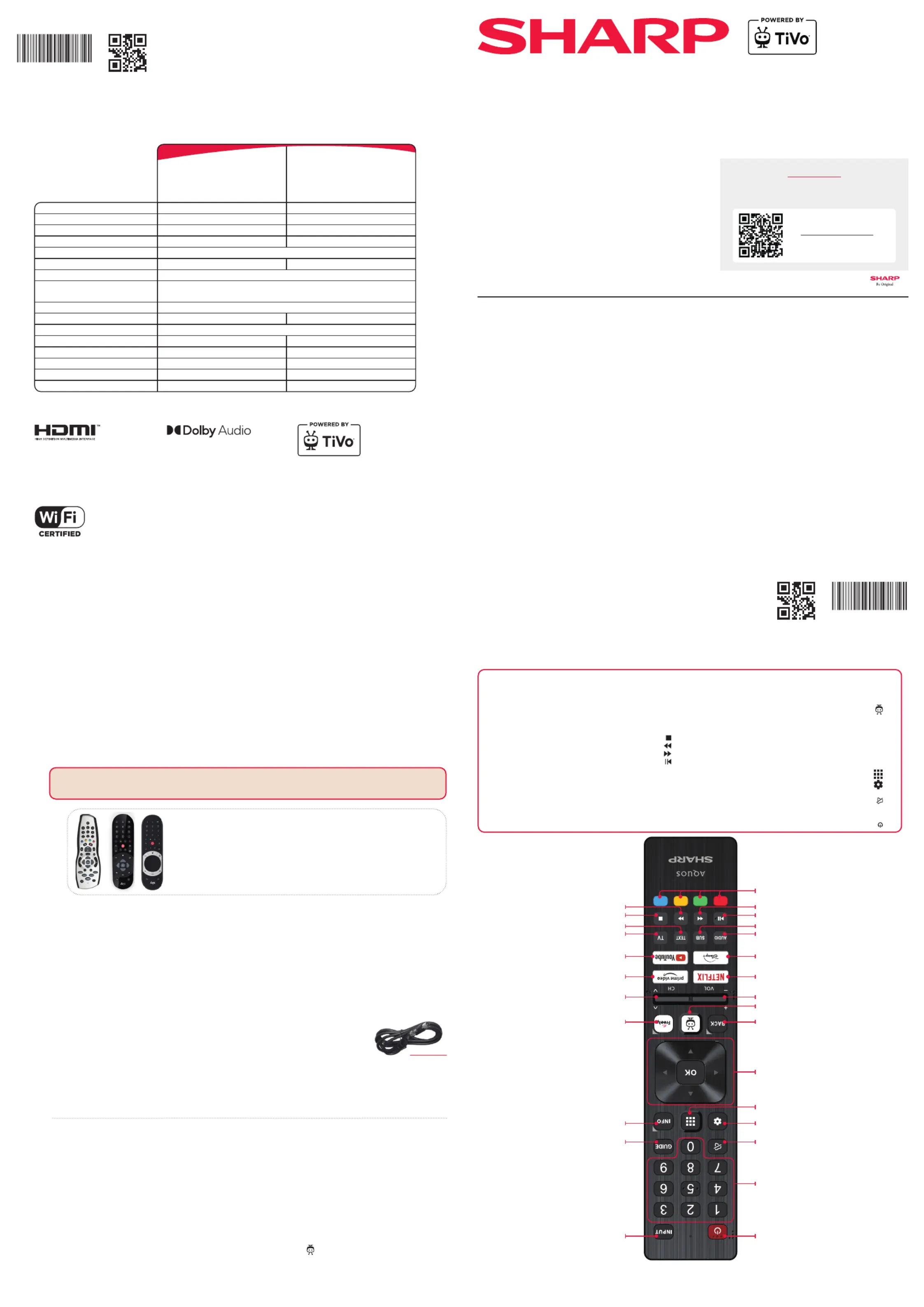Sharp 32HE2245KW Manual
| Mærke: | Sharp |
| Kategori: | TV |
| Model: | 32HE2245KW |
Har du brug for hjælp?
Hvis du har brug for hjælp til Sharp 32HE2245KW stil et spørgsmål nedenfor, og andre brugere vil svare dig
TV Sharp Manualer
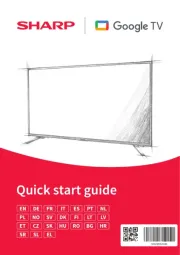
11 November 2025

4 November 2025
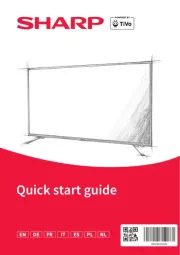
31 Oktober 2025
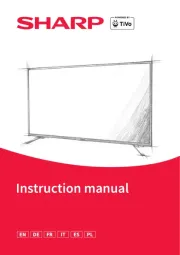
30 Oktober 2025
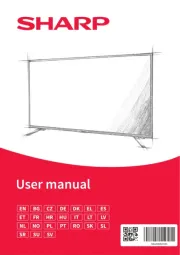
14 September 2025
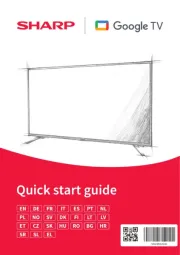
28 August 2025
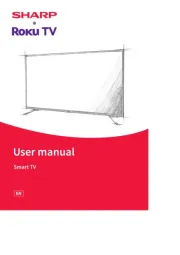
27 August 2025
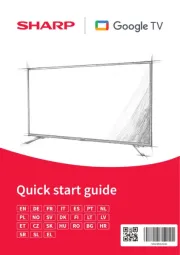
27 August 2025
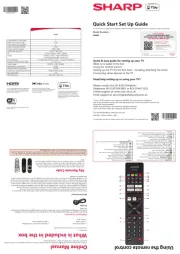
27 August 2025
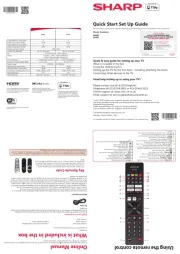
26 August 2025
TV Manualer
- Veon
- Manta
- OK
- ECG
- Icy Box
- Grundig
- Lenovo
- Mitsubishi
- Seiki
- Polaroid
- Arena
- Oyster
- Magnavox
- Panasonic
- Kendo
Nyeste TV Manualer

15 December 2025

15 December 2025

15 December 2025

15 December 2025

15 December 2025

15 December 2025

15 December 2025

11 December 2025

11 December 2025

11 December 2025