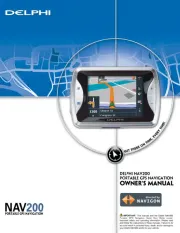SkyCaddie Touch Manual
Læs gratis den danske manual til SkyCaddie Touch (38 sider) i kategorien Navigator. Denne vejledning er vurderet som hjælpsom af 68 personer og har en gennemsnitlig bedømmelse på 4.6 stjerner ud af 34.5 anmeldelser.
Har du et spørgsmål om SkyCaddie Touch, eller vil du spørge andre brugere om produktet?

Produkt Specifikationer
| Mærke: | SkyCaddie |
| Kategori: | Navigator |
| Model: | Touch |
Har du brug for hjælp?
Hvis du har brug for hjælp til SkyCaddie Touch stil et spørgsmål nedenfor, og andre brugere vil svare dig
Navigator SkyCaddie Manualer
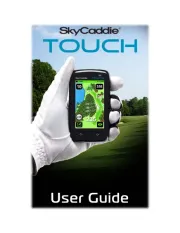
Navigator Manualer
- Peiying
- Packard Bell
- GlobalSat
- TomTom
- Garmin
- Whistler
- Jensen
- Cydle
- Pioneer
- Skoda
- Hitachi
- Route 66
- Zenec
- Midland
- IZZO Golf
Nyeste Navigator Manualer