Smartwares FA703IP Manual
Læs gratis den danske manual til Smartwares FA703IP (176 sider) i kategorien Overvågningskamera. Denne vejledning er vurderet som hjælpsom af 36 personer og har en gennemsnitlig bedømmelse på 3.9 stjerner ud af 18.5 anmeldelser.
Har du et spørgsmål om Smartwares FA703IP, eller vil du spørge andre brugere om produktet?

Produkt Specifikationer
| Mærke: | Smartwares |
| Kategori: | Overvågningskamera |
| Model: | FA703IP |
Har du brug for hjælp?
Hvis du har brug for hjælp til Smartwares FA703IP stil et spørgsmål nedenfor, og andre brugere vil svare dig
Overvågningskamera Smartwares Manualer


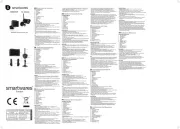







Overvågningskamera Manualer
- 4XEM
- Delta Dore
- Vosker
- Aritech
- Metra
- Hama
- ACTi
- Sonoff
- Jensen
- B/R/K
- Leviton
- Buffalo
- Feelworld
- Creative
- ZKTeco
Nyeste Overvågningskamera Manualer









