Smartwares SH5-GW-T-F Manual
Smartwares
Ikke kategoriseret
SH5-GW-T-F
| Mærke: | Smartwares |
| Kategori: | Ikke kategoriseret |
| Model: | SH5-GW-T-F |
Har du brug for hjælp?
Hvis du har brug for hjælp til Smartwares SH5-GW-T-F stil et spørgsmål nedenfor, og andre brugere vil svare dig
Ikke kategoriseret Smartwares Manualer

16 September 2025
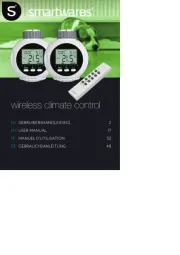
8 August 2025
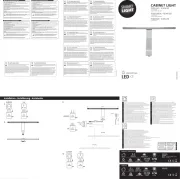
8 August 2025

20 September 2024

18 September 2024

12 September 2024
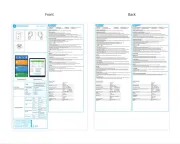
29 August 2024

14 August 2024

5 August 2024

5 August 2024
Ikke kategoriseret Manualer
- TFA
- Forge Adour
- Luminex
- Faytech
- Maytronics
- Zennio
- Snom
- EnVivo
- Fire Magic
- Michigan
- POGS
- Source Audio
- UNITEK
- Esab
- Zuiver
Nyeste Ikke kategoriseret Manualer

11 December 2025

11 December 2025

11 December 2025

11 December 2025

11 December 2025

11 December 2025

11 December 2025

11 December 2025

11 December 2025

11 December 2025
