Solplanet ASW3000S-S Manual
Læs gratis den danske manual til Solplanet ASW3000S-S (2 sider) i kategorien Ikke kategoriseret. Denne vejledning er vurderet som hjælpsom af 143 personer og har en gennemsnitlig bedømmelse på 4.6 stjerner ud af 72 anmeldelser.
Har du et spørgsmål om Solplanet ASW3000S-S, eller vil du spørge andre brugere om produktet?

Produkt Specifikationer
| Mærke: | Solplanet |
| Kategori: | Ikke kategoriseret |
| Model: | ASW3000S-S |
Har du brug for hjælp?
Hvis du har brug for hjælp til Solplanet ASW3000S-S stil et spørgsmål nedenfor, og andre brugere vil svare dig
Ikke kategoriseret Solplanet Manualer
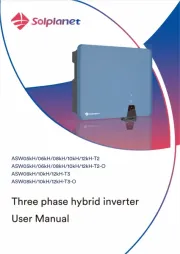
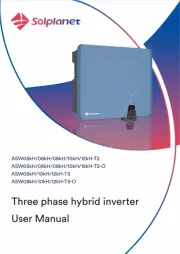
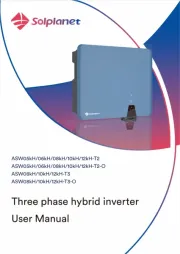
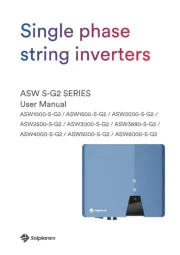
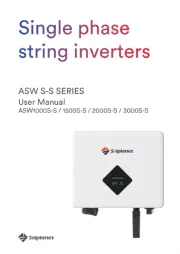
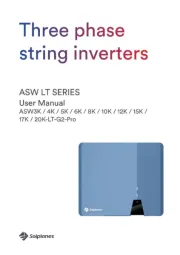
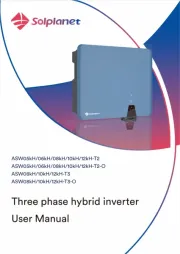
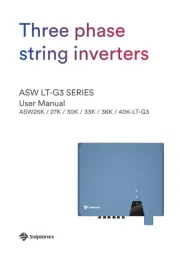
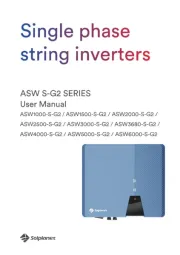
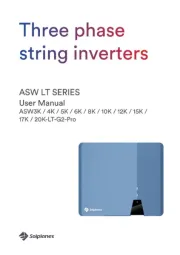
Ikke kategoriseret Manualer
- VirtuFit
- ReTrak
- Shark
- Pengo
- Fresca
- Ultron
- RME
- Fisher & Paykel
- Gazelle
- Dito Sama
- Sunset
- ChargeHub
- Sauter
- Snaptain
- FiiO
Nyeste Ikke kategoriseret Manualer









