Sony HXR-NX200 Manual
Læs gratis den danske manual til Sony HXR-NX200 (122 sider) i kategorien Videokamera. Denne vejledning er vurderet som hjælpsom af 46 personer og har en gennemsnitlig bedømmelse på 4.3 stjerner ud af 23.5 anmeldelser.
Har du et spørgsmål om Sony HXR-NX200, eller vil du spørge andre brugere om produktet?

Produkt Specifikationer
| Mærke: | Sony |
| Kategori: | Videokamera |
| Model: | HXR-NX200 |
| Bredde: | 171.3 mm |
| Dybde: | 371.3 mm |
| Højde: | 187.8 mm |
| Vægt: | 1800 g |
| Produktfarve: | Sort |
| Batterispænding: | 7.2 V |
| Skærm diagonal: | - " |
| Kompatible hukommelseskort: | MS PRO Duo, SD, SDHC, SDXC |
| HD-type: | 4K Ultra HD |
| 3D: | Ingen |
| Opbevaringstemperatur (T-T): | -20 - 60 °C |
| Udgange til hovedtelefoner: | 1 |
| Understøttede videoformater: | AVC, AVCHD, H.264, MPEG4, XAVC S |
| Understøttede lydformater: | PCM |
| Driftstemperatur (T-T): | 0 - 40 °C |
| Hurtig start guide: | Ja |
| Kabler inkluderet: | AC, USB |
| Batterier inkluderet: | Ja |
| Understøttede billedformater: | 4:3, 16:9 |
| Fjernbetjening inkluderet: | Ja |
| DC-in-stik: | Ja |
| AC-adapter inkluderet: | Ja |
| Understøttede disktyper: | Ingen |
| HDMI: | Ja |
| Batterilevetid (maks.): | 4 t |
| Mikrofontype: | Omniretningsbestemt |
| Indbygget mikrofon: | Ja |
| Hvidbalance: | Indoor, One push, Outdoor |
| Sko monteringspunkt: | Ja |
| Sensortype: | CMOS |
| Maksimal billedopløsning: | - pixel |
| Billedstabilisator: | Ja |
| Billede sensor størrelse: | 1 " |
| Samlet antal megapixels: | 14.2 MP |
| Maksimal videoopløsning: | 3840 x 2160 pixel |
| Videoopløsninger: | 720 x 576,1280 x 720,1440 x 1080,1920 x 1080,3840 x 2160 pixel |
| Søgertype: | Electronic, Optical |
| Søgerens skærmstørrelse: | 0.24 " |
| Optisk zoom: | 12 x |
| Digital zoom: | - x |
| Fokusindstilling: | Auto/manuel |
| Garantibevis: | Ja |
| Minimumsbelysning: | 1.7 Lux |
| Nærmeste fokuseringsafstand: | 0.01 m |
| Maksimale blænderåbning tal: | 11 |
| Batterioplader inkluderet: | Ja |
| Brændviddeområde: | 9.3 - 111.6 mm |
| Indbygget flash: | Ingen |
| Kameraets lukkerhastighed: | 1/6 - 1/10000 sek./side |
| Filterstørrelse: | 62 mm |
| Mindste blænderåbnimg tal: | 2.8 |
| Videokameraets medietype: | Hukommelseskort |
| Videokamera type: | Håndholdt videokamera |
| S-Video udgang: | Ingen |
| XLR indgang: | Ja |
| Brændvidde (svarende til 35 mm film): | 29 - 348 mm |
| Videokameraets båndtype: | Ingen |
| Udskifteligt objektiv: | Ingen |
| PCM digital lyd: | 16-bit/48 kHz |
| Modlysblænder: | Ja |
| Objektivdæksel inkluderet: | Ja |
| Antal micro-USB 2.0-porte: | 1 |
| Udendørs hvidbalance: | Ja |
| Indendørs hvidbalance: | Ja |
Har du brug for hjælp?
Hvis du har brug for hjælp til Sony HXR-NX200 stil et spørgsmål nedenfor, og andre brugere vil svare dig
Videokamera Sony Manualer
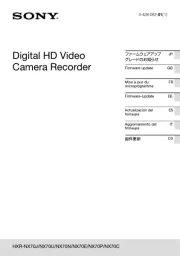
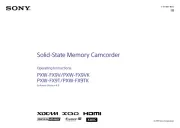

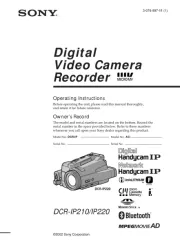

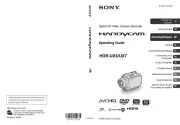

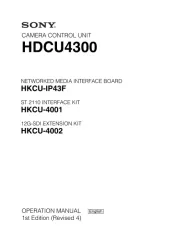
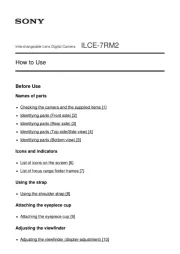
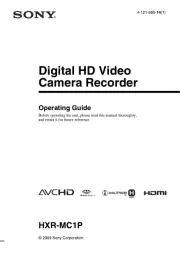
Videokamera Manualer
- Contax
- Vimar
- FHD 1080P
- FLIR
- JVC
- Swann
- Whistler
- Kaiser Baas
- Voltcraft
- Magellan
- Kyocera
- Hamlet
- Microtek
- Intenso
- Aquapix
Nyeste Videokamera Manualer









