Sony HXR-NX5R Manual
Læs gratis den danske manual til Sony HXR-NX5R (148 sider) i kategorien Videokamera. Denne vejledning er vurderet som hjælpsom af 9 personer og har en gennemsnitlig bedømmelse på 4.5 stjerner ud af 5 anmeldelser.
Har du et spørgsmål om Sony HXR-NX5R, eller vil du spørge andre brugere om produktet?

Produkt Specifikationer
| Mærke: | Sony |
| Kategori: | Videokamera |
| Model: | HXR-NX5R |
Har du brug for hjælp?
Hvis du har brug for hjælp til Sony HXR-NX5R stil et spørgsmål nedenfor, og andre brugere vil svare dig
Videokamera Sony Manualer
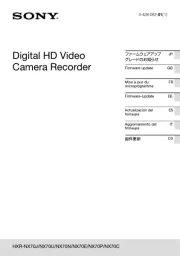
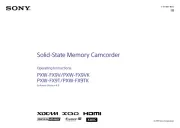

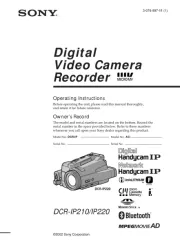

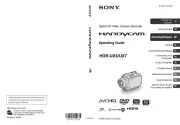

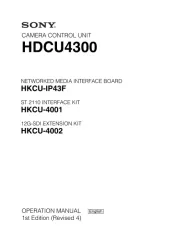
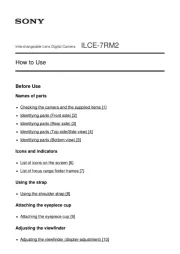
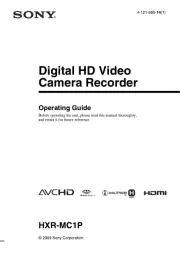
Videokamera Manualer
- Lamax
- Elmo
- Dahua Technology
- Sakar
- Rollei
- Olympus
- Prixton
- Red Digital Cinema
- Navitel
- BlackVue
- FeiyuTech
- OBSBOT
- Minox
- Klein Tools
- Kogan
Nyeste Videokamera Manualer









