Sony Vaio VPCJ228FG Manual
Sony
Bærbare computer
Vaio VPCJ228FG
| Mærke: | Sony |
| Kategori: | Bærbare computer |
| Model: | Vaio VPCJ228FG |
Har du brug for hjælp?
Hvis du har brug for hjælp til Sony Vaio VPCJ228FG stil et spørgsmål nedenfor, og andre brugere vil svare dig
Bærbare computer Sony Manualer
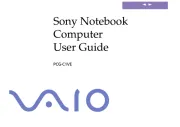
6 November 2025
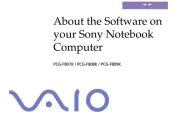
29 August 2025
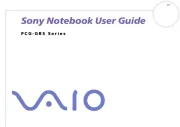
29 August 2025
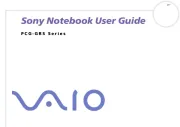
29 August 2025
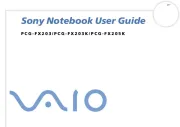
29 August 2025
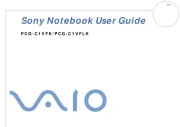
9 August 2025

9 August 2025

9 August 2025
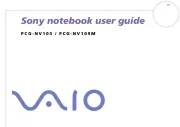
9 August 2025
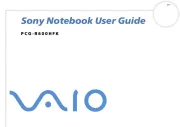
9 August 2025
Bærbare computer Manualer
- Schneider
- Asus
- Getac
- Hyundai
- Kogan
- Toshiba
- Hannspree
- Acer
- Alienware
- Gigabyte
- XPG
- Tripp Lite
- Packard Bell
- Lenovo
- Viewsonic
Nyeste Bærbare computer Manualer

9 December 2025

9 December 2025

9 December 2025

9 December 2025

9 December 2025

9 December 2025

8 December 2025

8 December 2025

8 December 2025

8 December 2025
