Sony Xperia TX Manual
Læs gratis den danske manual til Sony Xperia TX (131 sider) i kategorien Smartphone. Denne vejledning er vurderet som hjælpsom af 27 personer og har en gennemsnitlig bedømmelse på 5.0 stjerner ud af 14 anmeldelser.
Har du et spørgsmål om Sony Xperia TX, eller vil du spørge andre brugere om produktet?

Produkt Specifikationer
| Mærke: | Sony |
| Kategori: | Smartphone |
| Model: | Xperia TX |
Har du brug for hjælp?
Hvis du har brug for hjælp til Sony Xperia TX stil et spørgsmål nedenfor, og andre brugere vil svare dig
Smartphone Sony Manualer
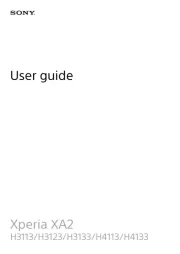

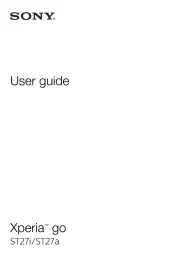







Smartphone Manualer
Nyeste Smartphone Manualer









