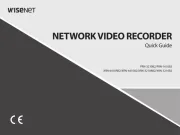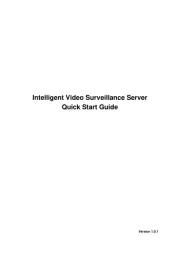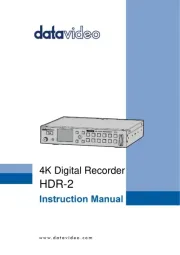SecureGuard
®
Server
+
Faceplate
(Set of 2 keys included)
+
Rack Ears (included)
About this Quick Setup Guide
Before operating the unit, please read this user’s guide thoroughly and
retain it for future reference.
Product Components
LED Status Indicators continued
Quick Setup Guide (Ver. 2.9)
Speco Technologies SecureGuard
®
Server - Model: SG519 (4U)
The following components are included:
QTY: 1
*Server comes with the rack ears mounted*
Power Cable
QTY: 2
Server Rails
(Instruction Manual
Included)
QTY: 1 pair
Rack Bracket Adapters
Hardware
Internal Connections
Power Failure LED:
Flashing LED indicates power supply failure.
Information LED:
NIC2 Activity LED:
Indicates network activity on LAN 2 when flashing.
NIC1 Activity LED:
Indicates network activity on LAN 1 when flashing.
HDD Activity:
Indicates drive (SAS/SATA, SCSI, and/or DVD-ROM) activity when
flashing.
Power Status:
Indicates power is being supplied to the power supply units.
LED Status Indicators
Run SecureGuard
®
Conguration Tool continued
Setting up Network
•If prompted to select or create a
Systems Recordings folder, point to the
storage drive where the recordings will be
stored (Recordings D:). Otherwise move
on to the next step. See Image 3.
•Upon opening the Configuration Tool,
you will need to register your SecureGuard
®
installation. This information is mandatory
and will be included in e-mail notifications
if utilized. The default username admin
and default password admin to access
the SecureGuard
®
Configuration Tool.
See Image 4.
•At the “System” tab, ensure “System
Recordings” file path is pointing to the
storage drives. See Image 5.
Image 3
Image 4
Image 5
Setting up Software Updates
Setting up Database Backup
Note: Server must be connected
to the internet to search and
download updates
Note: It is HIGHLY recommended
that you backup your database to
a separate drive and NOT to your
C: drive.
•SecureGuard
®
will be set to check for
updates on a daily basis. The time to
check for updates can be modified by
simply changing the hour, minute, and
meridiem. You can manually check for
updates by clicking “Check Now”.
See Image 6.
•The “Database” tab is where you import
or export settings and back up, restore, or
validate the SecureGuard
®
database.
See Image 7.
•It is recommended that you back up your
database on a scheduled basis. If your
database gets corrupted, you will be
able to restore to a point where the
database was stable. To setup up a
scheduled database backup, first check
the box next to “Scheduled Backup”.
•Choose where you would like to backup your database by clicking “Browse”.
•Adjust the time’s hour, minute, and
meridiem to specify what time the
database will be backed up. And lastly,
select whether the database will be
backed up on a daily basis or weekly
basis. Once completed, click “Apply”.
See Image 8.
Applying Channel License
Adding Sites (IP cameras, DVRs, NVRs mobile devices, Access Control Servers)
Image 6
Note: For servers with Dual Network
Interface Cards, it is highly advisable
that the camera and the client connection
network traffic be kept separate.
•To disable the scheduled update check, uncheck the box next to “Enable Automatic
Updates”. Click “Apply” to confirm changes.
Image 7
Image 8
•If the server name isn’t currently registered
with Speco’s DDNS server, then the
registration will be successful. If it fails, use a
different name for the “Host Name”.
See Image 11.
Image 11
Image 12
Image 9
Image 10
• By default, the server uses ports 7312 & 7313 for network communication.
Note: To avoid network conflicts with devices that also use the server default
ports 7312, 7313,and 7314 the option of changing the port numbers is
available through the Configuration Tool. The servers come shipped with an
inbound rule for Window’s firewall that allows communication on the server
default ports. If the server default ports are changed, please ensure the
existing inbound rule is updated, or create a new inbound rule permitting
communication on the new server port values.
•The “Sites” tab is where sites (IP cameras,
DVRs, NVRs, mobile devices, and Access
Control Devices) can be added, deleted
or updated. There are two methods of
adding sites to the server. The first method
uses “Site Locate” which automatically
scans the Local Area Network for IP
cameras and select, DVRs , NVRs
and hybrid DVRs. See Image 13.
Image 13
Image 14
•Clicking on “Site Locate”, will open
the “Site Locate” window and start
scanning the local area network
for your devices. You can rescan the
network by clicking on “Refresh”.
See Image 14.
Quick Setup Guide
QTY: 1
Power on the Server
•Please follow the proper power ON procedures to avoid damaging the server.
•Connect all necessary components, e.g. monitor and cameras, before powering
the server.
•Power ON the server by depressing the Power Switch ( ) to boot up the server.
WARNING: To reduce the risk of database corruption due to power loss,
Speco strongly urges use of an uninterruptible power supply with our
SecureGuard
®
servers.
1
Login to Windows
• After boot up, at the Windows login screen, you will see that the default user account
is “Speco Tech”. There is no password associated with the default account. It is
highly advisable to set a password after logging into the Windows home screen for
the first time. See Image 1.
Image 1
Note: The server comes pre-loaded with SecureGuard
®
Server software.
•At the Windows Desktop home screen, run the SecureGuard
®
Configuration Tool to setup the server by double clicking on the
SecureGuard
®
Configuration Tool icon. See Image 2.
Image 2
Run SecureGuard
®
Conguration Tool
WARNING: Please store your password
in a safe location. Speco Technologies
will not be able to assist you in
recovering a lost password.
Note: The default timezone on the servers
is set to (UTC-05:00) Eastern Time (US &
Canada).
•In the “Network” tab, for “Client Interface”
select the network adapter that remote
client(s) will connect to. For “Video Interface”
select the network adapter that the camera(s)
will connect to. See Image 9.
•Your SecureGuard
®
Server initially comes with a free 32-channel license. If your
server installation exceeds 32-channels, you will need to apply a channel license
in order to add the remaining total. This license is provided by Speco.
•Go to the “License Tab” and either enter your
activation code (requires an internet
connection) or import your license by pressing
“Import License File” and selecting your
license file. See Image 12.
•Your license, along with the channel count,
will then be displayed in the list below.
SecureGuard® Server
+
Faceplate
(Set of 2 keys included)
+
Rack Ears
About this Quick Setup Guide
Before operating the unit, plesae read this user’s guide thoroughly and
retain it for future reference.
Product Components
LED Status Indicators
continued
Quick Setup Guide
(Ver. 2.2)
Speco Technologies SecureGuard
®
Server -
Model: SG515(4U)
The following components are included:
QT: 1
*Server comes with the rack ears mounted*
Power Cable
QT: 2
Server Rails
(Instruction Manual
Included)
QT: 1 pair
Rack Bracket Adapters
Hardware
Internal Connections
Rear View
6
7
8
9
10
1
Power Switch
2
Reset Switch & LED Status Indicators
3
3.5” HDD Bay x24
4
AC Inputs for Redundant Power Supply
5
2.5” HDD Bay x2
DB9 COM Port
IPMI Interface
USB 2.0 x4
Gigabit Ethernet LAN Ports x2
VGA Output
Power Failure LED:
Flashing LED indicates power supply failure.
Information LED:
STATUS DESCRIPTION
Continuously ON & red Overheat condition has occured.
Blinking red (1 Hz) Fan failure.
Blinking red (.25 Hz) Power failure.
Solid blue
Local UID has been activated to
locate the server in a rack
environment.
Blinking blue (300 msec)
Remote UID has been activated
to locate the server from a
remote location.
NIC2 Activity LED:
Indicates network activity on LAN 2 when flashing.
NIC1 Activity LED:
Indicates network activity on LAN 1 when flashing.
HDD Activity:
Indicates drive (SAS/SATA, SCSI, and/or DVD-ROM) activity when
flashing.
Power Status:
Indicates power is being supplied to the power supply units.
LED Status Indicators
1
Front View (Without Faceplate)
2
3
4
5
6
7
8
9
10
Run SecureGuard
®
Conguration Tool
continued
Setting up Network
• When prompted, enter the
default username admin and
default password admin to access
the SecureGuard
®
Configuration
Tool. See Image 3.
• At the “System” tab, ensure
“System Recordings” file
path is pointing to the
storage drives. See Image 4.
Image 3
Image 4
Setting up Software Updates
Setting up Database Backup
Note: Server must be connected to the internet to search and download updates
Note: It is HIGHLY recommended that you backup your database to a separate
drive and NOT to your C: drive.
•SecureGuard
®
will be set
to check for updates on a
daily basis. The time to check
for updates can be modified
by simply changing the hour,
minute, and meridiem. You can
manually check for updates
by clicking “Check Now”. See
Image 5.
•The “Database” tab is where you
import or export settings and back up,
restore, or validate the SecureGuard
®
database. See Image 6.
•It is recommended that you back up
your database on a scheduled basis.
If your database gets corrupted, you
will be able to restore to a point where
the database was stable. To setup up a
scheduled database backup, first check
the box next to “Scheduled Backup”.
•Choose where you would like to backup your database by clicking “Browse”.
•Adjust the time’s hour, minute, and
meridiem to specify what time the da-
tabase will be backed up. And lastly,
select whether the database will be
backed up on a daily basis or weekly
basis. Once completed, click “Apply”.
See Image 7.
Adding Sites (IP cameras, DVRs, NVRs)
Image 5
Note: For servers with Dual Network
Interface Cards, it is highly advisable
that the camera and the client connection
network traffic be kept separate.
•To disable the scheduled update check, uncheck the box next to “Enable
Automatic Updates”. Click “Apply” to confirm changes.
Image 6
Image 7
• If the server name isn’t currently
registered with Speco’s DDNS
server, then the registration will be
successful. If it fails, use a different
name for the “Host Name”. See
Image 10.
Image 10
Image 8
Image 9
• By default, the server uses ports 7312 & 7313 for network communication.
Note: To avoid network conflicts with devices that also use the server default ports
7312 and 7313, the option of changing the port numbers is available through the
Configuration Tool. The servers come shipped with an inbound rule for Window’s
firewall that allows communication on the server default ports. If the server default
ports are changed, please ensure the existing inbound rule is updated, or create a
new inbound rule permitting communication on the new server port values.
• The “Sites” tab is where sites (IP cameras, DVRs, and NVRs) can be added,
deleted or updated. There are two methods of adding sites to the server. The first
method uses “Site Locate” which automatically scans the Local Area Network
for only IP cameras. See Image 11.
Method 1: Auto Detect
Method 2: Manual
Image 11
Image 12
Image 13
• Clicking on “Site Locate”, will
open the “Site Locate” window
and start scanning the local area
network for IP cameras. You can
rescan the network bY clicking on
“Refresh”. See Image 12.
• To add an IP camera to the
server, double click on the IP
camera to bring up the “Site
Settings” windows for the IP
camera. Ensure the values for all
the fields are accurate and then
click “OK”. See Image 10.
• The IP cameras will now be
listed under “Sites to add” list.
• Continue to repeat this process
for the remaining IP cameras that
must be added To the server. Once
complete, click on “OK” to exit
the “Site Locate” window. The
cameras that were added to the
“Sites to add” list will now be made
available in the “Sites” tab. Click
on “Apply” to complete adding the
sites to the server. See Image 13.
Quick Setup Guide
QT: 1
Power on the Server
• Please follow the proper power ON procedures to avoid damaging the server.
• Connect all necessary components, e.g. power cable(s), network cable(s), monitor
and cameras, before powering the server.
• Power ON the server by depressing the Power Switch ( ) to boot up the server.
WARNING: To reduce the risk of database corruption due to power loss,
Speco strongly urges use of an uninterruptible power supply with our
SecureGuard
®
servers.
1
Login to Windows
• After boot up, at the Windows login screen, you will see that the default user
account is “Speco Tech”. There is no password associated with the
default account. It is highly advisable to set a password after logging into the
Windows home screen for the first time. See Image 1.
Image 1
Note: The server comes pre-loaded with SecureGuard
®
Server software.
• At the Windows Desktop home screen, run the SecureGuard®
Configuration Tool to setup the server by double clicking on
the SecureGuard
®
Configuration Tool icon. See Image 2.
Image 2
Note: DO NOT store recordings on the hard drive dedicated for the operating system.
Run SecureGuard® Conguration Tool
WARNING: Please store your password
in a safe location. Speco Technologies will
not be able to assist you in recovering a lost
password.
Note: The default timezone on the servers is set
to (UTC-05:00) Eastern Time (US & Canada).
Speco Tech
•In the “Network” tab, for “Cli-
ent Interface” select the network
adapter that remote client(s) will
connect to. For “Video Interface”
select the network adapter that
the camera(s) will connect to. See
Image 8.
• To register the server with Speco’s
Free DDNS, ensure the “Enable
Speco DDNS” checkbox is
selected, and enter a name for the
server in the “Host Name” field
then click on “Submit/Update”.
See Image 9.
1706-035
Rev. 8/22/17
Note: SecureGuard
®
servers come with independent hard drive(s) for the storage recordings and the
operating system. Do not store recordings in the hard drive dedicated for the operating system.
** IT IS STRONGLY RECOMMENDED THAT THE
ADMIN PASSWORD BE CHANGED TO ENSURE
THE SECURITY OF YOUR INSTALLATION.
•To register the server with Speco’s
Free DDNS, ensure the “Enable
Speco DDNS” checkbox is
selected, and enter a name for the
server in the “Host Name” field then click on “Submit/Update”. See Image 10.
STATUS DESCRIPTION
Continuously ON & red Overheat condition has been met.
Blinking red (1 Hz) Fan failure.
Blinking red (.25 Hz)
Power failure.
Solid blue
Local UID has been activated to
locate the server in a rack environment.
Blinking blue (300 msec) Remote UID has been activated to locate the
server from a remote location.
Rear View
6
7
8
9
10
11
1
Power Switch
2
Reset Switch & LED Status Indicators
3
3.5” HDD Bays x24
4
AC Inputs for Redundant Power Supply
5
2.5” HDD Bay x2
DB9 COM Port
IPMI Interface x1
USB 2.0 x2
USB 3.0 x2
Gigabit Ethernet LAN ports x2
VGA Output
1
Front View (Without Faceplate)
2
3
4
5
6
7
8 9
10
11
Rev. 4/26/21