StarTech.com P10Q4C-USB-CARD-LP Manual
Læs gratis den danske manual til StarTech.com P10Q4C-USB-CARD-LP (2 sider) i kategorien Ikke kategoriseret. Denne vejledning er vurderet som hjælpsom af 14 personer og har en gennemsnitlig bedømmelse på 4.5 stjerner ud af 7.5 anmeldelser.
Har du et spørgsmål om StarTech.com P10Q4C-USB-CARD-LP, eller vil du spørge andre brugere om produktet?

Produkt Specifikationer
| Mærke: | StarTech.com |
| Kategori: | Ikke kategoriseret |
| Model: | P10Q4C-USB-CARD-LP |
Har du brug for hjælp?
Hvis du har brug for hjælp til StarTech.com P10Q4C-USB-CARD-LP stil et spørgsmål nedenfor, og andre brugere vil svare dig
Ikke kategoriseret StarTech.com Manualer



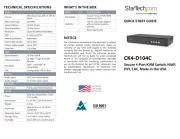

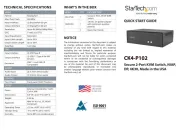
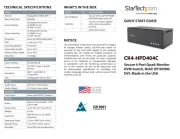

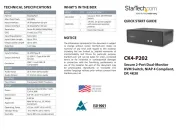
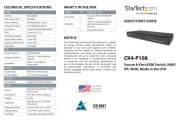
Ikke kategoriseret Manualer
- Digi
- XP
- Colortone
- Becken
- Hoffman
- Nexibo
- PowerDrive
- Moman
- SIIG
- Pentacon
- IOTAVX
- Huion
- Quadro
- Step2
- Barska
Nyeste Ikke kategoriseret Manualer









