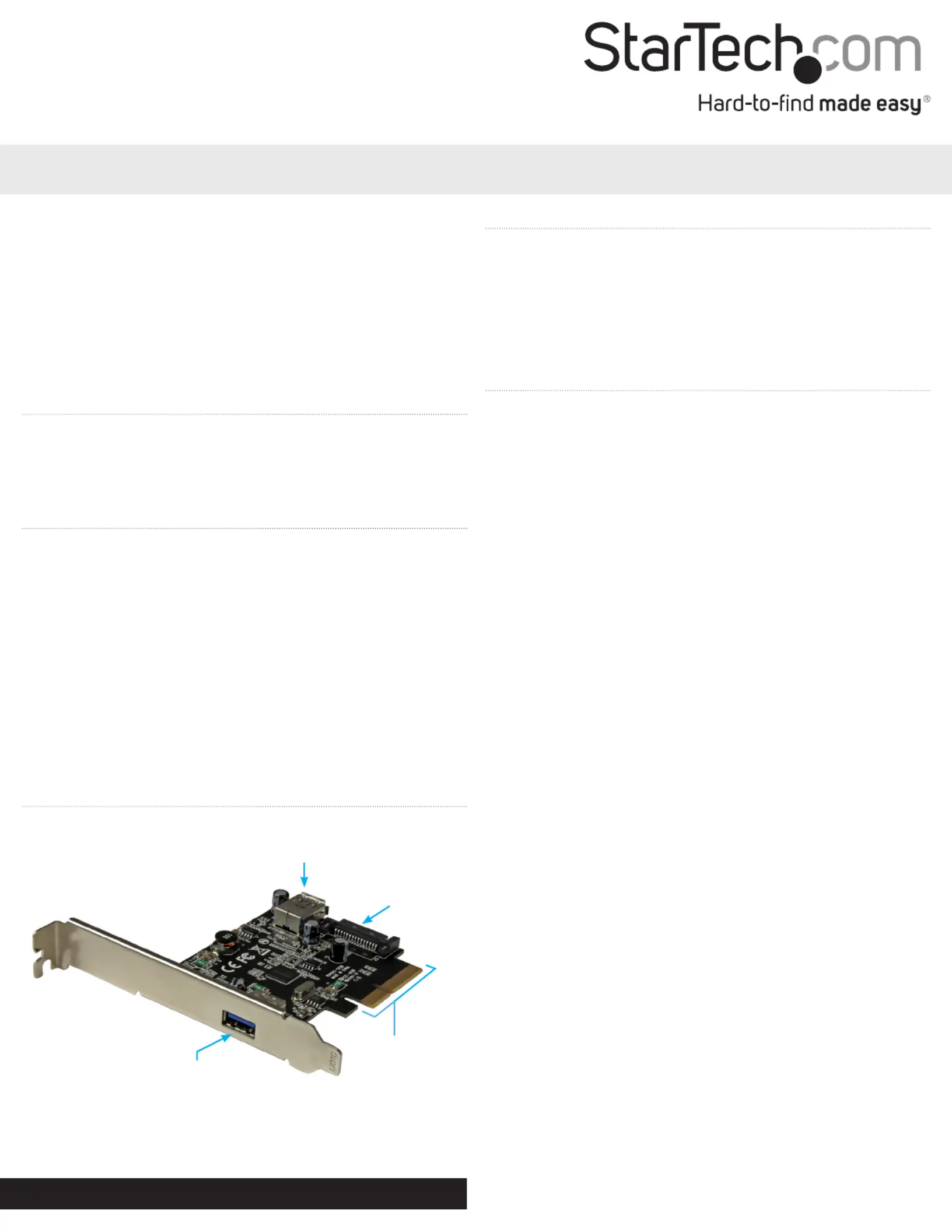StarTech.com PEXUSB311EI Manual
StarTech.com
Ikke kategoriseret
PEXUSB311EI
| Mærke: | StarTech.com |
| Kategori: | Ikke kategoriseret |
| Model: | PEXUSB311EI |
| Bredde: | 18 mm |
| Dybde: | 90 mm |
| Højde: | 120 mm |
| Vægt: | 55 g |
| Brugervejledning: | Ja |
| Pakkevægt: | 121 g |
| Pakkedybde: | 143 mm |
| Pakkebredde: | 170 mm |
| Pakkehøjde: | 30 mm |
| Opbevaringstemperatur (T-T): | -20 - 60 °C |
| Relativ luftfugtighed ved drift (H-H): | 20 - 80 % |
| Driftstemperatur (T-T): | 5 - 50 °C |
| Certificering: | CE, FCC |
| Harmoniseret systemkode (HS): | 84733020 |
| Bæredygtighedscertifikater: | RoHS |
| Understøttede Mac-operativsystemer: | Mac OS X 10.10 Yosemite, Mac OS X 10.11 El Capitan, Mac OS X 10.9 Mavericks |
| Understøttede Linux-operativsystemer: | Ja |
| Værtsgrænseflade: | PCIe |
| Intern: | Ja |
| Understøttede operativsystemer til servere: | Windows Server 2008 R2, Windows Server 2012 |
| Output-grænseflade: | USB 3.2 Gen 1 (3.1 Gen 1) |
| Understøtter UASP: | Ja |
| Udvidelseskort standard: | PCIe 3.0 |
| Udvidelseskort formfaktor: | Fuld højde/ lav profil |
| Dataoverførselshastighed (maks.): | 10 Gbit/sek. |
| Chipsæt: | ASMedia - ASM1142 |
Har du brug for hjælp?
Hvis du har brug for hjælp til StarTech.com PEXUSB311EI stil et spørgsmål nedenfor, og andre brugere vil svare dig
Ikke kategoriseret StarTech.com Manualer

22 November 2025

19 November 2025

18 November 2025
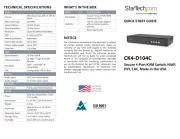
17 November 2025

16 November 2025
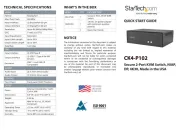
16 November 2025
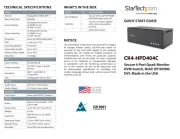
15 November 2025

15 November 2025
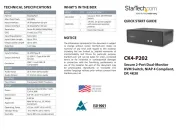
14 November 2025
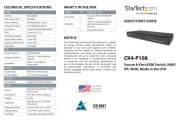
14 November 2025
Ikke kategoriseret Manualer
- Sirus
- Vitamix
- King
- Adj
- VintageView
- BH Fitness
- Shinybow
- TechN
- Sekonic
- Paulmann
- Multimetrix
- ZKTeco
- SKLZ
- MEE Audio
- Toddy
Nyeste Ikke kategoriseret Manualer

4 December 2025

4 December 2025

4 December 2025

4 December 2025

4 December 2025

4 December 2025

4 December 2025

4 December 2025

4 December 2025

4 December 2025