StarTech.com USB5N1DOCK Manual
Læs gratis den danske manual til StarTech.com USB5N1DOCK (10 sider) i kategorien Ikke kategoriseret. Denne vejledning er vurderet som hjælpsom af 13 personer og har en gennemsnitlig bedømmelse på 4.3 stjerner ud af 7 anmeldelser.
Har du et spørgsmål om StarTech.com USB5N1DOCK, eller vil du spørge andre brugere om produktet?

Produkt Specifikationer
| Mærke: | StarTech.com |
| Kategori: | Ikke kategoriseret |
| Model: | USB5N1DOCK |
| Ethernet LAN-porte (RJ-45): | 1 |
| Antal USB 2.0-porte: | 4 |
| Dimensioner (BxDxH): | 65 x 170 x 25 mm |
| I/O-porte: | 1x DB9\n1x DB25 |
| Antal PS/2-porte: | 2 |
Har du brug for hjælp?
Hvis du har brug for hjælp til StarTech.com USB5N1DOCK stil et spørgsmål nedenfor, og andre brugere vil svare dig
Ikke kategoriseret StarTech.com Manualer



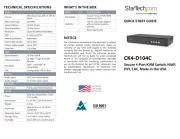

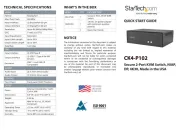
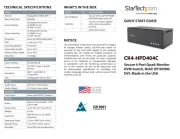

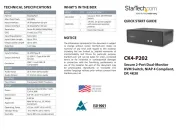
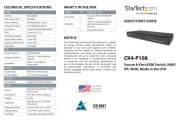
Ikke kategoriseret Manualer
- Vestil
- Krontaler
- Fellowes
- Magnima
- Arzum
- Newell
- Corel
- Atmotube
- Mitzu
- EKO
- Craftsman
- PowerWalker
- Dresden Elektronik
- Roidmi
- Mesmed
Nyeste Ikke kategoriseret Manualer









