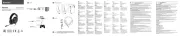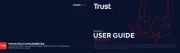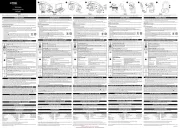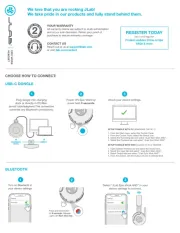SteelSeries Arctis 9 Manual
Læs gratis den danske manual til SteelSeries Arctis 9 (56 sider) i kategorien Headset. Denne vejledning er vurderet som hjælpsom af 28 personer og har en gennemsnitlig bedømmelse på 5.0 stjerner ud af 14.5 anmeldelser.
Har du et spørgsmål om SteelSeries Arctis 9, eller vil du spørge andre brugere om produktet?

Produkt Specifikationer
| Mærke: | SteelSeries |
| Kategori: | Headset |
| Model: | Arctis 9 |
Har du brug for hjælp?
Hvis du har brug for hjælp til SteelSeries Arctis 9 stil et spørgsmål nedenfor, og andre brugere vil svare dig
Headset SteelSeries Manualer

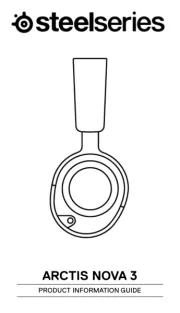
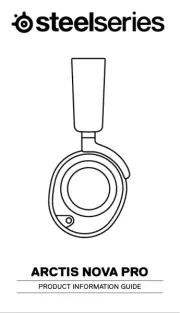





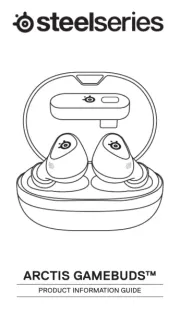

Headset Manualer
- Nutz
- Thermaltake
- Venom
- Kogan
- American Audio
- NexiGo
- Skullcandy
- Cellular Line
- Addasound
- Jam
- Urban Factory
- VT
- Trevi
- Newskill
- Gamdias
Nyeste Headset Manualer