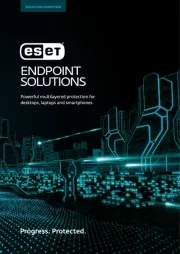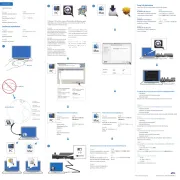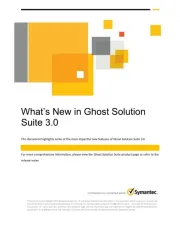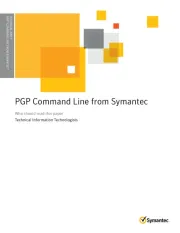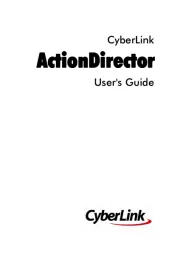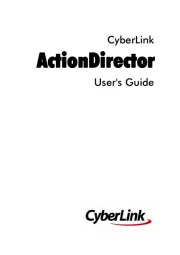Steinberg Sequel 1 Manual
Læs gratis den danske manual til Steinberg Sequel 1 (97 sider) i kategorien Softwarelicens og udvidelse. Denne vejledning er vurderet som hjælpsom af 13 personer og har en gennemsnitlig bedømmelse på 4.8 stjerner ud af 7 anmeldelser.
Har du et spørgsmål om Steinberg Sequel 1, eller vil du spørge andre brugere om produktet?
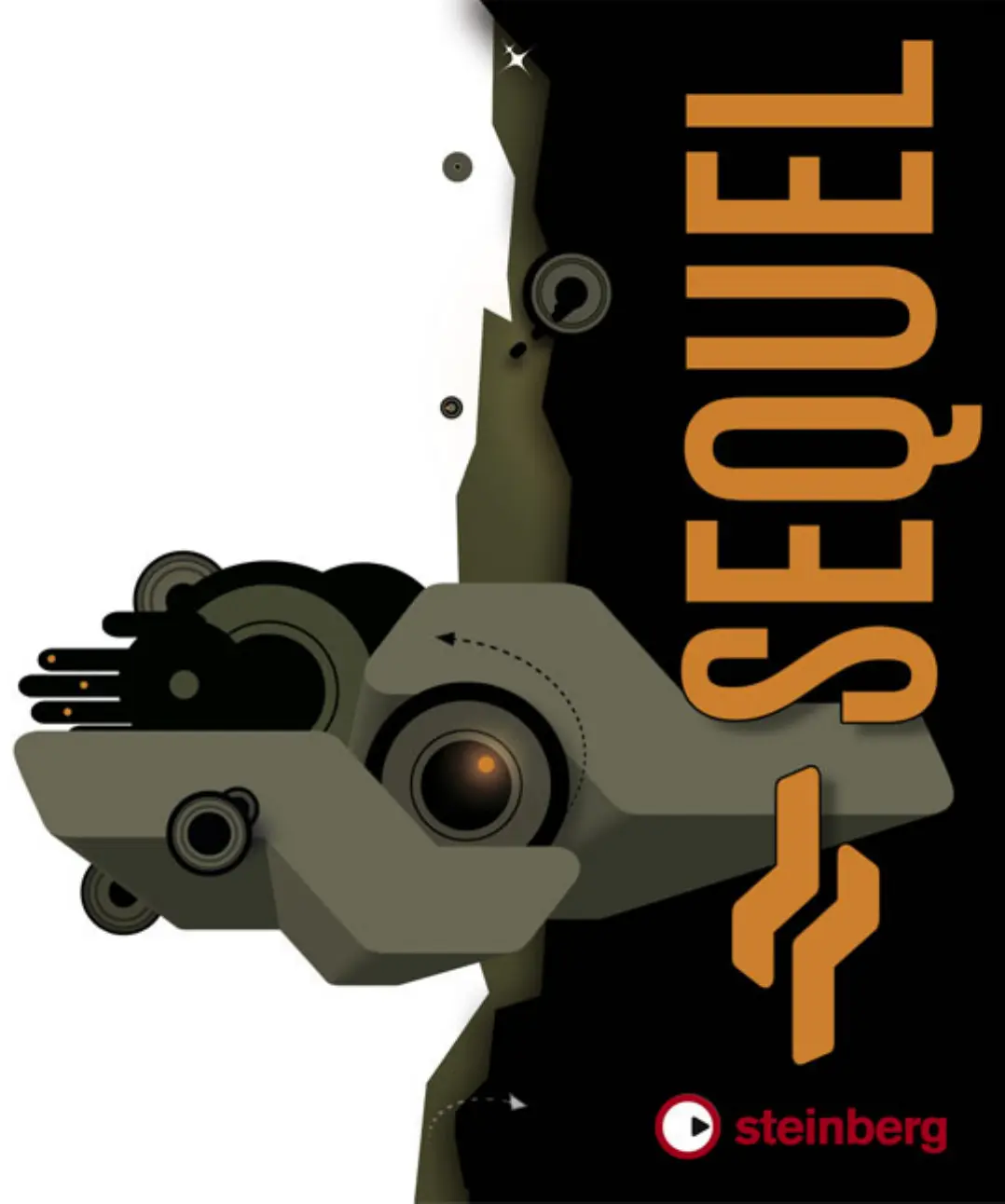
Produkt Specifikationer
| Mærke: | Steinberg |
| Kategori: | Softwarelicens og udvidelse |
| Model: | Sequel 1 |
Har du brug for hjælp?
Hvis du har brug for hjælp til Steinberg Sequel 1 stil et spørgsmål nedenfor, og andre brugere vil svare dig
Softwarelicens og udvidelse Steinberg Manualer
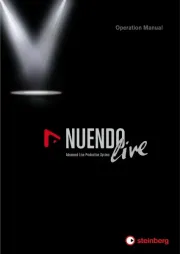









Softwarelicens og udvidelse Manualer
- Digi
- Dell Wyse
- ESET
- Eizo
- FileMaker
- Lancom
- Avid
- Axis
- Symantec
- Quark
- ABBYY
- Autodesk
- Adobe
- Avaya
- Cyberlink
Nyeste Softwarelicens og udvidelse Manualer