Supermicro H13DSG-O-CPU Manual
Læs gratis den danske manual til Supermicro H13DSG-O-CPU (96 sider) i kategorien Bundkort. Denne vejledning er vurderet som hjælpsom af 29 personer og har en gennemsnitlig bedømmelse på 4.5 stjerner ud af 15 anmeldelser.
Har du et spørgsmål om Supermicro H13DSG-O-CPU, eller vil du spørge andre brugere om produktet?

Produkt Specifikationer
| Mærke: | Supermicro |
| Kategori: | Bundkort |
| Model: | H13DSG-O-CPU |
Har du brug for hjælp?
Hvis du har brug for hjælp til Supermicro H13DSG-O-CPU stil et spørgsmål nedenfor, og andre brugere vil svare dig
Bundkort Supermicro Manualer
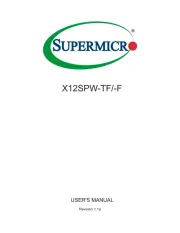
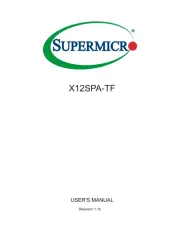
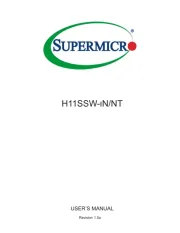
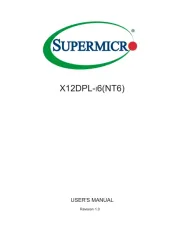
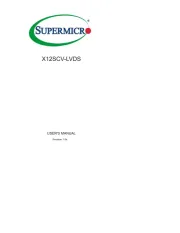
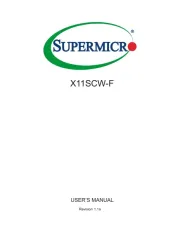
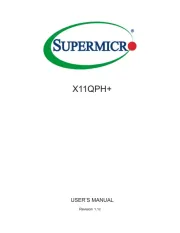
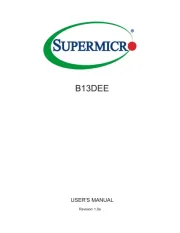
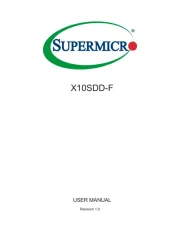
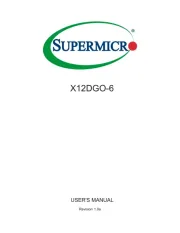
Bundkort Manualer
- Elitegroup
- AOpen
- Sapphire
- EPoX
- Festo
- Zotac
- Raspberry Pi
- NZXT
- Asus
- Asrock
- Biostar
- Foxconn
- Gigabyte
- Sharkoon
- MSI
Nyeste Bundkort Manualer









