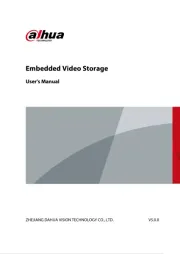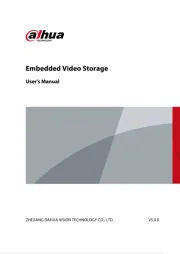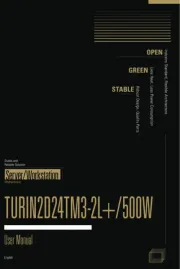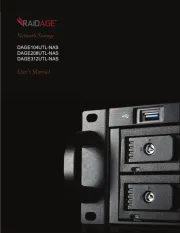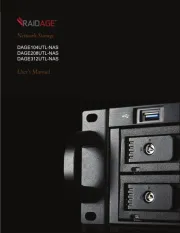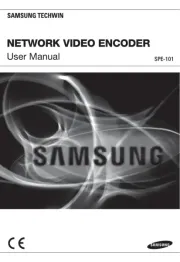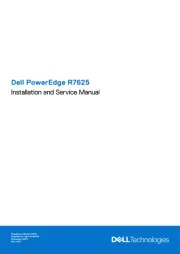Supermicro SuperServer E100-9S-E Manual
Læs gratis den danske manual til Supermicro SuperServer E100-9S-E (97 sider) i kategorien Server. Denne vejledning er vurderet som hjælpsom af 10 personer og har en gennemsnitlig bedømmelse på 3.9 stjerner ud af 5.5 anmeldelser.
Har du et spørgsmål om Supermicro SuperServer E100-9S-E, eller vil du spørge andre brugere om produktet?

Produkt Specifikationer
| Mærke: | Supermicro |
| Kategori: | Server |
| Model: | SuperServer E100-9S-E |
Har du brug for hjælp?
Hvis du har brug for hjælp til Supermicro SuperServer E100-9S-E stil et spørgsmål nedenfor, og andre brugere vil svare dig
Server Supermicro Manualer
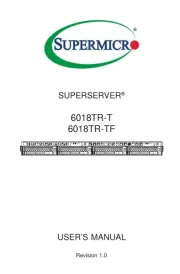

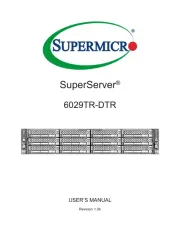

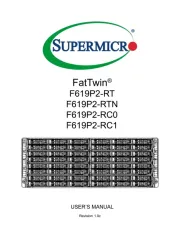


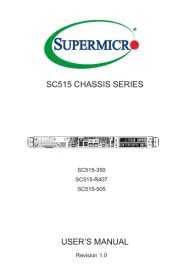
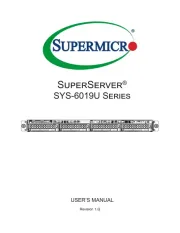

Server Manualer
- Teradek
- AMX
- Intellinet
- Kramer
- Synology
- Bosch
- QNAP
- Sun
- ATen
- TAIDEN
- TRENDnet
- Opengear
- Veritas
- Asustor
- Sitecom
Nyeste Server Manualer