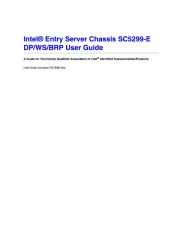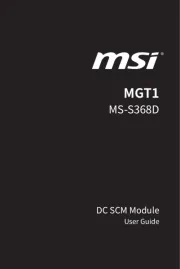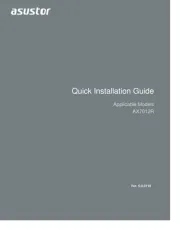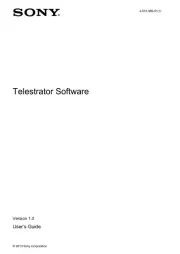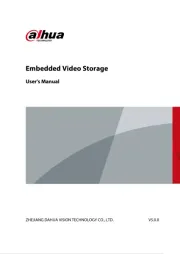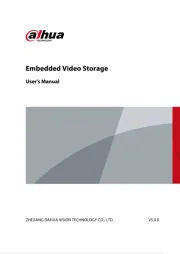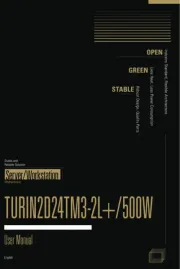Supermicro SuperServer F618R2-RC0PT+ Manual
Læs gratis den danske manual til Supermicro SuperServer F618R2-RC0PT+ (152 sider) i kategorien Server. Denne vejledning er vurderet som hjælpsom af 11 personer og har en gennemsnitlig bedømmelse på 4.3 stjerner ud af 6 anmeldelser.
Har du et spørgsmål om Supermicro SuperServer F618R2-RC0PT+, eller vil du spørge andre brugere om produktet?

Produkt Specifikationer
| Mærke: | Supermicro |
| Kategori: | Server |
| Model: | SuperServer F618R2-RC0PT+ |
Har du brug for hjælp?
Hvis du har brug for hjælp til Supermicro SuperServer F618R2-RC0PT+ stil et spørgsmål nedenfor, og andre brugere vil svare dig
Server Supermicro Manualer

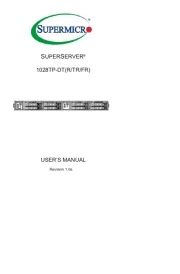
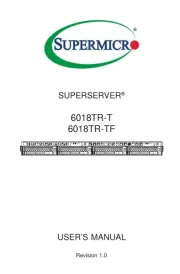

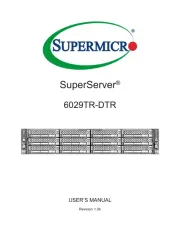

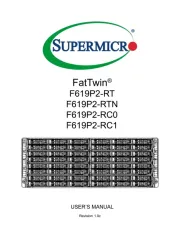


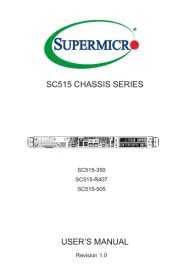
Server Manualer
- Iomega
- QNAP
- MSI
- Moxa
- Imation
- Fromm & Starck
- Allnet
- Raidsonic
- NETSCOUT
- D-Link
- Barco
- Quantum
- Gigabyte
- Intel
- Teradek
Nyeste Server Manualer