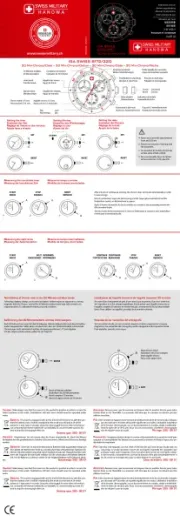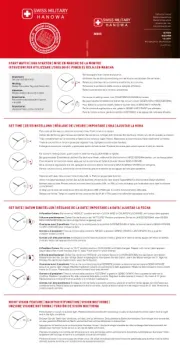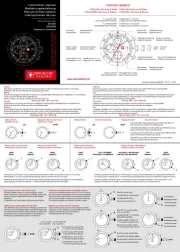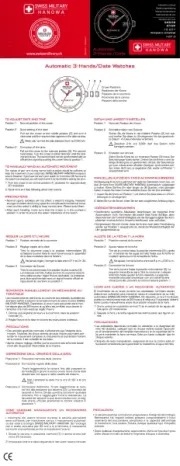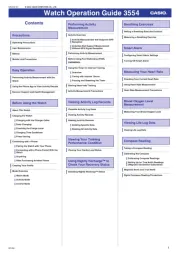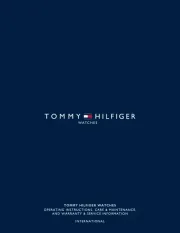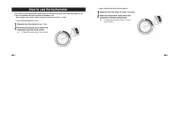Suunto AMBIT3 Peak 1.0 Manual
Læs gratis den danske manual til Suunto AMBIT3 Peak 1.0 (253 sider) i kategorien Ur. Denne vejledning er vurderet som hjælpsom af 48 personer og har en gennemsnitlig bedømmelse på 4.4 stjerner ud af 24.5 anmeldelser.
Har du et spørgsmål om Suunto AMBIT3 Peak 1.0, eller vil du spørge andre brugere om produktet?

Produkt Specifikationer
| Mærke: | Suunto |
| Kategori: | Ur |
| Model: | AMBIT3 Peak 1.0 |
Har du brug for hjælp?
Hvis du har brug for hjælp til Suunto AMBIT3 Peak 1.0 stil et spørgsmål nedenfor, og andre brugere vil svare dig
Ur Suunto Manualer
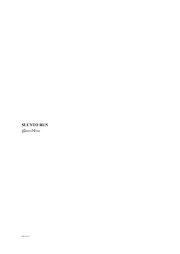









Ur Manualer
- Edox
- Nautica
- Braun
- TW Steel
- Bushnell
- Guess
- AMS
- Invicta
- ELYSEE
- Tikkers
- Stauer
- Xonix
- Breitling
- Christopher Ward
- Triwa
Nyeste Ur Manualer