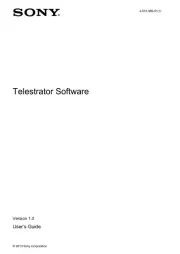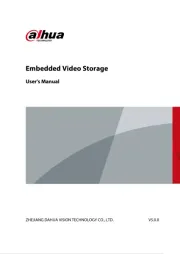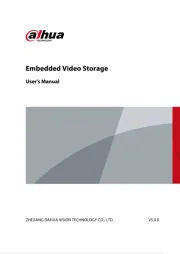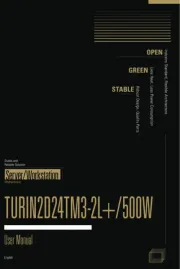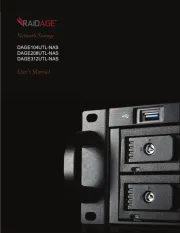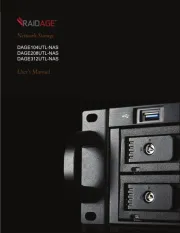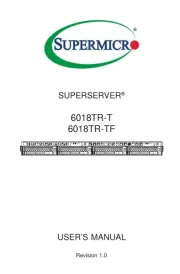Synology DiskStation DS1621+ Manual
Læs gratis den danske manual til Synology DiskStation DS1621+ (28 sider) i kategorien Server. Denne vejledning er vurderet som hjælpsom af 35 personer og har en gennemsnitlig bedømmelse på 4.9 stjerner ud af 18 anmeldelser.
Har du et spørgsmål om Synology DiskStation DS1621+, eller vil du spørge andre brugere om produktet?
Produkt Specifikationer
| Mærke: | Synology |
| Kategori: | Server |
| Model: | DiskStation DS1621+ |
| Type: | NAS |
| Tænd-/slukkontakt: | Ja |
| Vekselstrømsindgangsspænding: | 100 - 240 V |
| Vekselstrømsindgangsfrekvens: | 50 - 60 Hz |
| Bredde: | 282 mm |
| Dybde: | 243 mm |
| Højde: | 166 mm |
| Produktfarve: | Sort |
| USB-port: | Ja |
| Opbevaringstemperatur (T-T): | -20 - 60 °C |
| Relativ luftfugtighed ved drift (H-H): | 5 - 95 % |
| Relativ luftfugtighed ved opbevaring (H-H): | 5 - 95 % |
| Ethernet LAN-porte (RJ-45): | 4 |
| Antal USB 3.2 Gen 1 (3.1 Gen 1) type-A-porte: | 3 |
| Ethernet LAN: | Ja |
| Processorkerner: | 4 |
| Strømforbrug (typisk): | 51.22 W |
| Driftstemperatur (T-T): | 0 - 40 °C |
| Ethernet LAN-datahastigheder: | 10,100,1000 Mbit/s |
| Sikkerhedsalgoritmer: | HTTPS, SSH, SSL/TLS |
| Intern hukommelse: | 4 GB |
| Kabler inkluderet: | AC, LAN (RJ-45) |
| Understøttede filsystemer: | BTRFS, FAT, HFS+, NTFS, exFAT, ext3, ext4 |
| Operativsystem installeret: | DiskStation Manager |
| Støjniveau: | 25.2 dB |
| Certificering: | FCC, BSMI, EAC, CCC, KC, VCCI, RCM |
| Balance system: | Ja |
| Understøttede netværksprotokoller: | SMB, AFP, NFS, FTP, WebDAV, CalDAV, iSCSI, Telnet, SSH, SNMP, VPN |
| Knap til nulstilling: | Ja |
| LED-indikatorer: | Alarm, HDD, Power, Status |
| Antal brugere: | 2048 bruger(e) |
| Bæredygtighedscertifikater: | RoHS |
| Processorfrekvens: | 2.2 GHz |
| Processorserie: | Ryzen Embedded |
| Processortråde: | 8 |
| Intern hukommelsestype: | DDR4 |
| Hukommelse form faktor: | SO-DIMM |
| Slot til kabellås: | Ja |
| Driftshøjde: | 0 - 5000 m |
| Understøttede Windows-operativsystemer: | Ja |
| Understøttede Mac-operativsystemer: | Ja |
| Hukommelsesstik: | 2 |
| Processorproducent: | AMD |
| Processormodel: | V1500B |
| Kabellåseslids type: | Kensington |
| Understøttet browser: | Google Chrome, Firefox, Microsoft Edge, Internet Explorer, Safari |
| Overholdelse af bæredygtighed: | Ja |
| Link aggregering: | Ja |
| Antal blæsere: | 2 blæser(e) |
| Grænseflade til lagerdisk: | Serial ATA III |
| Størrelse på lagerdisk: | 3.5 " |
| Understøttet datalagringsdrev typer: | HDD & SSD |
| Antal understøttede lagerdiske: | 8 |
| Datalagringsdriver installeret: | Ja |
| Indbygget iTunes server: | Ja |
| Kabinettype: | Desktop |
| Ventilator diameter: | 92 mm |
| Kølingstype: | Aktiv |
| Understøtter RAID: | Ja |
| Fejlkorrigerende kode: | Ja |
| Understøttede lagerdrev brugerflader: | Serial ATA II, Serial ATA III |
| Placering af strømforsyning: | Indbygget |
| Wake-on-LAN klar: | Ja |
| Antal eSATA-porte: | 2 |
| Installeret lagerdisktype: | HDD |
| Antal installerede lagerdiske: | 6 |
| Total installeret opbevaringskapacitet: | 12 TB |
| Maksimalt understøttet lagerkapacitet: | 108 TB |
| Kapacitet af datalagringsdrev: | 2000 GB |
| RAID-niveauer: | 0, 1,5, 6,10, JBOD |
| Hot-swap drevbåse: | Ja |
| Enhedsklasse: | Hjem & hjemmekontor |
| Backup funktion: | Ja |
| Backup detaljer: | Cloud, iSCSI LUN |
| Understøttede lagerdisk størrelser: | 2.5, 3.5, M.2 " |
| Strømforsyningens kapacitet (PCU): | 250 W |
| Antal strømforsyninger: | 1 |
| Online RAID-migrering: | Ja |
| Online RAID-udvidelse: | Ja |
| Antal M.2 (M & B) porte: | 2 |
| Maksimal understøttede RAM: | 32 GB |
| iSCSI-understøttelse: | Ja |
| Indbygget FTP-server: | Ja |
| System logfil: | Ja |
| Flersproget support: | Ja |
| Snapshot: | Ja |
| Varm reservedel: | Ja |
| Filmappe: | CIFS/AFP/NFS/FTP/WebDAV |
| Strømforbrug (HDD standby): | 25.27 W |
| PCI Ekspres x8 (Gen 3.x) slots: | 1 |
| Antal strømkabler: | 1 |
| Drevlåsning: | Ja |
| Filmappe rettigheder med korrekt administration: | Ja |
Har du brug for hjælp?
Hvis du har brug for hjælp til Synology DiskStation DS1621+ stil et spørgsmål nedenfor, og andre brugere vil svare dig
Server Synology Manualer
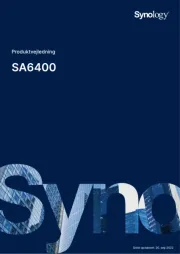
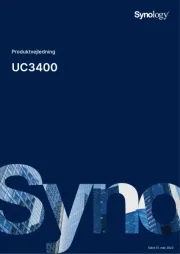
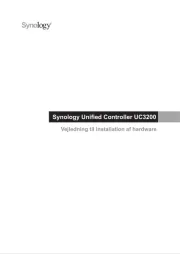
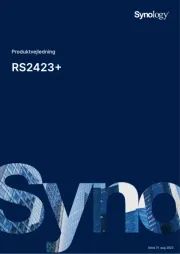

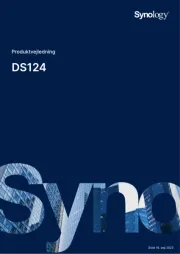
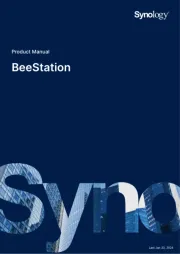
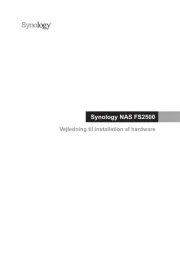
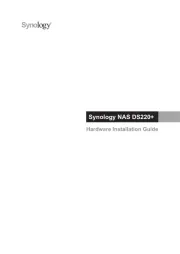

Server Manualer
- AMX
- Abus
- Cisco
- Avocent
- Iomega
- MSI
- Asrock
- Planet
- Raritan
- HP
- Gigabyte
- Teradek
- Dual Bay
- Raidsonic
- Infortrend
Nyeste Server Manualer