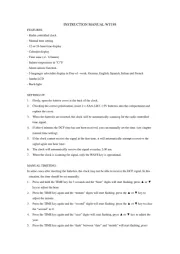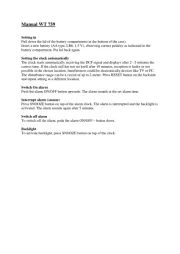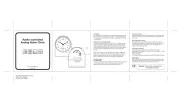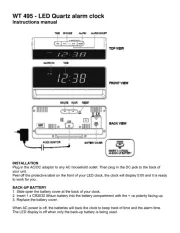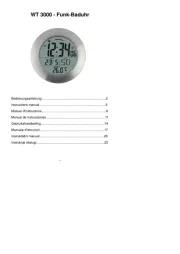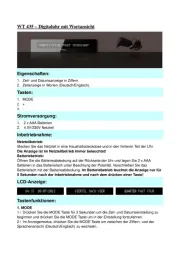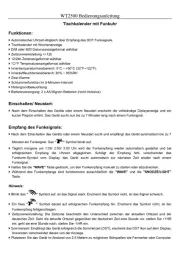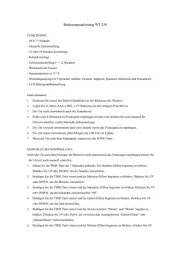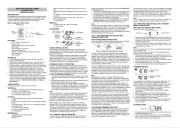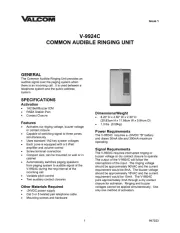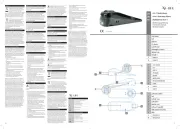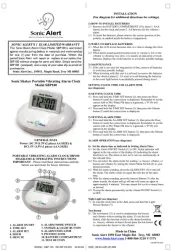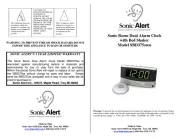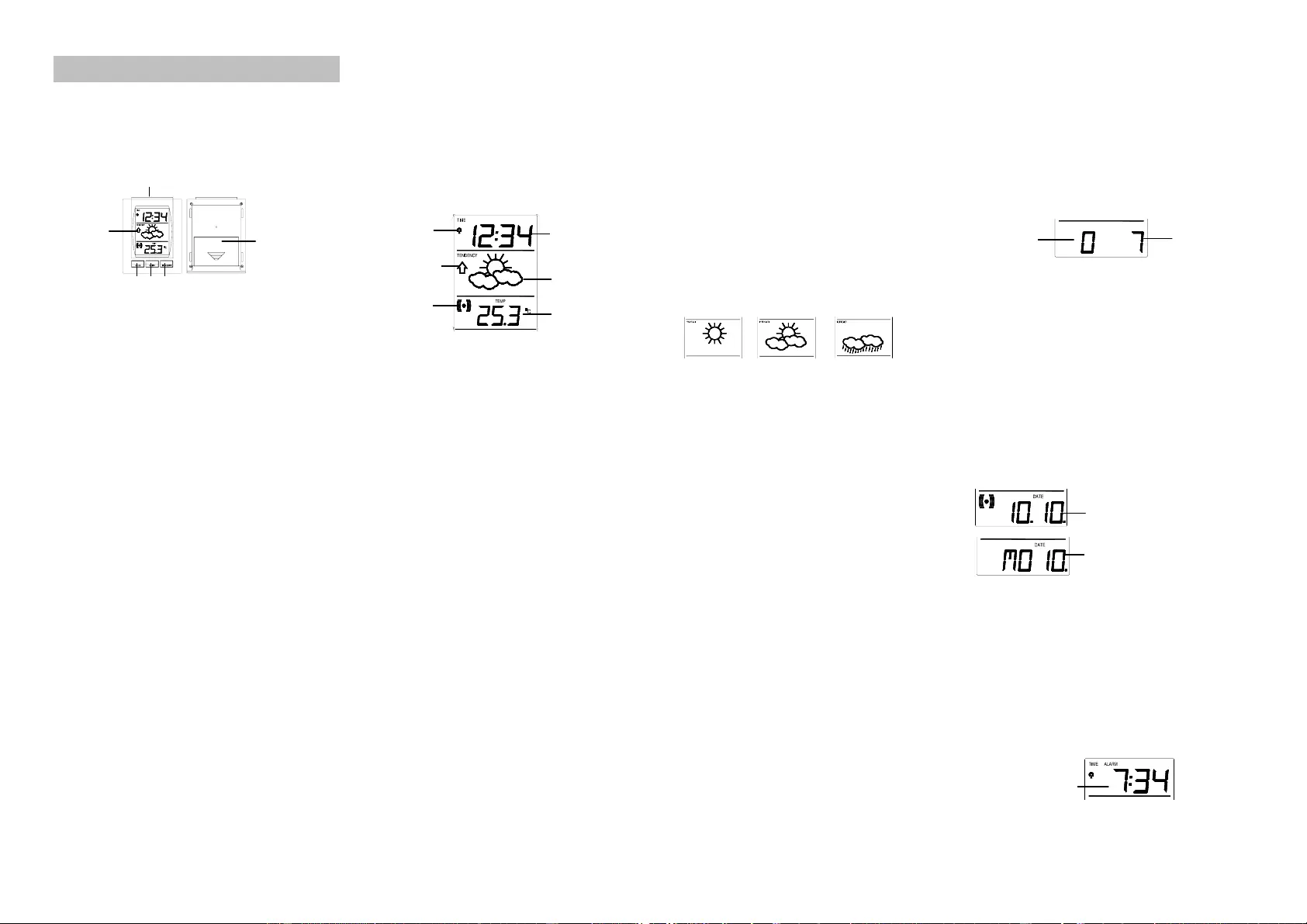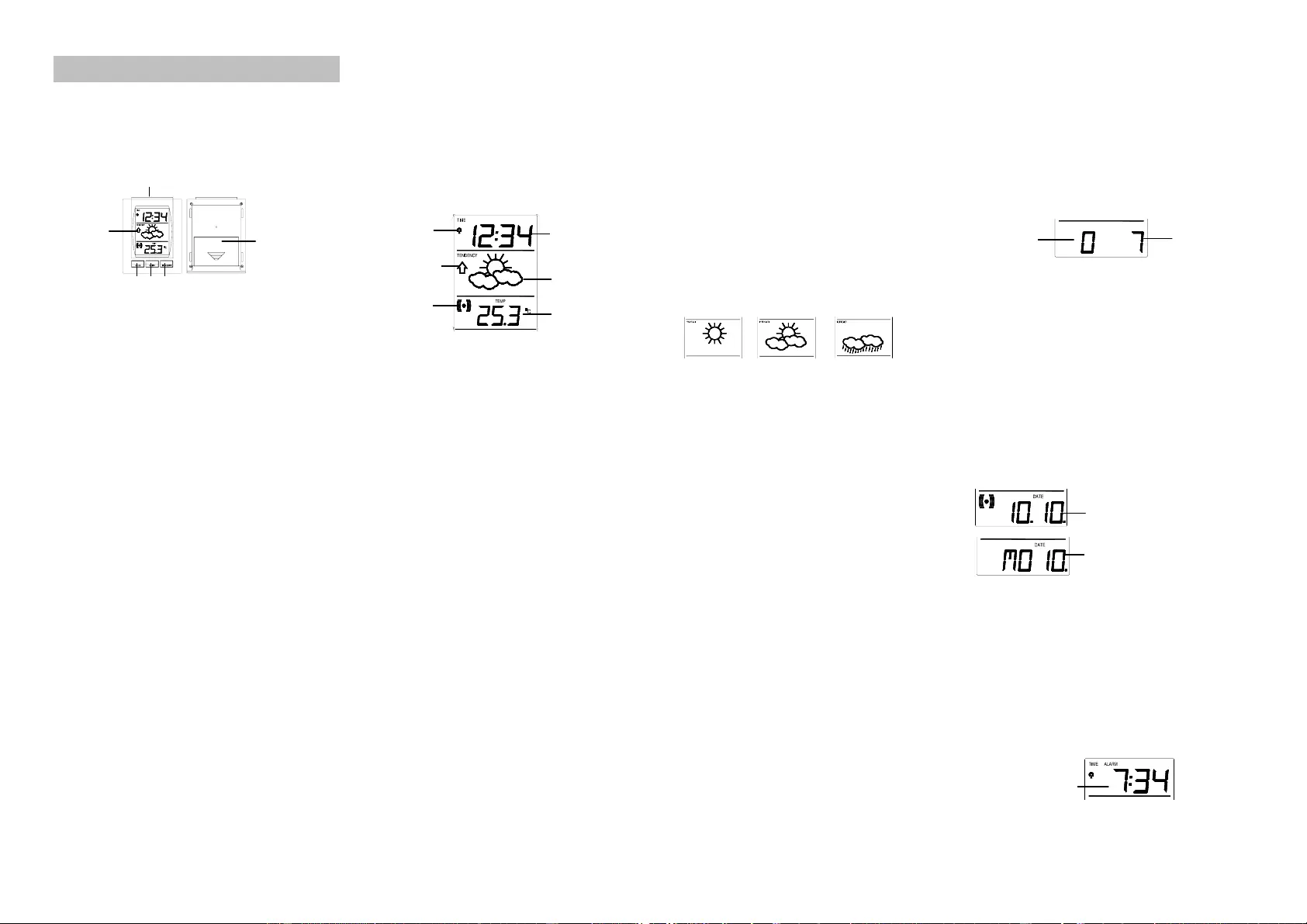
SNOOZE key
DCF icon for
time reception
WEATHER FORECAST MEMO
ALARM CLOCK
Instructions manual
INTRODUCTION:
Congratulations on purchasing this state-of-the-art Weather forecast
memo alarm clock with radio controlled time. The operation of this
product is simple and straightforward and by reading this manual,
users will receive the optimum benefits of all its features.
Memo Temperature Alarm Clock
FEATURES:
DCF-77 Radio controlled clock
24 hours time
Calendar display (date, month, weekday)
Memo alarm
Snooze setting (2-15 minutes)
Time zone setting (±9h)
Weather forecast with weather tendency indicator
Indoor temperature
Table standing
SETTING UP:
1. Firstly, slide open the battery cover at the back of the alarm
clock as indicated above.
2. Checking the correct polarization, insert 1 x AA, IEC LR6, 1.5V
battery into the battery compartment and replace the cover.
3. Once the battery is in place, all segments of the LCD will light up
briefly and a short signal tone will sound. Then the time as “0:00”
and the indoor temperature will be displayed. If the indoor
temperature is not displayed after a few seconds, remove the
battery and wait for at least 10 seconds before reinserting it.
4. If after 10 minutes the DCF time has not been received, reset the
alarm clock and manually enter the time. The clock will
automatically attempt each hour to receive the DCF time. When
this is successful, the received time will override the manually
set time. The date is also updated with the received time (Please
refer also to notes on “Radio controlled time” and “Manual
time setting”).
FUNCTION KEYS:
The alarm clock has four easy to use function keys:
SNOOZE key
To display the current alarm time if pressed and held for 2
seconds in normal display mode
To activate/de-activate the snooze function
To exit the manual setting modes
AL/HR key
To enter the Alarm setting mode if pressed and held for 2
seconds
To display the current alarm time in normal display if pressed
briefly
To changes the hour, time zone, day and weekday setting in
manual set modes
To activate the alarm ON/OFF
To store the current alarm time
To stop the alarm
MODE/MIN key
To toggle between 4 display modes:
Indoor temperature
Seconds
Date and month (only displayed when time zone is set to
"0h“)
Weekday and date (only displayed when time zone is set to
“0h”)
To enter the Time zone setting mode if pressed and held for
2 seconds
To set the minutes, snooze time, month, alarm time in
manual setting modes
To stop the alarm
MEMO key
To display any of the 3 alarm time settings
To stop the alarm
LCD SCREEN
RADIO CONTROLLED TIME:
The time base for the radio-controlled time is a Cesium Atomic
Clock operated by the Physikalisch Technische Bundesanstalt
Braunschweig which has a time deviation of less than one second in
every one million years.
The time is coded and transmitted from Mainflingen near Frankfurt
via frequency signal DCF-77 (77.5 kHz) and has a transmitting
range of approximately 1,500 km. The alarm clock receives this
signal and converts it to show the precise time and so when within
this range the received time is completely accurate.
CHECKING FOR DCF-77 RECEPTION:
The alarm clock will automatically start scanning for the DCF-77
frequency signal after the battery is inserted. In normal surroundings
(for example away from interfering sources such as TV sets), it
takes between 3-5 minutes to receive the signal. If after 10 minutes
of inserting the battery into the alarm clock and the DCF-77 signal is
not received, then check the following list before manually setting
the time (see Manual time setting below):
1. The distance of the alarm clock should be at least 1.5-2.0 meters
away from interfering sources such as computer monitors or TV
sets.
2. Avoid placing the alarm clock onto or in the immediate proximity
of metal doors, window frames or structures.
3. Within thick concrete rooms such as basements and tower
blocks, the DCF-77 signal is naturally weaker. In extreme cases,
place the alarm clock closer to a window and/or point its front or
rear towards the general direction of the Frankfurt transmitter
(avoid placing near metal frames and structures).
Note:
Users may be located in areas where atmospheric disturbances are
the direct cause for not receiving the DCF-77 frequency signal.
During nighttime, atmospheric disturbances are usually less severe
and reception is possible in most cases. With a single daily
reception, it is adequate for the alarm clock to keep time deviation to
below 0.5 seconds in a period of 24 hours.
When reception is successful, the DCF-77 tower icon will start
flashing on the LCD as a sign that the signal has been found and
reception is being attempted. Once the signal is “locked”, the DCF-
77 tower icon will stay fixed on the LCD and the received time will
automatically correct the manually set time. As well as the time, the
date will also be received by the alarm clock which is displayed
accordingly in the calendar section of the LCD.
LCD 1- MANUAL TIME SETTING MODE:
In some cases after inserting the battery, the alarm clock may not
be able to receive the DCF-77 signal. In this situation, the time
should be manually set (before manual setting see Checking DCF-
77 Reception above).
1. Press and hold the MODE/MIN key for 2 seconds, (the time zone
and snooze time will be displayed), then press the MEMO key.
2. Set the time by pressing the AL/HR key to change the hour and
the MODE/MIN key to enter the minutes (each press or holding
the keys down will increase the digits by one)
3. Once the time is set, either press the MEMO key to change the
Calendar setting or press the SNOOZE key to exit or wait for
automatic timeout to exit the Manual time setting mode.
Note:
The alarm clock will still try to receive the signal every hour despite
it being manually set. When it does receive the signal, it will change
the manually set time into the received time. During reception
attempts the DCF tower icon will flash. If reception has been
unsuccessful, then the DCF tower icon will not appear but reception
will still be attempted the following hour.
LCD 2 – WEATHER FORECAST AND WEATHER
TENDANCY INDICATORS
THE WEATHER FORECASTING ICONS:
There are 3 weather icons on the second section of the LCD which
can be displayed in any of the following combinations:
Sunny Cloudy with sunny intervals Rainy
For every sudden or significant change in the air pressure, the
weather icons will update accordingly to represent the change in
weather. If the icons do not change, then it means either the air
pressure has not changed or the change has been too slow for the
Weather Station to register. However, if the icons displayed is a sun
or raining cloud, there will be no change of icon if the weather gets
any better (with sunny icon) or worse (with rainy icon) since the
icons are already at their extremes.
The icons displayed forecasts the weather in terms of getting better
or worse and not necessarily sunny or rainy as each icon indicates.
For example, if the current weather is cloudy and the rainy icon is
displayed, it does not mean that the product is faulty because it is
not raining. It simply means that the air pressure has dropped and
the weather is expected to get worse but not necessarily rain.
Note:
After setting up, readings for weather forecasts should be
disregarded for the next 12-24 hours. This will allow sufficient time
for the alarm clock to collect air pressure data at a constant altitude
and therefore result in a more accurate forecast.
Common to weather forecasting, absolute accuracy cannot be
guaranteed. The weather forecasting feature is estimated to have
an accuracy level of about 75% due to the varying areas the alarm
clock has been designed for use in. In areas that experience sudden
changes in weather (for example from sunny to rain), the alarm
clock will be more accurate compared to use in areas where the
weather is stagnant most of the time (for example mostly sunny).
If the alarm clock is moved to another location significantly higher or
lower than its initial standing point (for example from the ground
floor to the first floor of a house), remove the batteries and re-insert
them after about 30 seconds. By doing this, the alarm clock will not
mistake the new location as being a possible change in air-pressure
when really it is due to the slight change of altitude. Again, disregard
weather forecasts for the next 12 to 24 hours as this will allow time
for operation at a constant altitude.
THE WEATHER TENDENCY INDICATOR
Working together with the weather icons are the weather tendency
indicators (located on the left and right hand side of the weather
icons). When the indicator points upwards, it means that the air-
pressure is increasing and the weather is expected to improve, but
when indicator points downwards, the air-pressure is dropping and
the weather is expected to become worse.
Taking this into account, one can see how the weather has changed
and is expected to change. For example, if the indicator is pointing
downwards together with cloud and sun icons, then the last
noticeable change in the weather was when it was sunny (the sun
icon only). Therefore, the next change in the weather will be cloud
with rain icons since the indicator is pointing downwards.
Note:
Once the weather tendency indicator has registered a change in air
pressure, it will remain permanently visualized on the LCD.
LCD-3 TIME ZONE, SNOOZE TIME, DATE ALARM AND
MEMO ALARM SETTING:
TIME ZONE AND SNOOZE TIME SETTING
The time zone can be set ±9 hours:
1. Press and hold the MODE/MIN key for 2 seconds to enter in the
Time zone and Snooze time setting mode. The time zone digit is
located on the left side and the snooze time digit is located on
the right side of the LCD)
2. Use the AL/HR key to set the time zone (default time zone “0”).
The range runs from 0 to +9 and then runs from -9 back to 0 in
consecutive 1hour interval.
Note:
If the Time zone is set to "0“ (0 hour), the calendar will be displayed
in normal display mode.
If the Time zone is set to other than "0“, the calendar will not be
displayed in normal display mode.
3. Once the time zone is set, press the MODE/MIN key to set the
snooze time (on the right side of the LCD). The snooze time can
be set between 2 and 15 minutes (default 6 minutes).
4. Press the MODE/MIN key again to set the snooze time duration.
The snooze can be set from 2-15 minutes.
5. Press the SNOOZE key or do not touch any buttons for about 8
seconds. The mode will return to normal display mode.
CALENDAR SETTING
The date default of the Weather Forecast Memo Alarm clock is 1.1.
or MO (Monday). Once the radio-controlled time signals are
received, the date is automatically updated. However, if the signals
are not received, you can adjust the date manually. To do this:
1. Press and hold the MODE/MIN key for 2 seconds to enter the
time zone setting mode. The digits start flashing.
2. Then press twice the MEMO key to enter into the calendar
setting mode.
3. Press the AL/HR key to set the date display (flashing).
4. Press the MODE/MIN key to set the month display (flashing).
5. Press the MEMO key again to enter the weekday setting.
6. Press the AL/HR key to set the weekday.
7. Press the SNOOZE key once more to confirm all settings or do
not touch any buttons for around 8 seconds. The mode will
return to normal.
ALARM SETTING
1. Press and hold down the AL/HR key for around 2 seconds until
the digits start flashing in LCD 1.
2. Press the AL/HR key again to set the hour and the MODE/MIN
key to set the minutes. Pressing these keys continuously moves
the hours and the minutes consecutively by 1.
Snooze time
Time zone
Battery
compartment
Function keys
LCD
display
Date and month
display
Weekday and date
display
Alarm time
Time display
Weather
forecast icon
Weather
tendency
indicator
Alarm
icon
Indoor
temperature
display