Tenda U2 Manual
| Mærke: | Tenda |
| Kategori: | Ikke kategoriseret |
| Model: | U2 |
| Bredde: | 20 mm |
| Dybde: | 48 mm |
| Højde: | 8 mm |
| Antal pr. pakke: | 1 stk |
| Produktfarve: | Hvid |
| Opbevaringstemperatur (T-T): | -40 - 70 °C |
| Relativ luftfugtighed ved drift (H-H): | 10 - 90 % |
| Relativ luftfugtighed ved opbevaring (H-H): | 5 - 90 % |
| Driftstemperatur (T-T): | 0 - 40 °C |
| Certificering: | CE\nFCC |
| Kabelteknologi: | 10/100/1000Base-T(X) |
| Netværksstandarder: | IEEE 802.11b, IEEE 802.11g, IEEE 802.11n |
| Bæredygtighedscertifikater: | RoHS |
| Frekvensbånd: | 2400 - 24835 GHz |
| Antenne type: | Panelantenne |
| Niveau for antennestyrke (maks.): | 6 dBi |
| Stik køn: | Hanstik |
| Antennestik type: | USB |
Har du brug for hjælp?
Hvis du har brug for hjælp til Tenda U2 stil et spørgsmål nedenfor, og andre brugere vil svare dig
Ikke kategoriseret Tenda Manualer
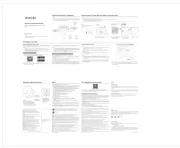
20 August 2025
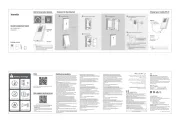
20 August 2025
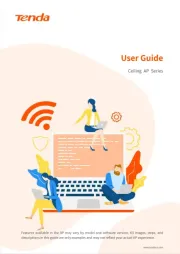
20 August 2025
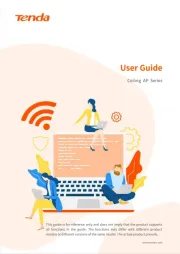
20 August 2025
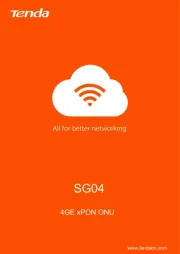
20 August 2025
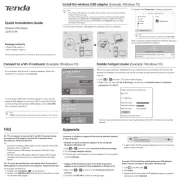
20 August 2025
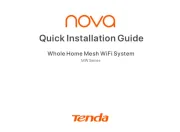
19 August 2025
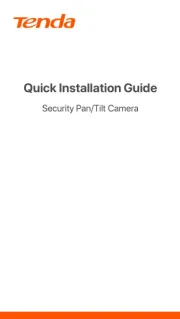
14 August 2025
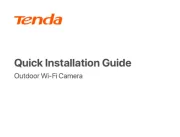
12 August 2025
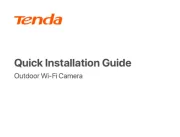
12 August 2025
Ikke kategoriseret Manualer
- GRAUGEAR
- Zenit
- Challenge
- Eurolite
- Atika
- Gabor
- Söll
- Dresden Elektronik
- Telex
- HPRC
- Koliber
- City Theatrical
- Keter
- Airman
- SilentiumPC
Nyeste Ikke kategoriseret Manualer

20 December 2025

20 December 2025

20 December 2025

20 December 2025

20 December 2025

20 December 2025

20 December 2025

20 December 2025

20 December 2025

20 December 2025
